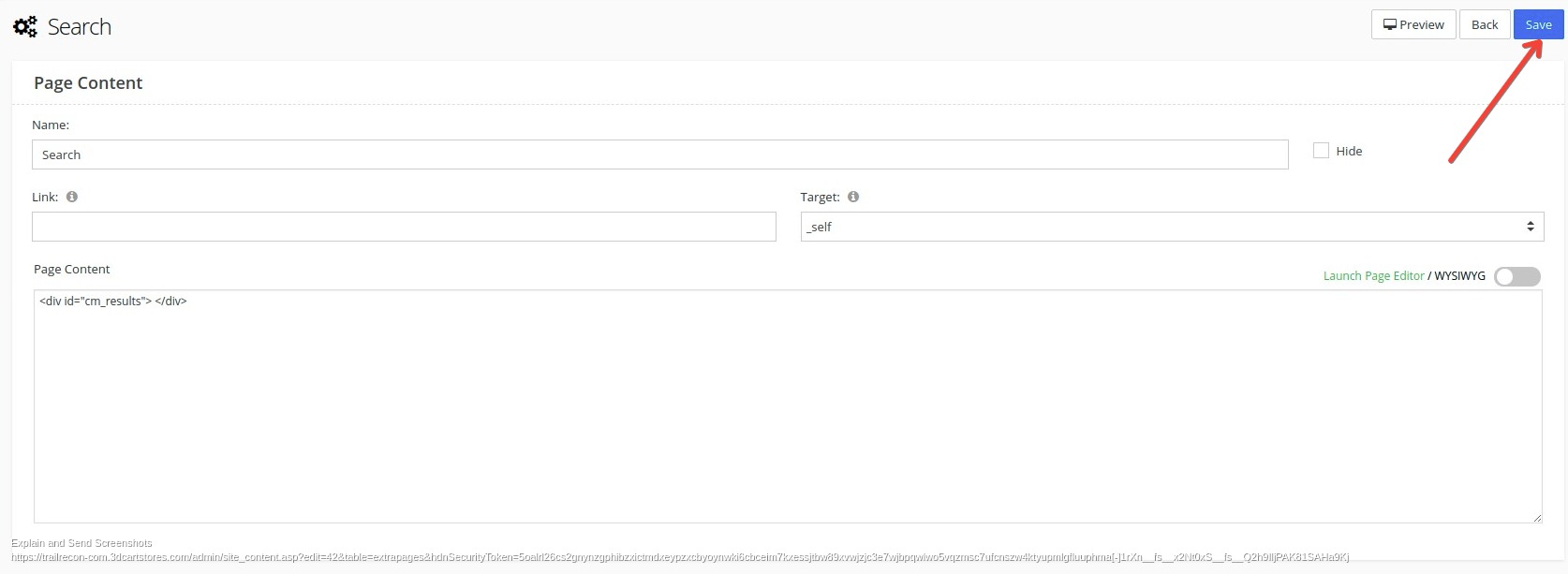How to add Convermax script and search page into your Shift4Shop store
To add Convermax script:
1. Navigate to Settings -> Design -> Open Template Editor
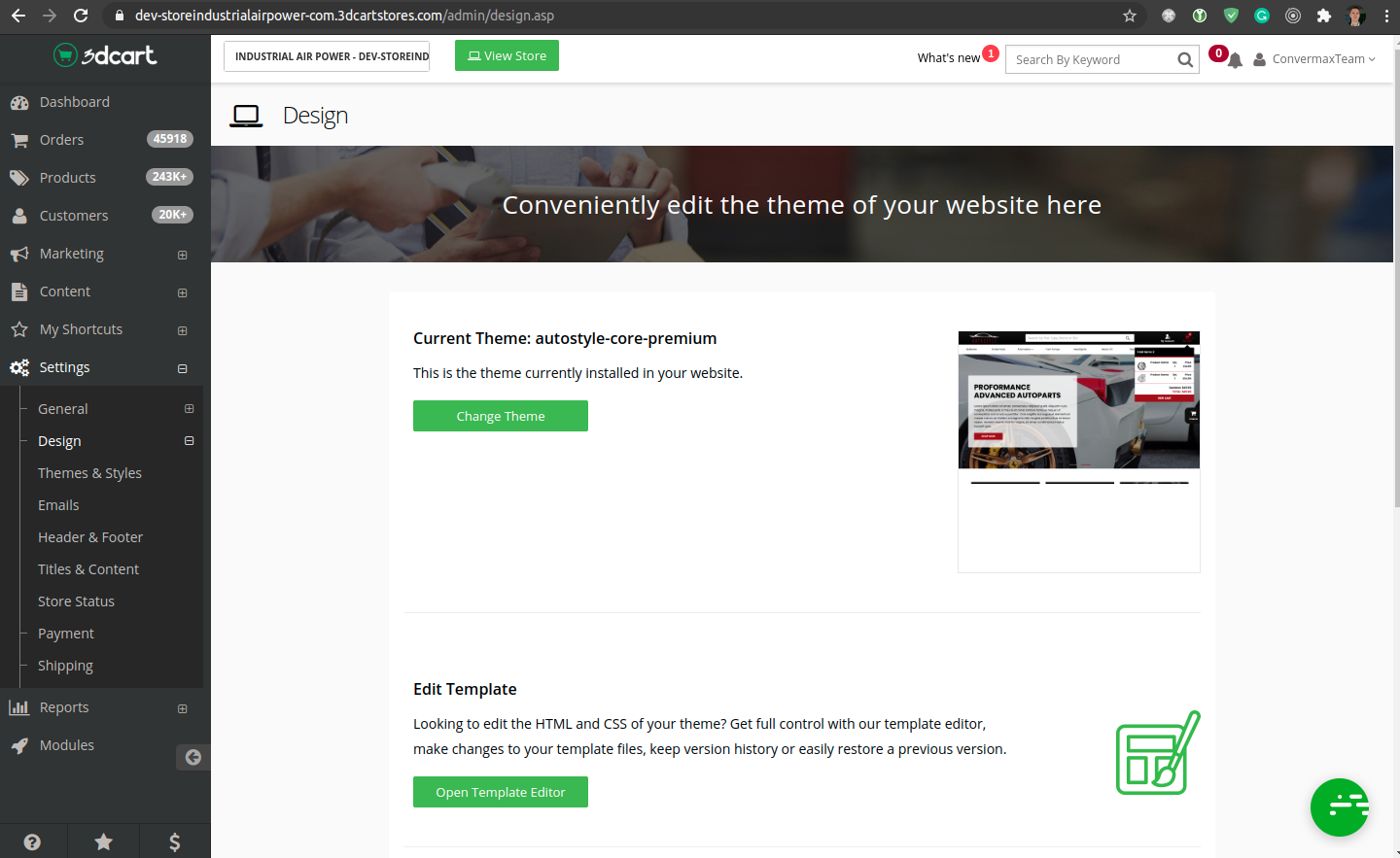
2. Locate frame.html and click on the gear icon and choose edit:
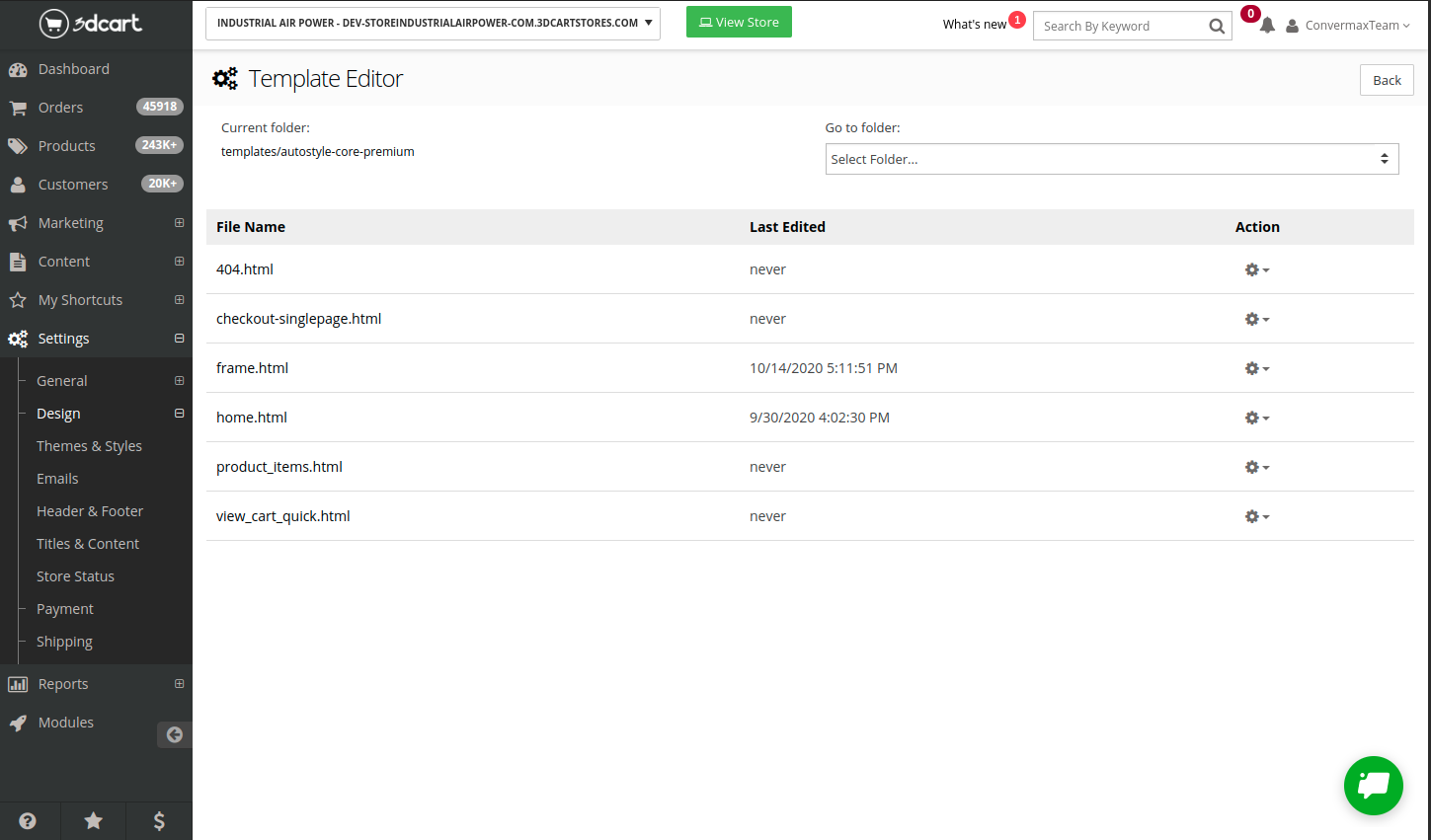
3. Find the <!--END: quicksearch--> closing tag and paste the following code after it:
<!--START: Convermax Site Search-->
<script>
window.Convermax = window.Convermax || {};
window.Convermax.cartuserid = '[userid]';
window.Convermax.cartpricelevel = '[price_level]';
window.Convermax.catalogid = '[catalogid]';
</script>
<script src="https://client.convermax.com/static/XXX/search.min.js"></script>
<!--END: Convermax Site Search-->
Replace XXX in the script src with your domain without www and .com.
For example: for https://www.your-site.com paste your-site
To create Convermax search page:
1. Navigate to Content -> Site Content and click on the Edit button in the Footer Extra Pages section
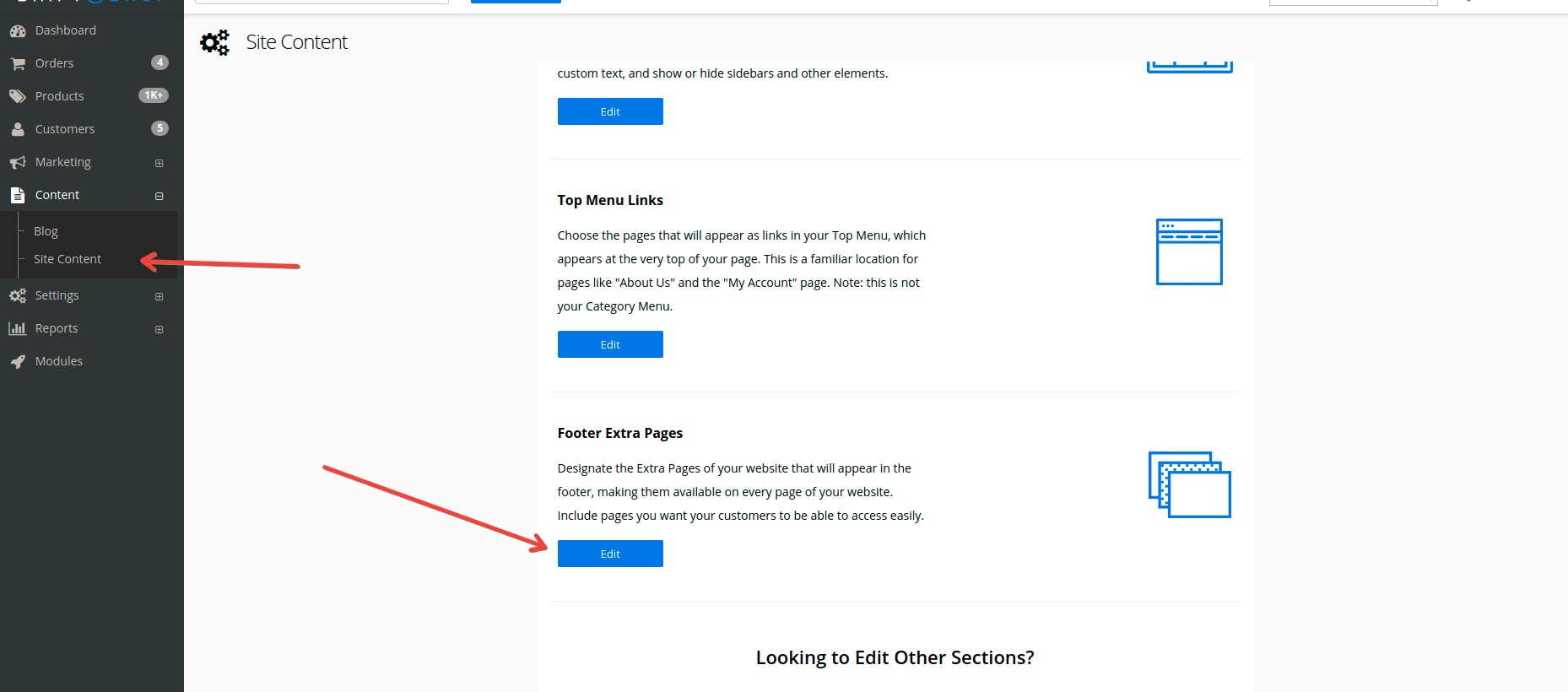
2. Click on the Add button
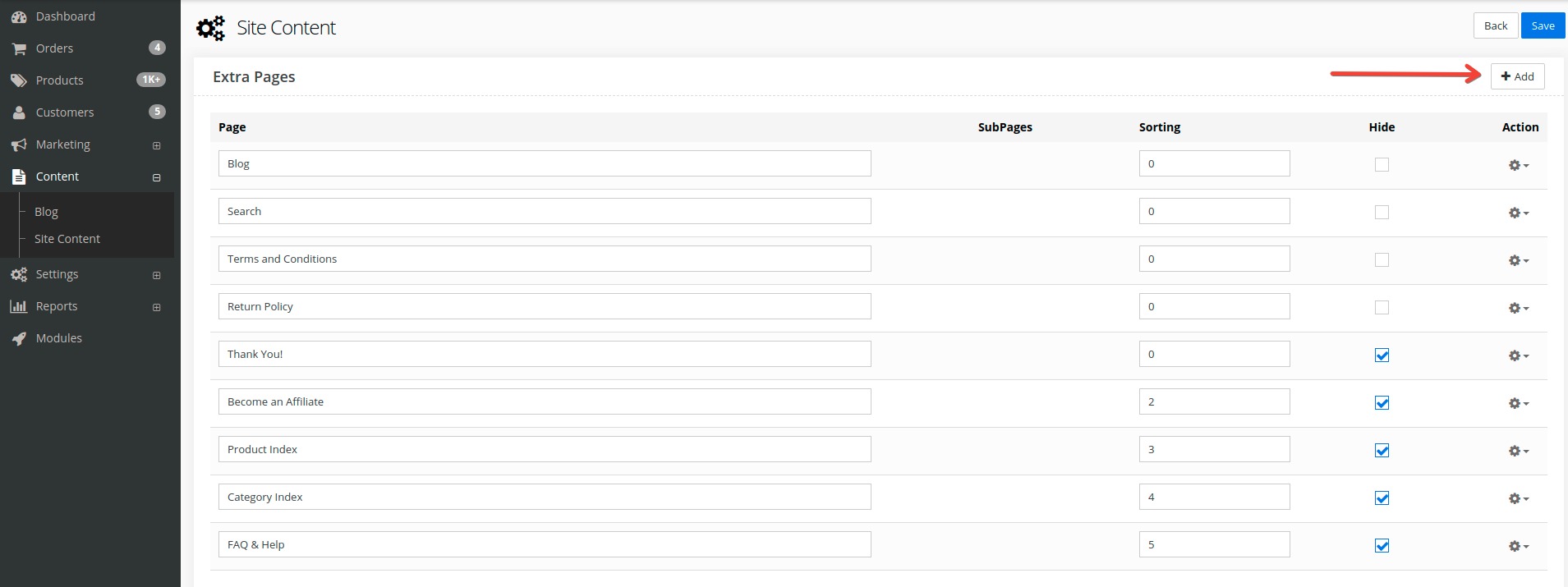
3. In the pop-up window enter Search into the Page Name input and click the Add button
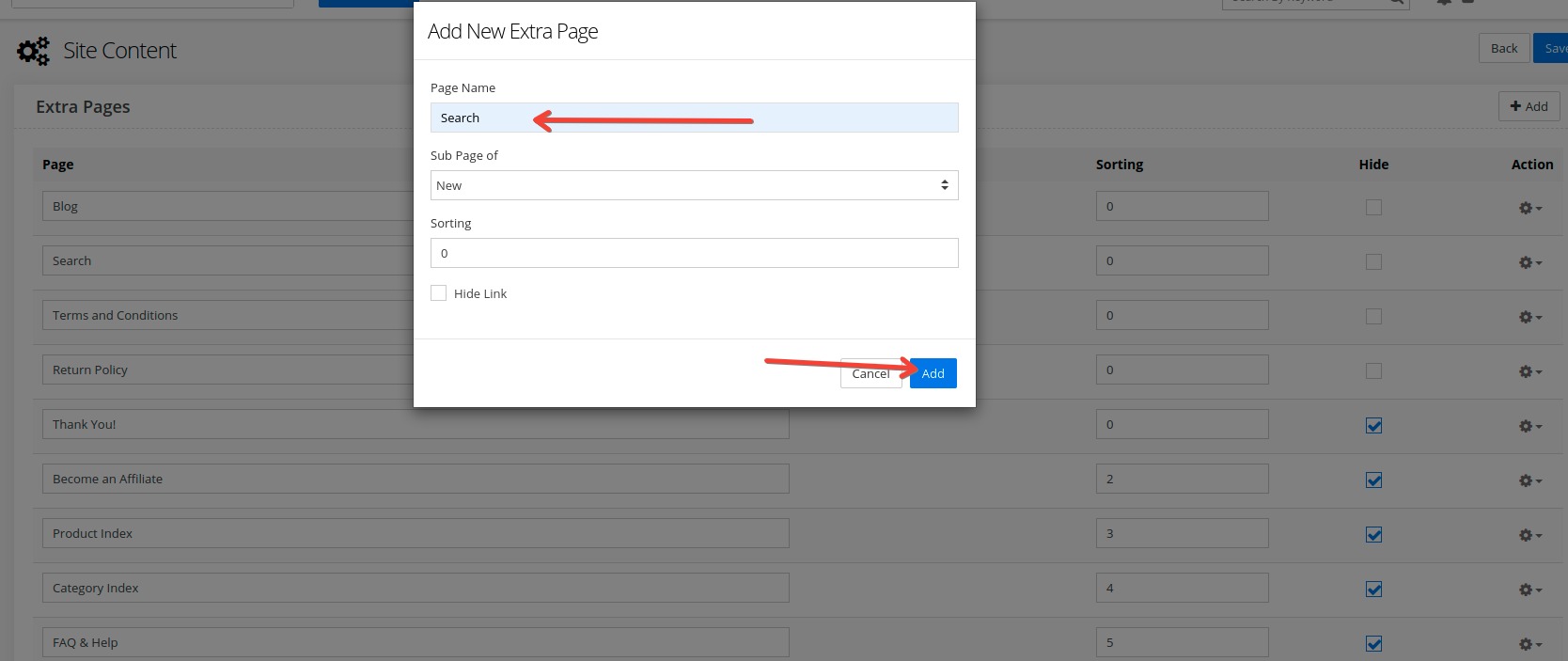
4. Locate the Search page and click on the gear icon and choose Content:
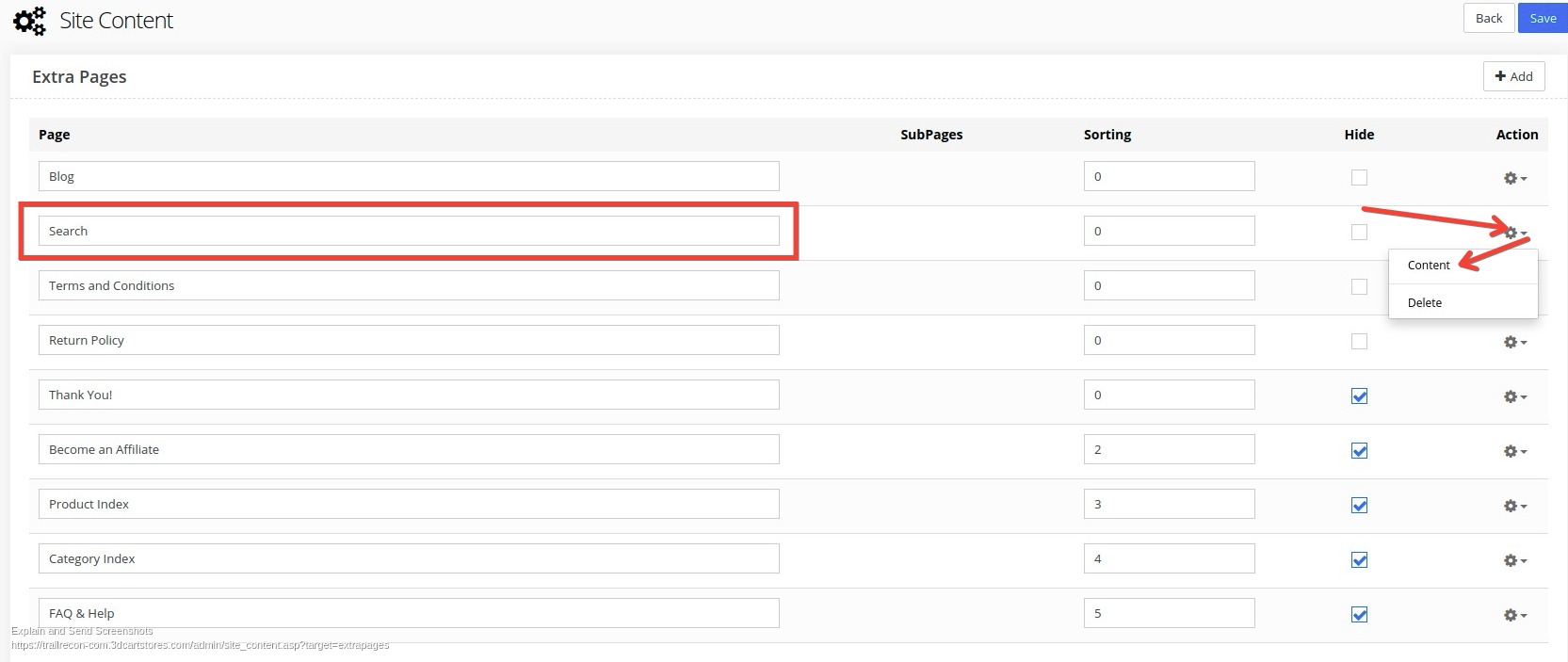
5. Click on View Source Code
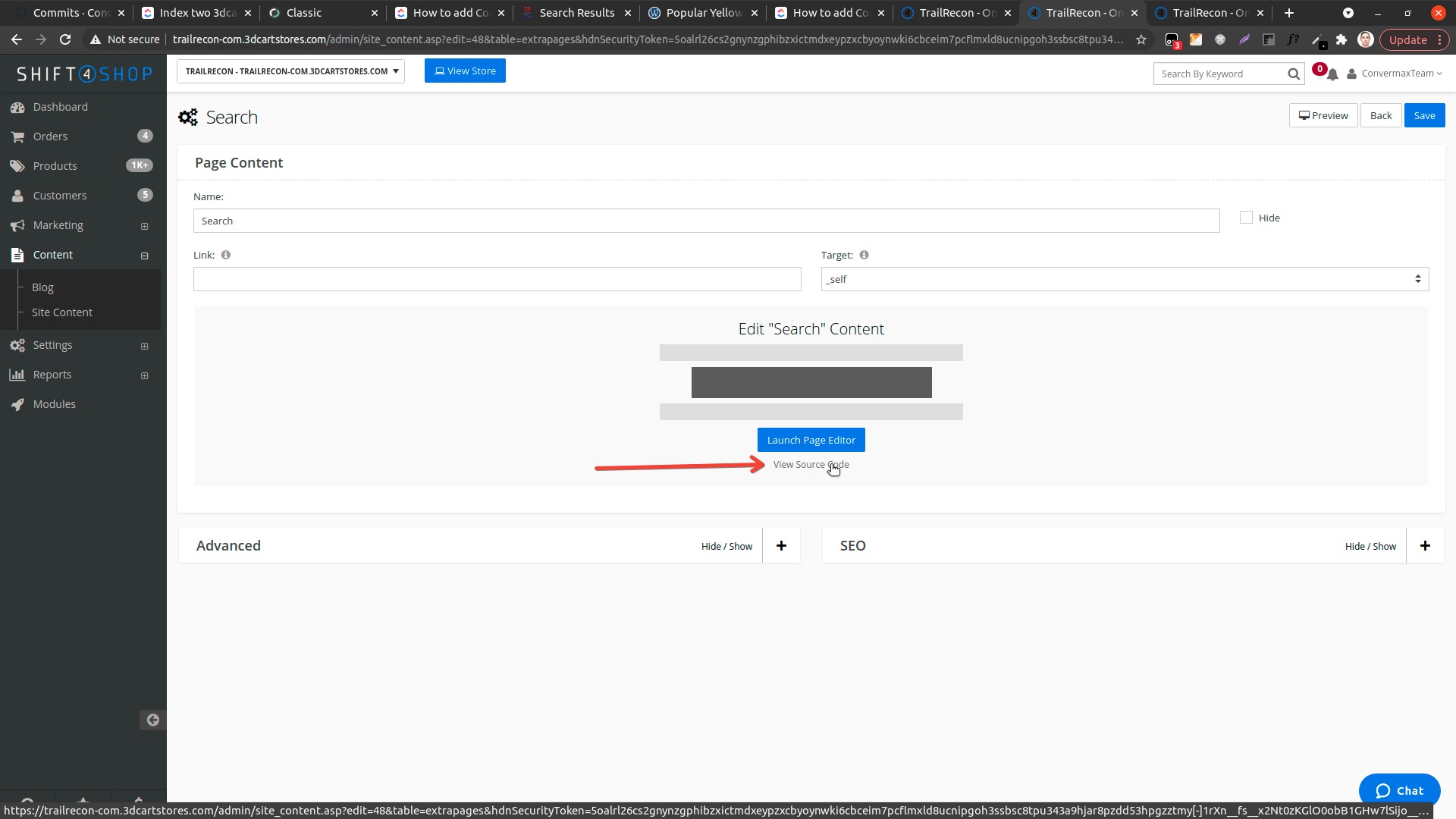
6. Paste <div id="cm_results"></div> into the Page Content input
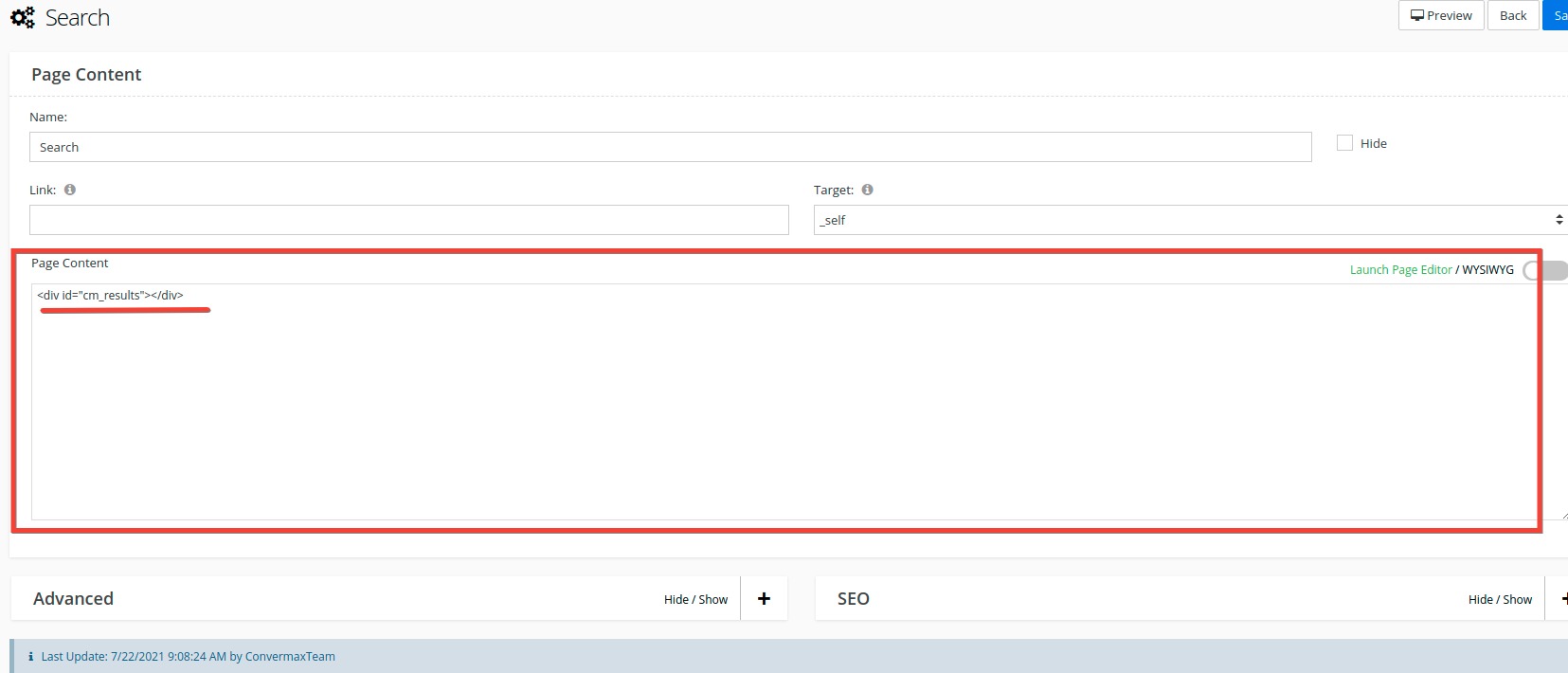
7. Expand the SEO tab and enter Search Results into the Page Title input and enter search into the Custom File Name input
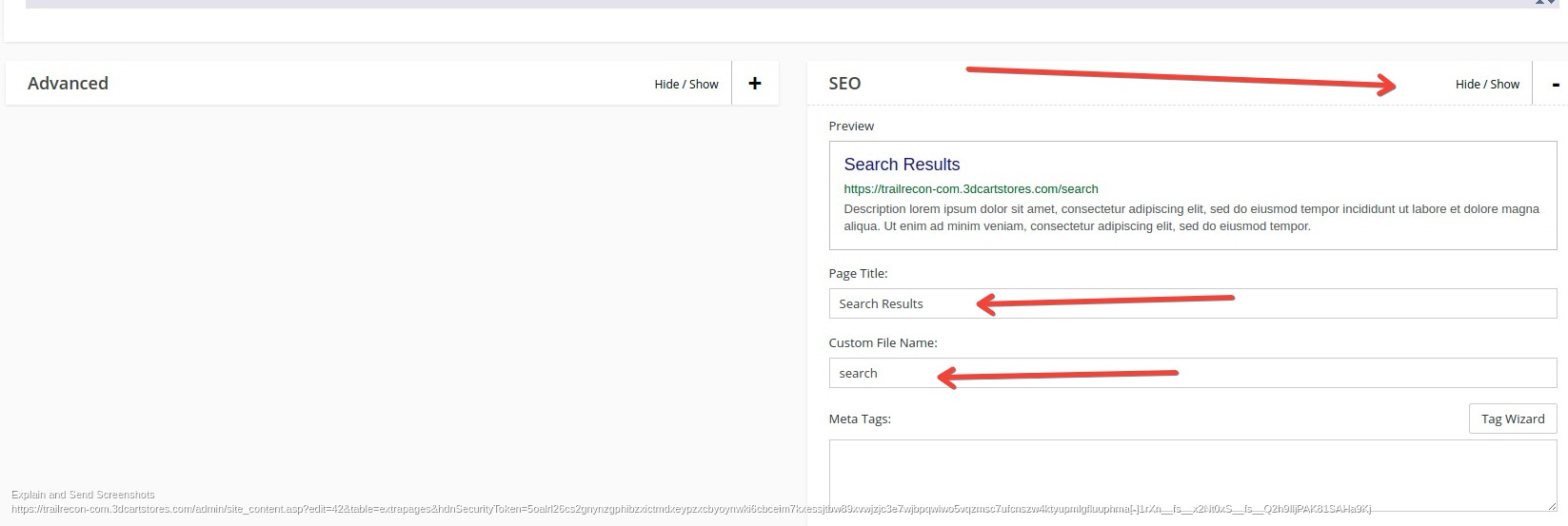
8. Click Save