Global Settings
Theme settings are your store's general settings, which make global adjustments affecting your entire storefront.
General
1. Image border
It adds a border to the following images (products in collections, wishlist, cart, and blog posts). You can enable/disable it.
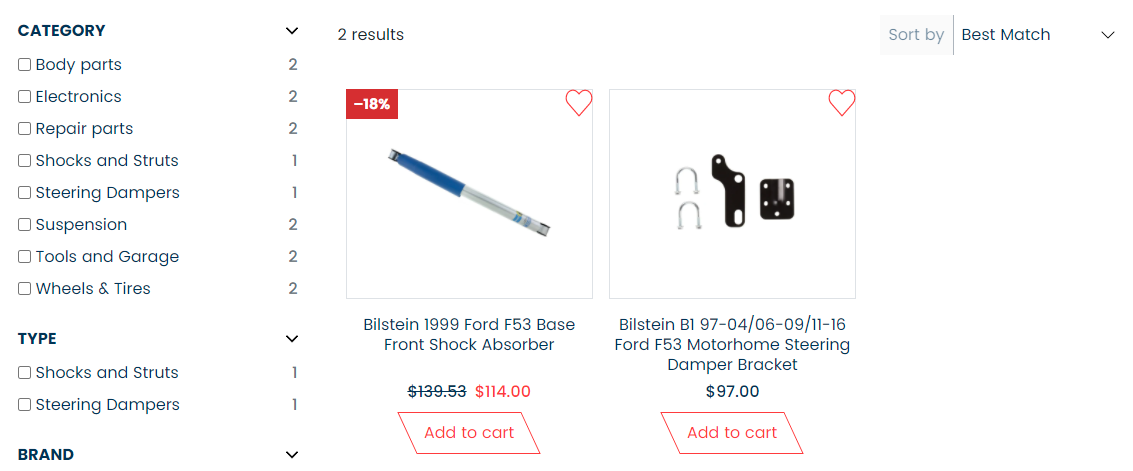
2. Enable quick view
It adds a quick view toggle on the product.
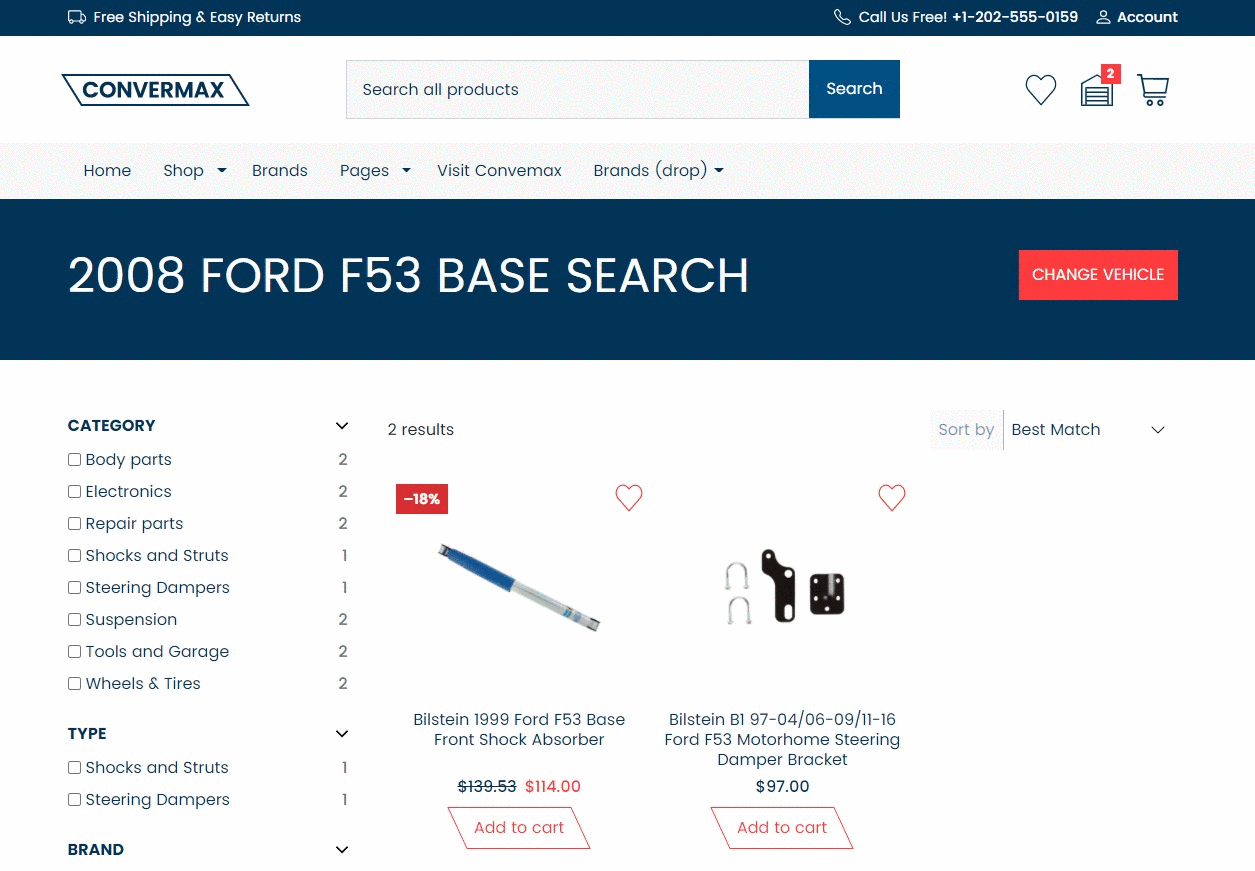
3. Enable wishlist
It adds a wishlist toggle to the product.
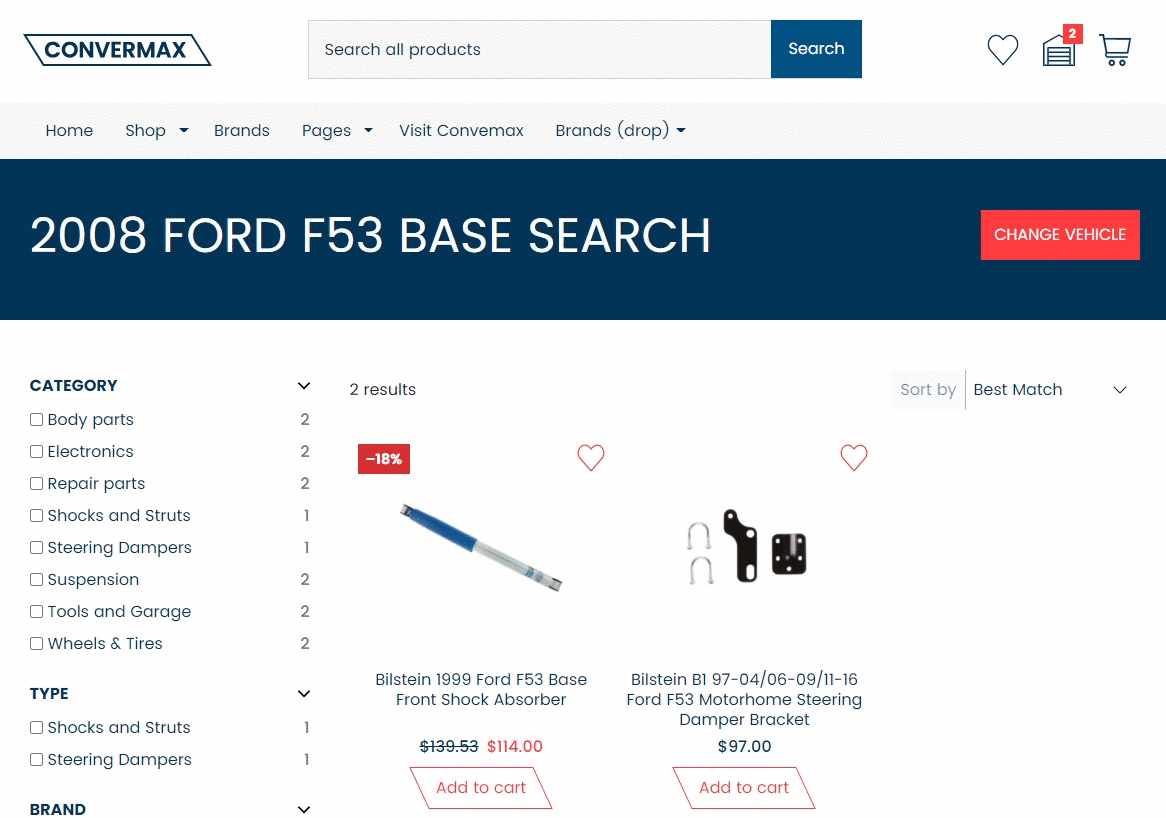
Colors
1. Base
Primary color is the color of buttons (Go, Add to cart, Shop now, Quick view, etc), highlights, and the number of items inside Wishlist, Garage, and Cart.
Secondary color is the color of the Announcement bar, Search button, icons (Wishlist, Garage, Cart), sections (Top Categories, Recent Blog posts), and Footer. It is also the color of categories’ names and product information.
Dark and Light colors are the ones that can be chosen for the Search bar, Main menu, Customer reviews section.
Body is color for the background.
The colors by default are:
- Primary -
#007bff - Secondary -
#6c757d - Dark -
#343a40 - Light -
#f8f9fa - Body -
#ffffff
Colors can be changed by direct input of the color HEX value or by using a color picker.

2. Utilities
- Product price -
#28a745by default - Badge / Sold out -
#d32f2fby default - Badge / Discount -
#388e3cby default
Typography
Fonts
- Headings font family -
Poppins Regularby default - Body font family -
Poppins Regularby default
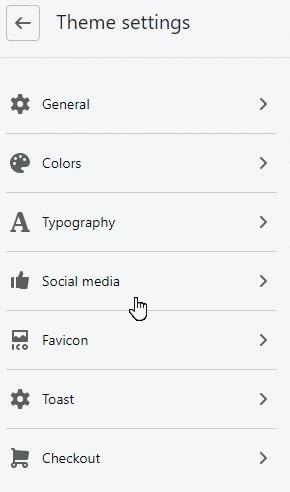
Social media
1. Social sharing image (not working yet)
2. Social sharing buttons
- Share on Facebook
- Tweet on Twitter
- Pin on Pinterest
- Share on WhatsApp
- Send via Email
You can switch the toggle to enable or disable social sharing buttons on the product page.
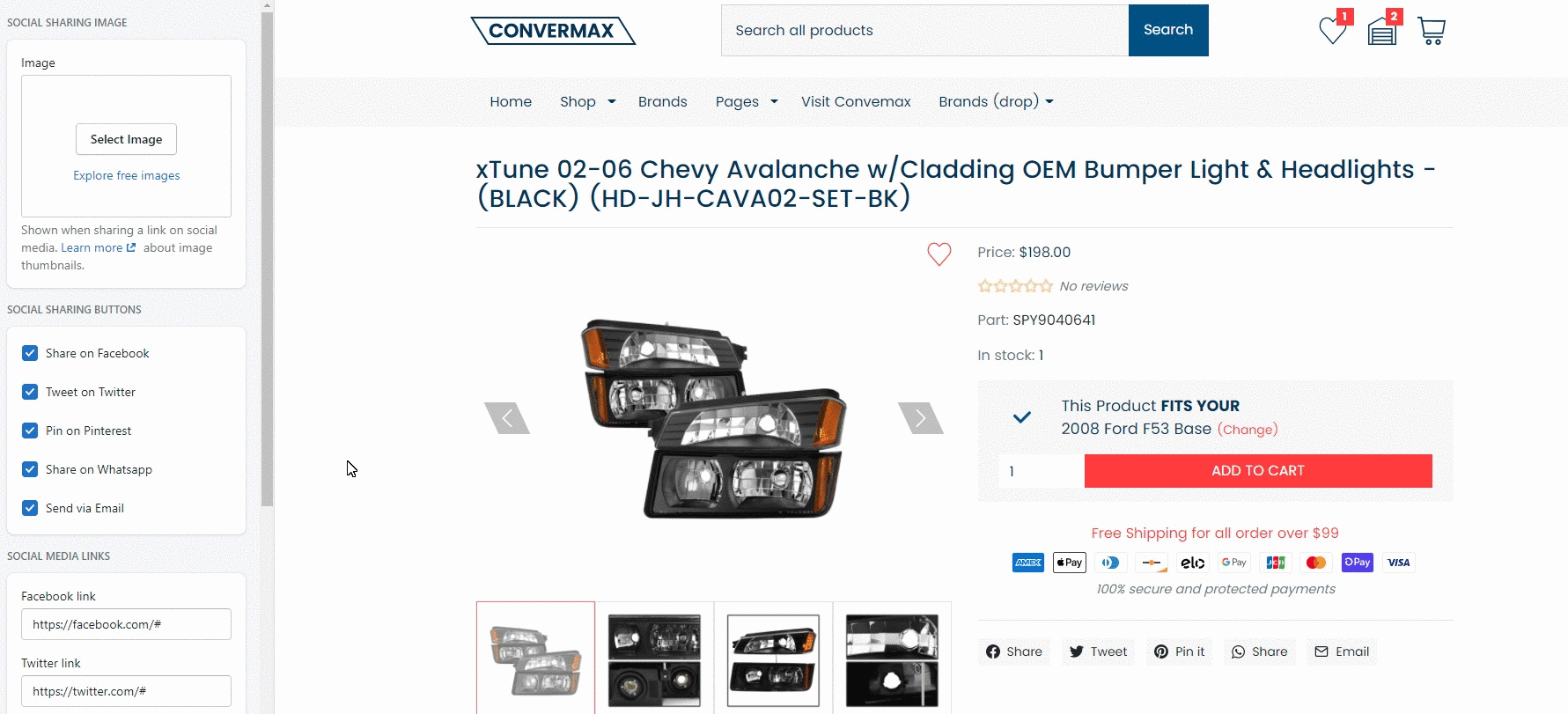
3. Social media links
- Facebook link
- Twitter link
- Instagram link
- Pinterest link
- Snapchat link
- YouTube link
- LinkedIn link
Put the link to your social accounts. If you remove the link from a particular social media, its icon will be removed from the footer. You can enable/disable all social media icons in the Footer settings.
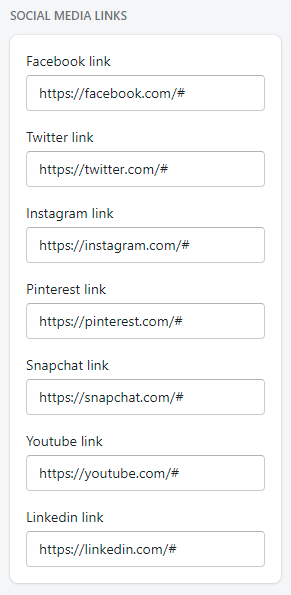
Favicon
The image will be scaled down to 32x32. Upload your image, choose from the free images gallery or leave clear.
Toast
Toast is used to display various important global messages usually via ajax. (E.g., When adding products to cart) You can choose:
- Position - bottom left, bottom center, bottom right.
- Autohide – from 10 to 60 sec (15 sec by default).
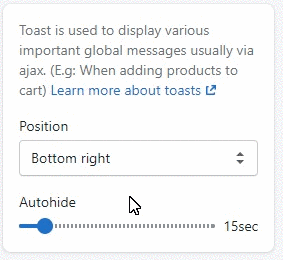
Checkout
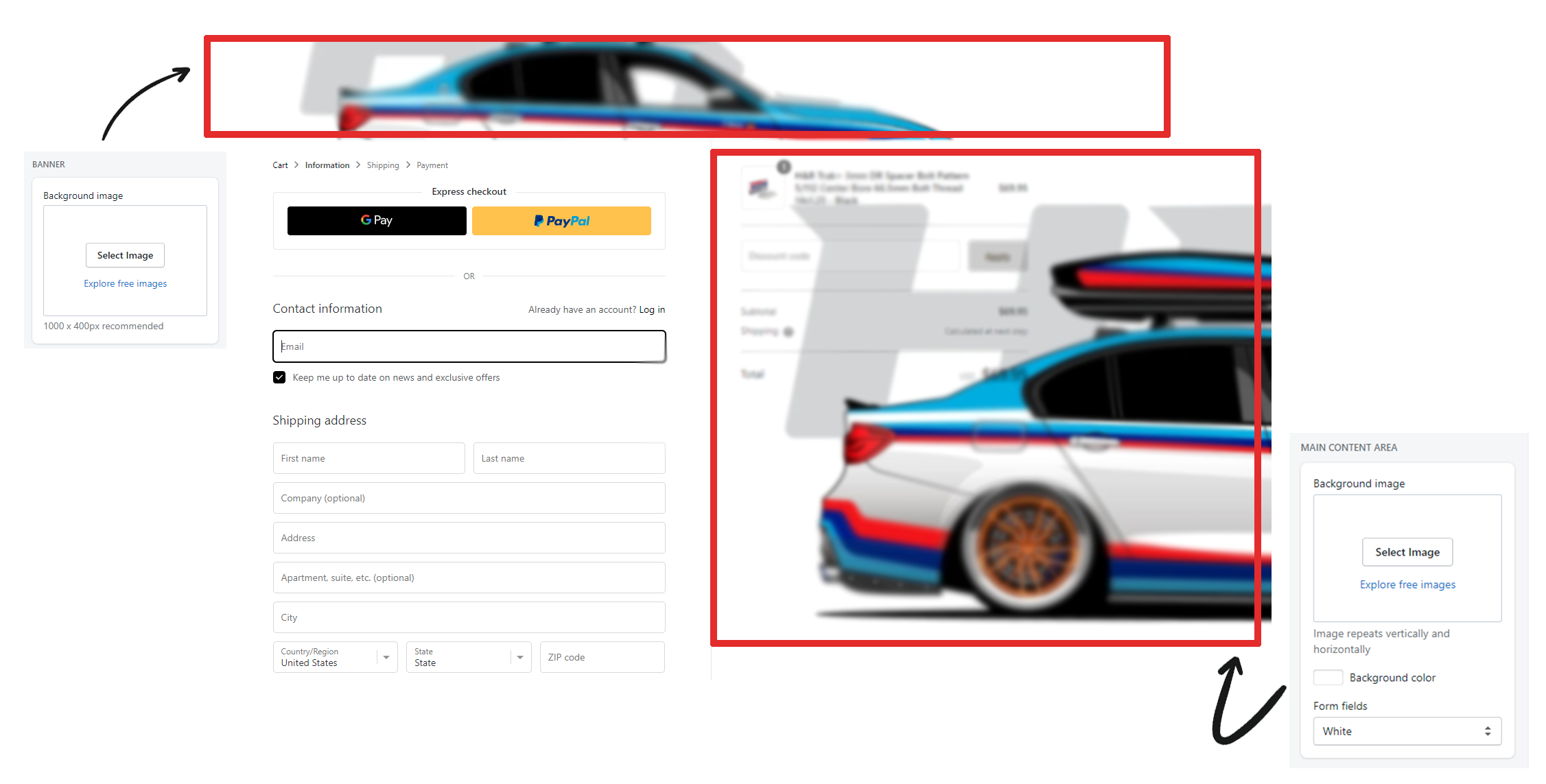
1. Banner
Upload the image or leave empty. The image appears above the checkout forms. 1000 x 400px image is recommended.
2. Logo
Upload the custom image to set the logo instead of the “Convermax2” title. You can choose the position of the logo (left, center, right) and logo size (small, medium, large).
3. Main content area
- Background image. You can set a background to the main section.
- Background color. You can choose the background color instead of the image.
- Form fields - sets form color (white, transparent)
4. Order summary
Background of order summary list section can be customized with image or color as well.
5. Typography
Heading and body fonts can be chosen from Sans-Serif and Serif styles. System is chosen by default.
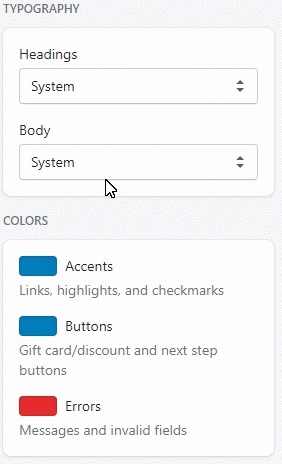
6. Colors
Customize the colors of accent, buttons, and errors.
- Accent - Links, highlights and checkmarks
- Buttons - Gift card/discount and next step buttons
- Errors - Messages and invalid fields
7. Checkout settings
To customize more checkout settings, visit the admin panel.