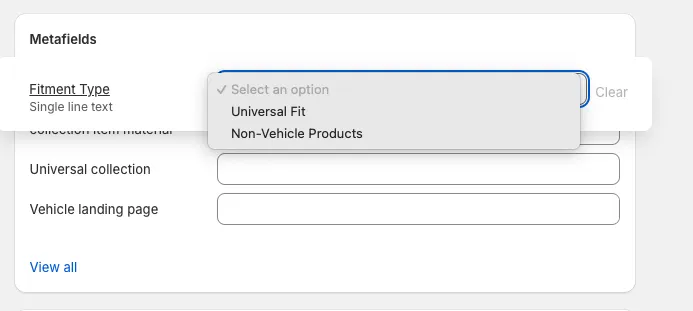Add Custom Fitment Data with Metafields
Add Fitment Data to Product
You can add fitment data to the product using the convermax.fitment metafield.
- In your Shopify admin panel, go to Products.
- Select the desired product.
- Scroll down to the Metafields section.
- Click on the Product fitments metafield.
- Edit fitment data:
- Enter fitment data using this format:
Years|Make|Model|Submodel(Submodel is optional). - Click Save.
- Enter fitment data using this format:
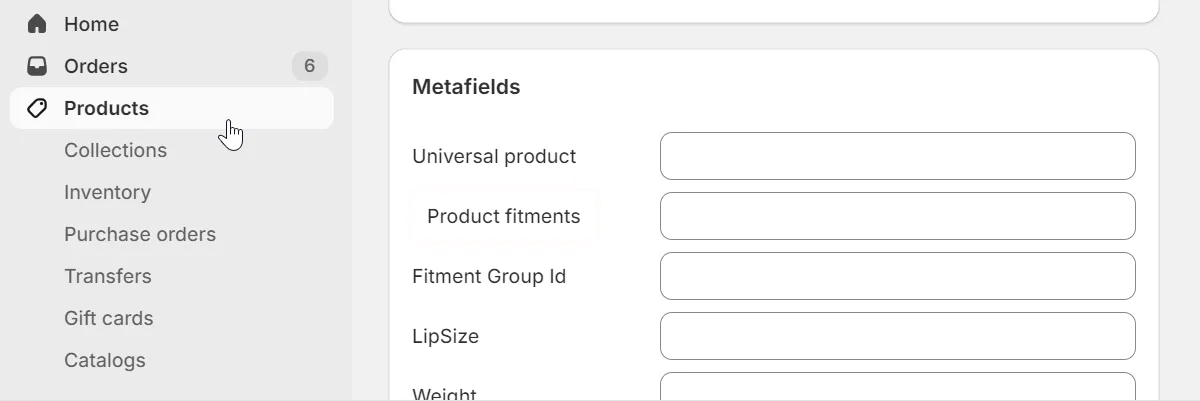
Formats for Years:
- Single year:
2017. - Range:
2017-2020. - Multiple years:
2017,2019,2020. - Up to the next year:
2017+(equivalent to2017-2025).
Multiple Values: Values for Make, Model, and Submodel can be separated by commas.
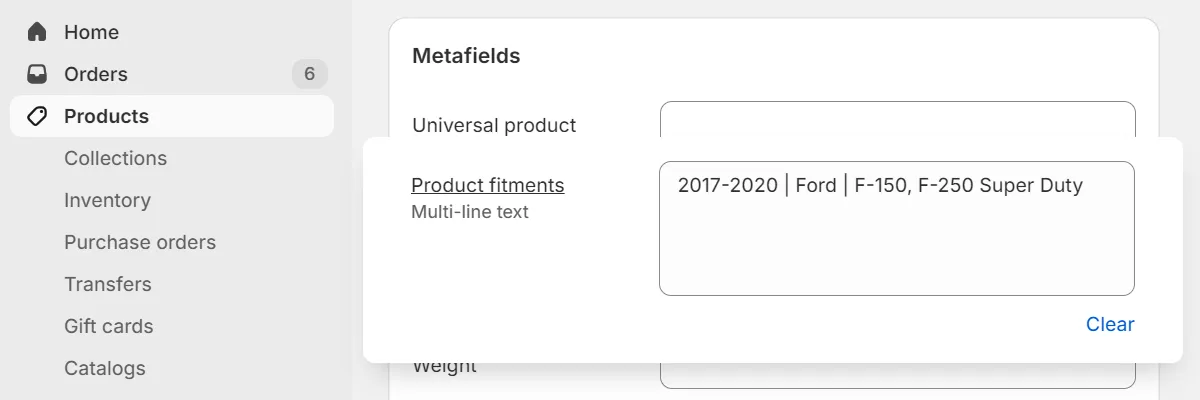
Multiple Entries: Add each fitment on a new line.
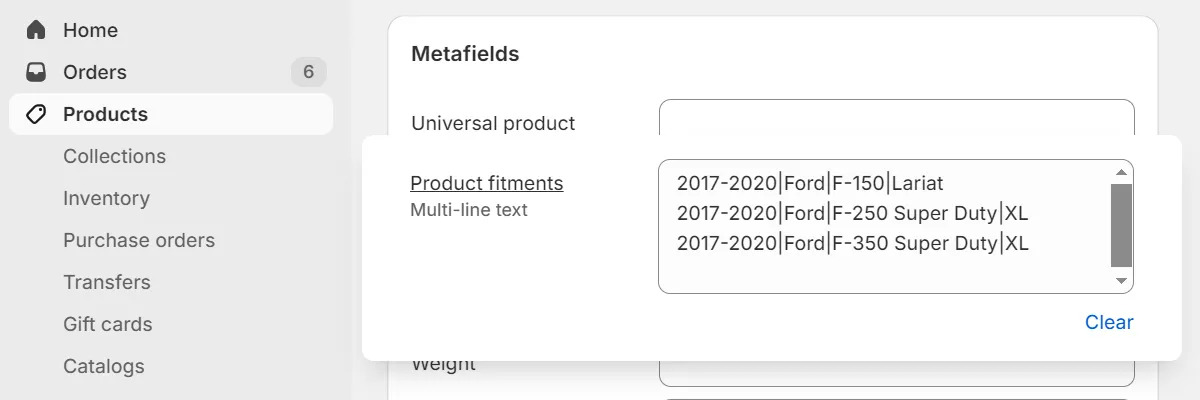
Submodel: If the part fits all submodels, you can leave the Submodel field empty.
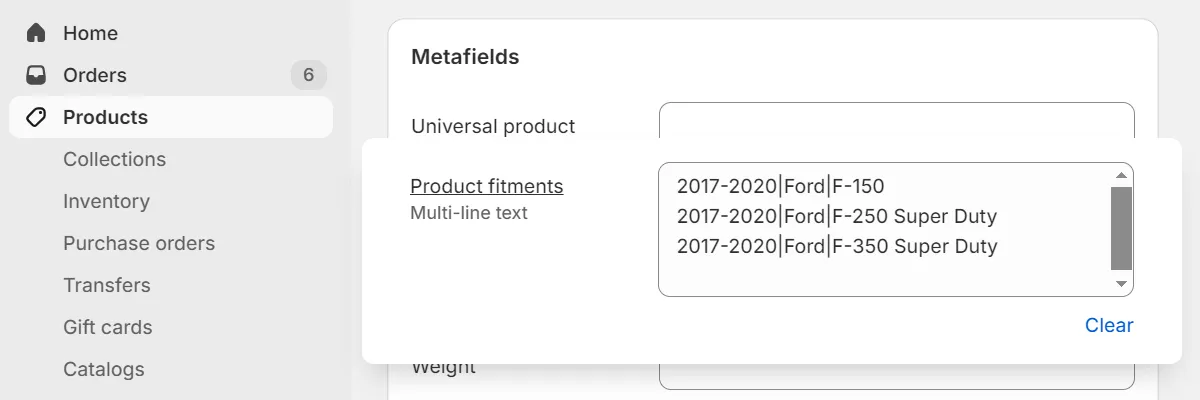
Make Product Universal
You can make a product universal using the convermax.universal metafield.
- In your Shopify admin panel, go to Products.
- Select the desired product.
- Scroll down to the Metafields section.
- Click on the Universal product metafield.
- Edit fitment data:
- Set the toggle option to
Trueto indicate that the product is universal. - Click Save.
- Set the toggle option to
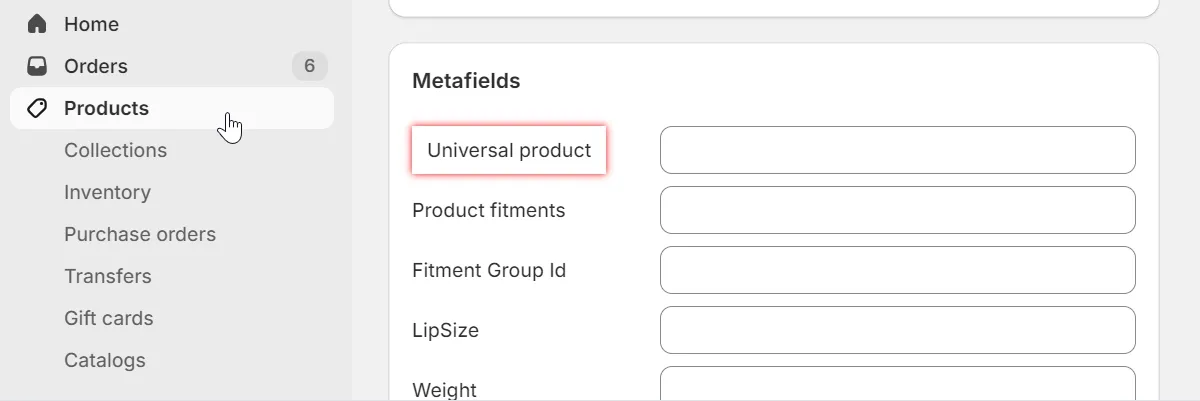
Make collection products Universal or Non-Vehicle
You can mark all products within a collection as universal or non-vehicle specific using the convermax.fitment_type metafield.
- In your Shopify admin panel, go to Collections.
- Select the desired collection.
- Scroll down to the Metafields section.
- Click on the Fitment Type metafield.
- Edit fitment data:
- Select
Universal FitorNon-Vehicle Productsoption if the collection contains such products. If one of the options is selected, the YMM widget will be hidden on this collection. - Click Save.
- Select