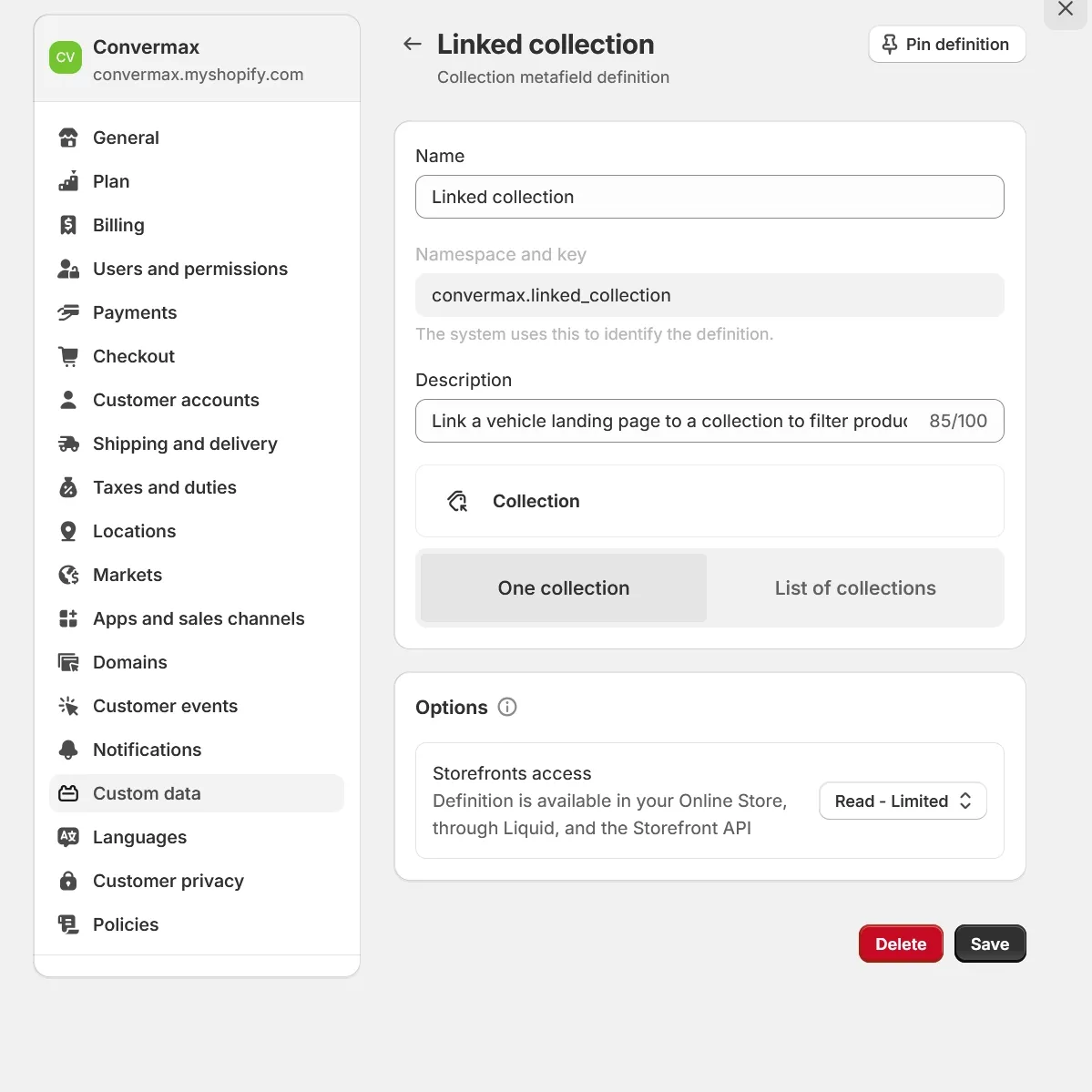Create Metafields for Custom Fitment Data
Create Metafields Automatically
You can configure all the necessary metafields for fitment data with a single click using the Convermax Shopify app.
- Open the Convermax app from your Shopify admin panel.
- Go to the Fitment Sources tab.
- Click on the Metafields section.
- Click the Create Metafield Definitions button.
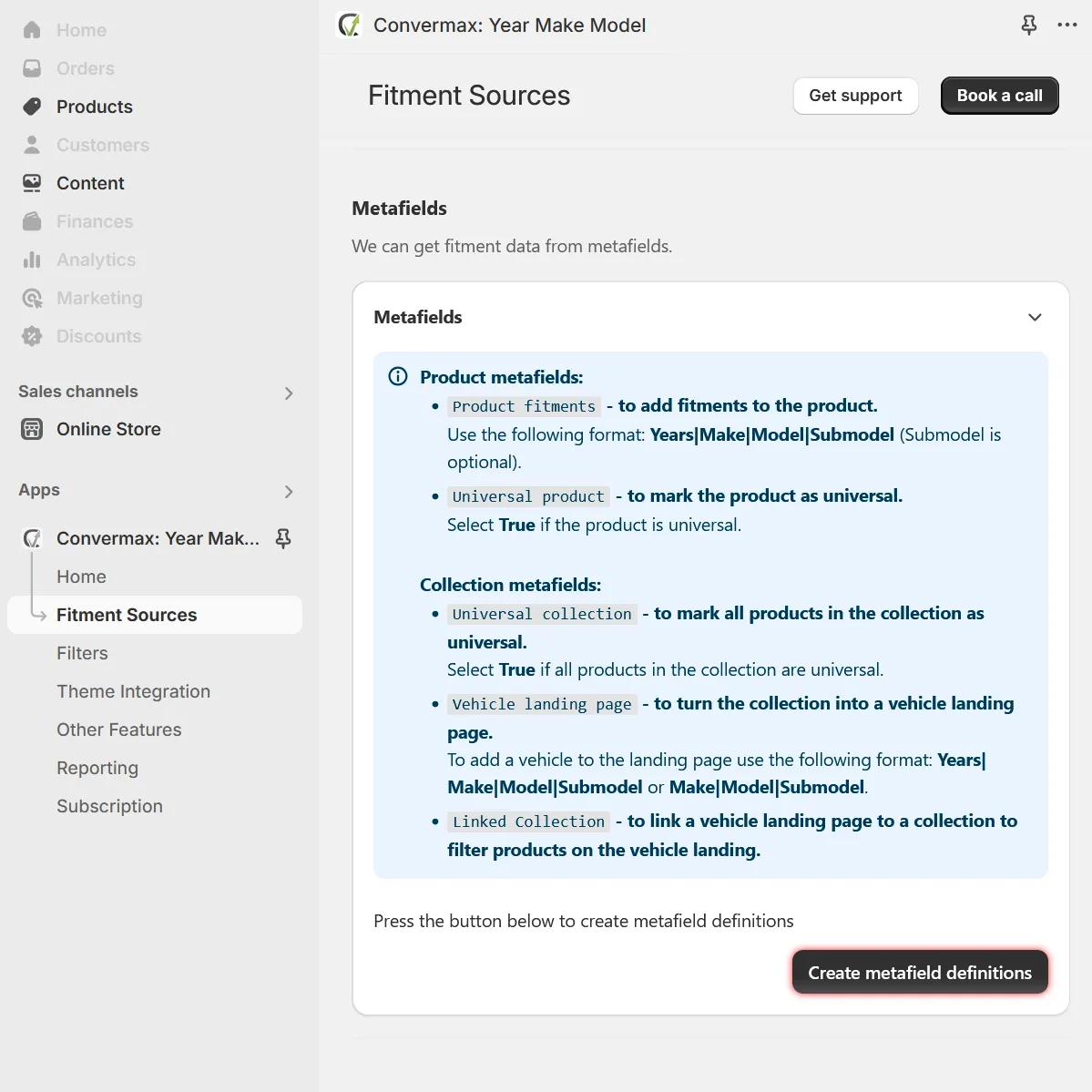
The following metafields will be automatically set up:
- Product Fitments
convermax.fitment: For adding fitment data to products. - Universal product
convermax.universal: For marking products as universal. - Universal collection
convermax.universal: For marking all products within a collection as universal. - Vehicle landing page
convermax.vehicle: For creating customized pages for specific vehicles. - Linked collection
convermax.linked_collection: For filtering products on a vehicle landing page by collection.
Create Metafields Manually
To set up metafields manually, follow these steps:
Create Metafield for Product Fitment Data
This metafield allows you to add fitment data to products.
- In your Shopify admin panel, go to Settings
- Select Custom data and then choose Products
- Click on Add Definition
- Configure the Fitment Metafield:
- Name: Enter “Product fitments”
- Namespace and Key: Use
convermax.fitment - Content Type: Select Multi-line text.
- Click Save.

Create Metafield for Universal Products
This metafield allows you to mark products as universal.
- In your Shopify admin panel, go to Settings
- Select Custom data and then choose Products
- Click on Add Definition
- Configure the Fitment Metafield:
- Name**:** Enter “Universal product”
- Namespace and Key: Use
convermax.universal - Content Type**:** Select True or false.
- Click Save.
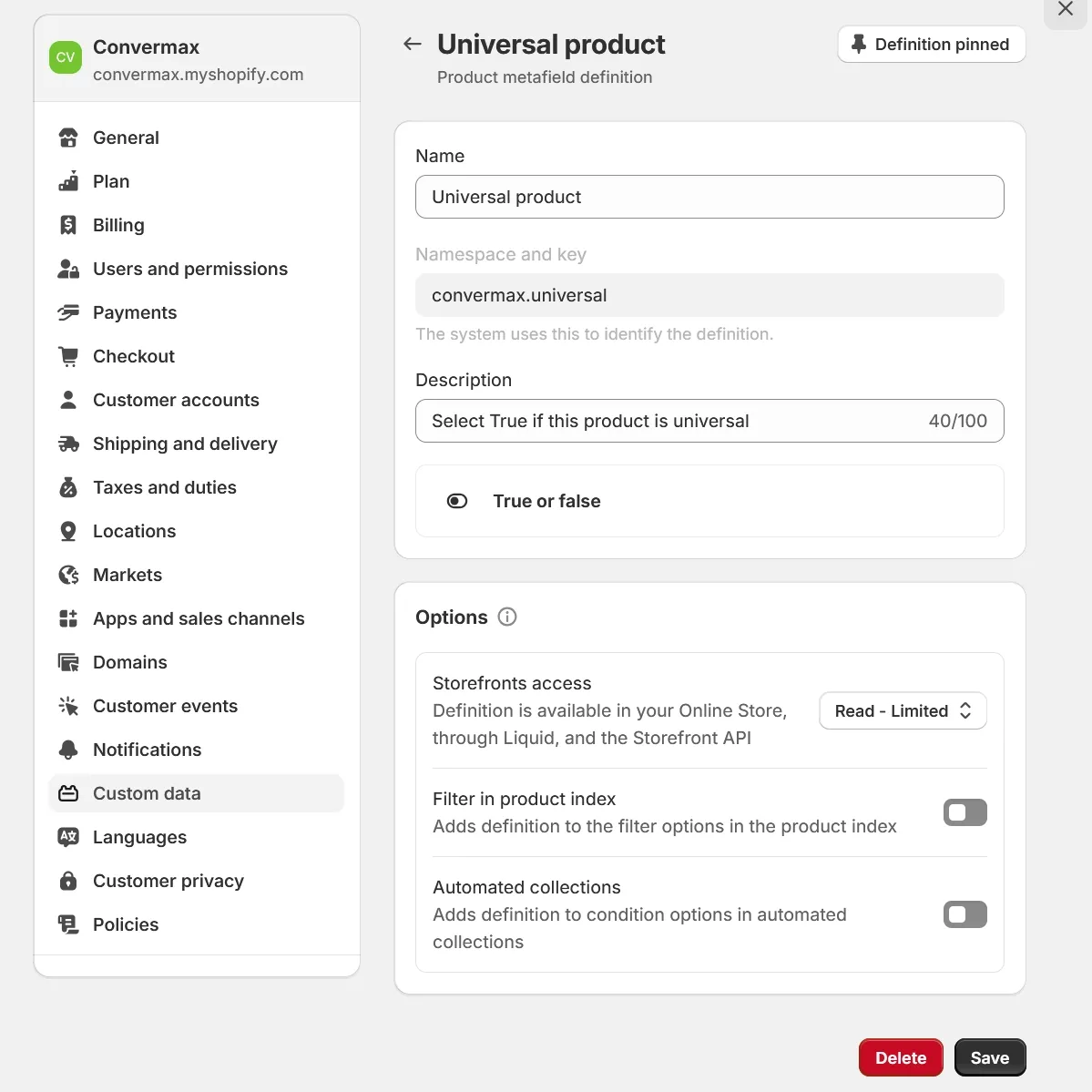
Create Metafield for Universal or Non-Vehicle Products Collections
This metafield allows you to mark all products within a collection as universal or non-vehicle specific.
- In your Shopify admin panel, go to Settings
- Select Custom data and then choose Collections
- Click on Add Definition
- Configure the Fitment Metafield**:**
- Name: Enter “Fitment type”
- Namespace and Key: Use
convermax.fitment_type - Content Type: Select Single line text.
- Validations: Select Limit to preset choices and add two items Universal Fit and Non-Vehicle Products
- Click Save.
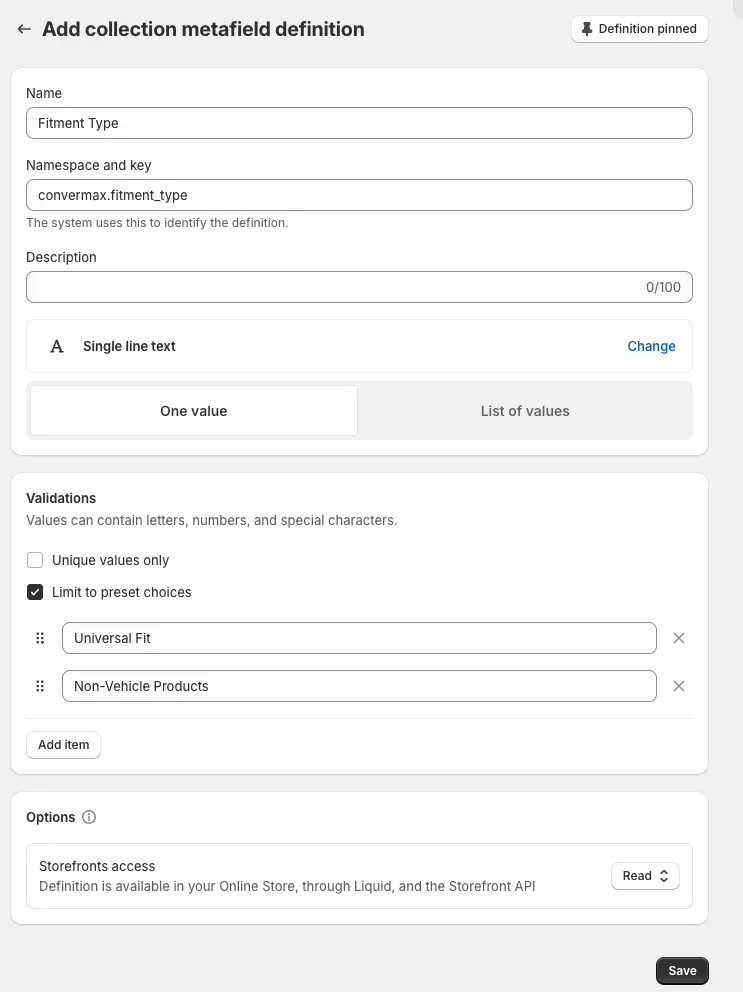
Create Metafield for Landing Pages
This metafield allows you to create landing pages for specific vehicles.
- In your Shopify admin panel, go to Settings
- Select Custom data and then choose Collections
- Click on Add Definition
- Configure the Fitment Metafield:
- Name: Enter “Vehicle landing page”
- Namespace and Key: Use
convermax.vehicle - Content Type: Select Single line text.
- Additional Options**:** Select List of values.
- Click Save.
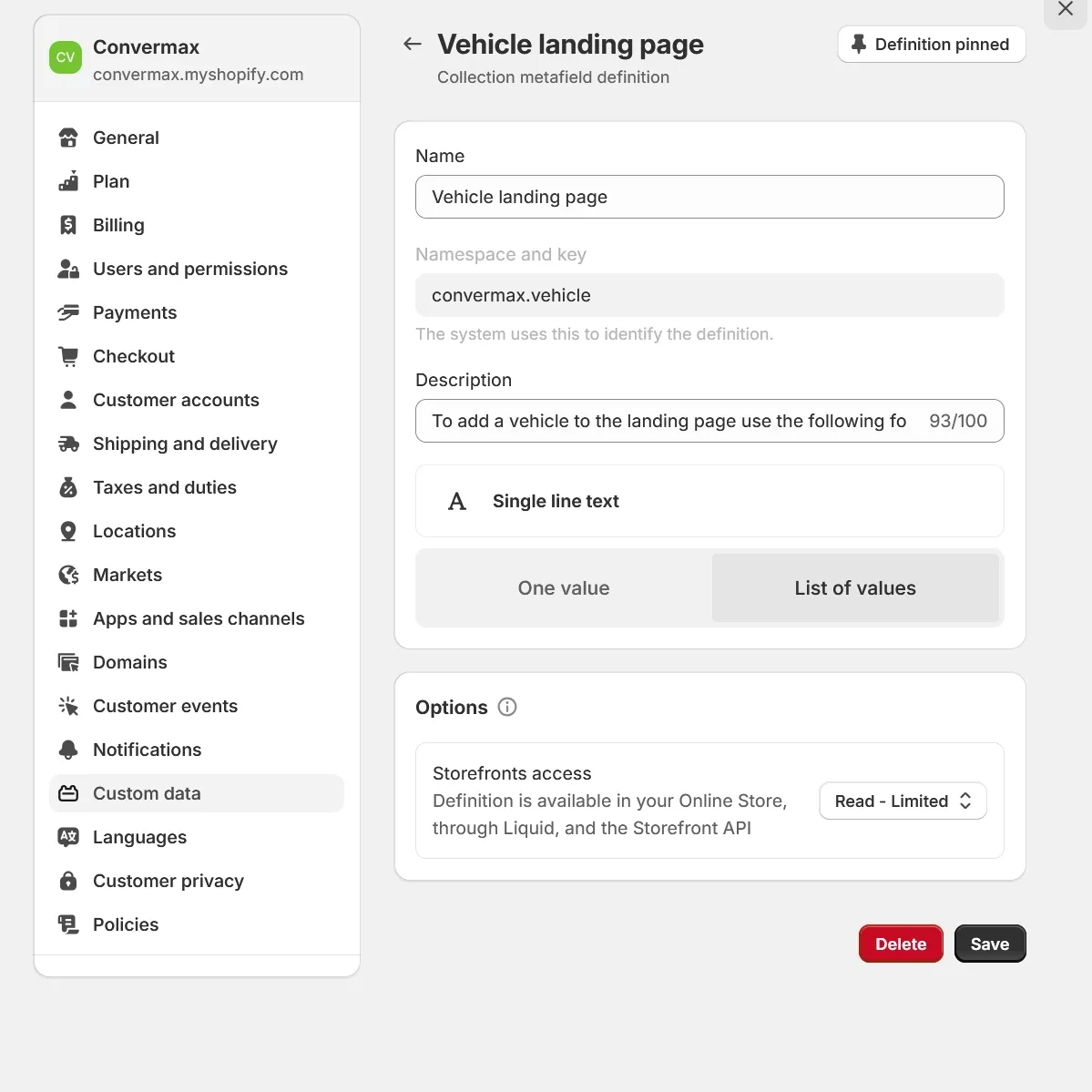
Create Metafield for Linked Collections
This metafield allows you to filter products on a vehicle landing page by collection.
- In your Shopify admin panel, go to Settings
- Select Custom data and then choose Collections
- Click on Add Definition
- Configure the Fitment Metafield:
- Name: Enter “Linked collection”
- Namespace and Key: Use
convermax.linked_collection - Content Type: Select Collection.
- Additional Options: Select One collection.
- Click Save.