How to use Wheel/Tire fitment data template
INTRODUCTION
This spreadsheet is designed to add or remove existing wheel and tire fitments and add new ones.
If you have DriveRightData or FitmentGroup, you can use this spreadsheet to add or remove data.
If you don’t have DriveRightData or FitmentGroup, you can use this spreadsheet to add fitment data. In this case, the spreadsheet will serve as the main source of fitment data.
https://docs.google.com/spreadsheets/d/19g4qMgXEKdpZd1hw6RJ15mzNAUPpVBF9sW-6M-njRyI/edit?gid=0#gid=0
COLUMNS
Year, Make, Model, Submodel
Enter the vehicle details for which the fitment applies.
There may be other columns specific to your store.
To find out which columns are required, check the output of the following expression in the browser’s developer tools console:
window.Convermax.templates.config.fitmentSearchConfig.fields
You can add wildcards to the end of the Make/Model name to select all Makes/Models starts with name. You can add the wildcard to the Year to select all Years for Make and Model
For example, Year: *, Make: Audi, Model: A3*. Meaning “Select all years Audi vehicles with models that start with A3”.
How wildcards work
| Year | Make | Model | Submodel | Result |
|---|---|---|---|---|
| 2014 | Ford | F-* | * | 2014 Ford F-150 Base, 2014 Ford F-250 Base, 2014 Ford F-350 Base, e.t.c |
| * | Ford | F-150 | Base | 1975-2025 Ford F-150 Base |
| 2012 | Ford | * | * | 2012 Ford Focus Base, 2012 Ford Fusion Base, 2012 Ford F-150 Base, e.t.c |
Notes
Add any relevant notes or additional information about the fitment.
SizeType
Specify the type of size being managed.
You can use the following values:
- OE: For clients without DriveRightData or FitmentGroup, this value is required and used to distinguish OE sizes from plus/minus.
- Plus/Minus
Action
Define the action to be taken for each entry.
For clients with DriveRightData or FitmentGroup:
- Add: Add a new size option for the specified vehicle to existing DriveRightData/FitmentGroup sizes. Add new fitment data if you don’t have connected DriveRightData or FitmentGroup.
- Remove: Remove an unnecessary DriveRightData/FitmentGroup size for the specified vehicle. For this type of action, you need to specify WheelSize to delete all sizes with the specified WheelSize, or specify TireSize to delete data only with specific TireSize. If you need to delete only specific data, it is better to use WheelSize + TireSize, then only data with the specified WheelSize and TireSize will be deleted.
Tables with explanations of Actions
Add:
| WheelSize | TireSize | Offset⠀⠀ | Meaning⠀⠀⠀⠀⠀⠀⠀⠀⠀⠀⠀ | Result |
|---|---|---|---|---|
| 19x8 | 245/45R19 | 25 to 35 | Add new option to vehicle with wheel size and tire size | 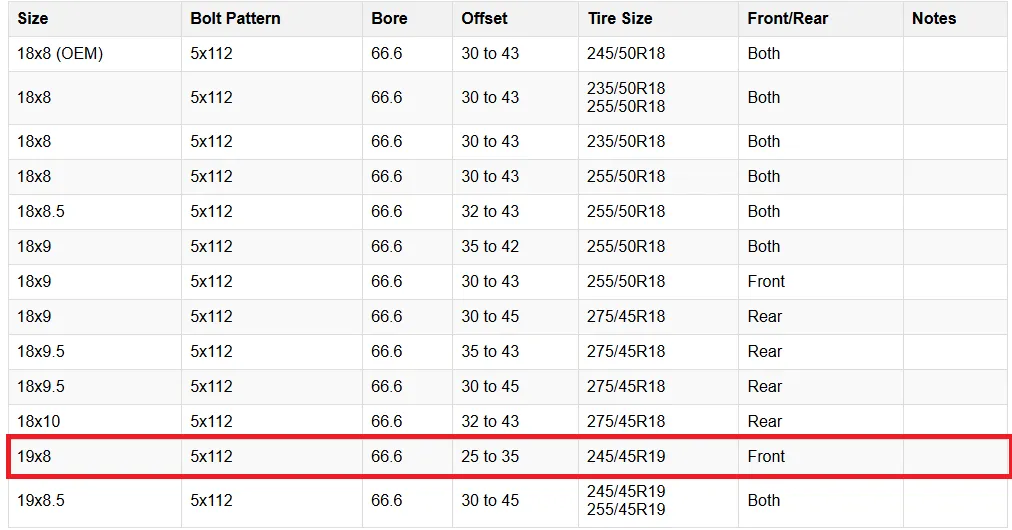 |
| 19x8, 19x9 | 245/45R19 | 25 to 35 | Add new option to vehicle with all wheel sizes and tire size | 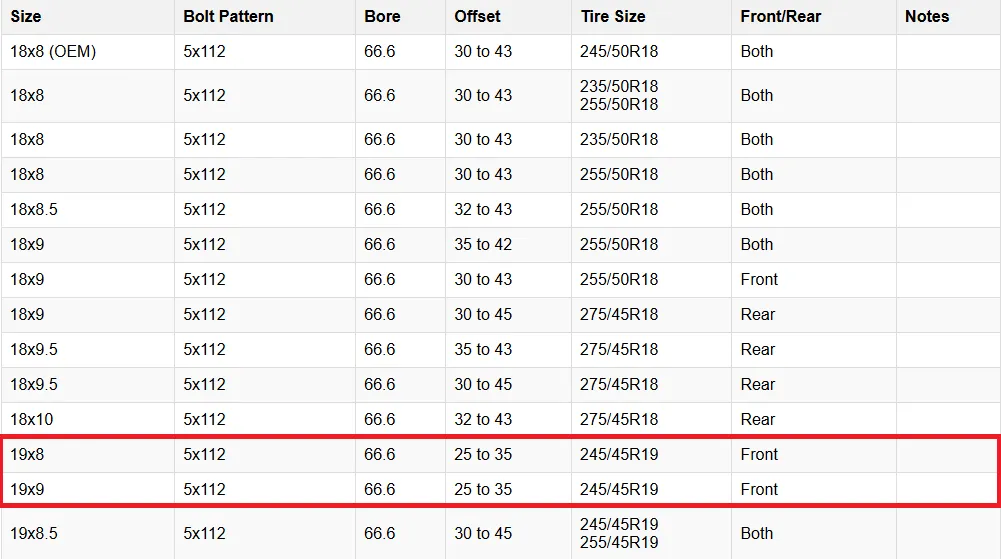 |
| 19x8, 19x9 | 245/45R19, 255/45/R19 | 25 to 35 | Add new option to vehicle with all wheel sizes and all tire sizes | 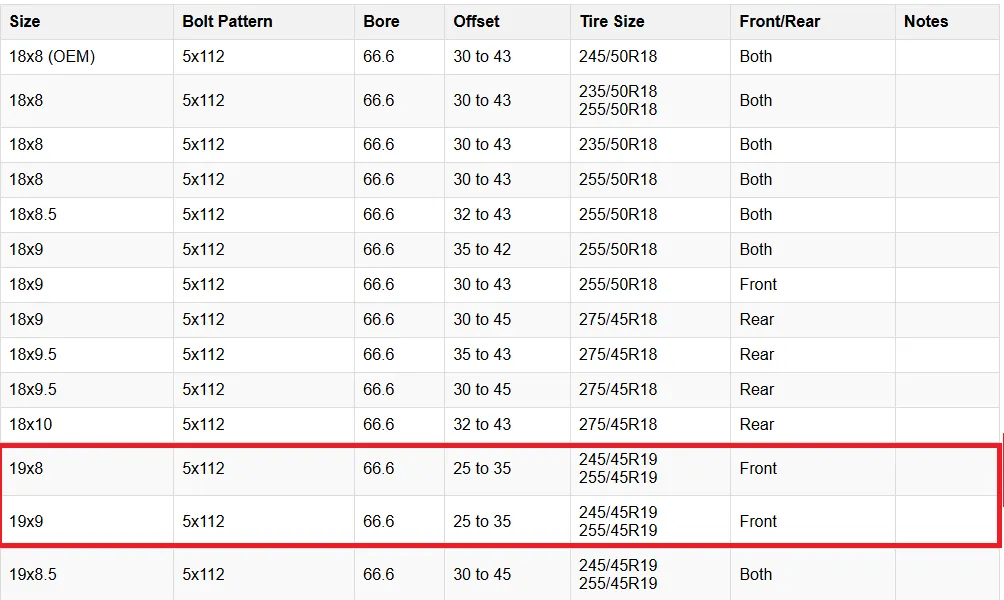 |
Remove:
| WheelSize | TireSize | Meaning | Result |
|---|---|---|---|
| 19x8 | Remove vehicle options with that wheel size | 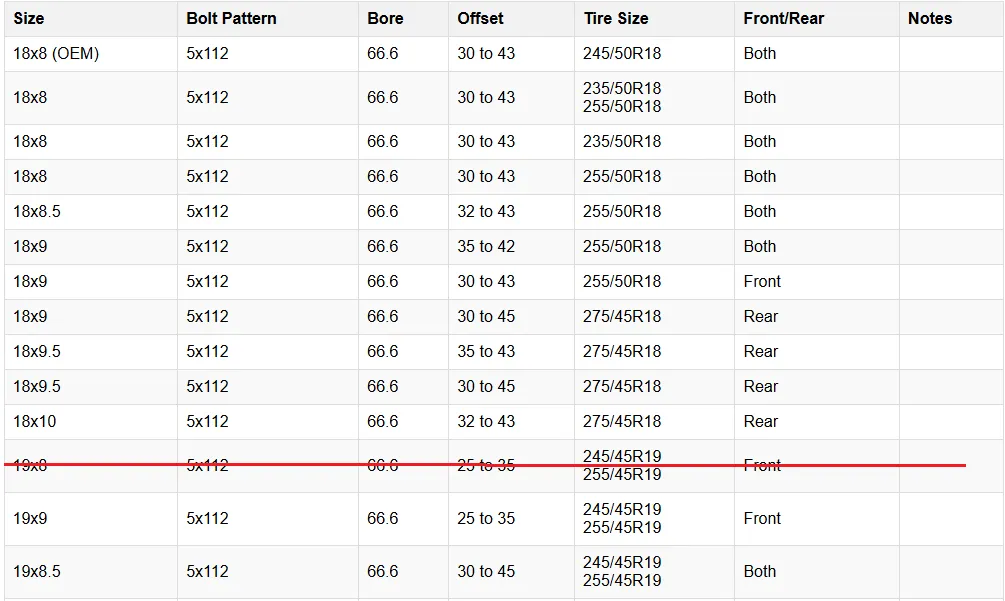 | |
| 19x8,19x9 | Remove vehicle options with that wheel sizes | 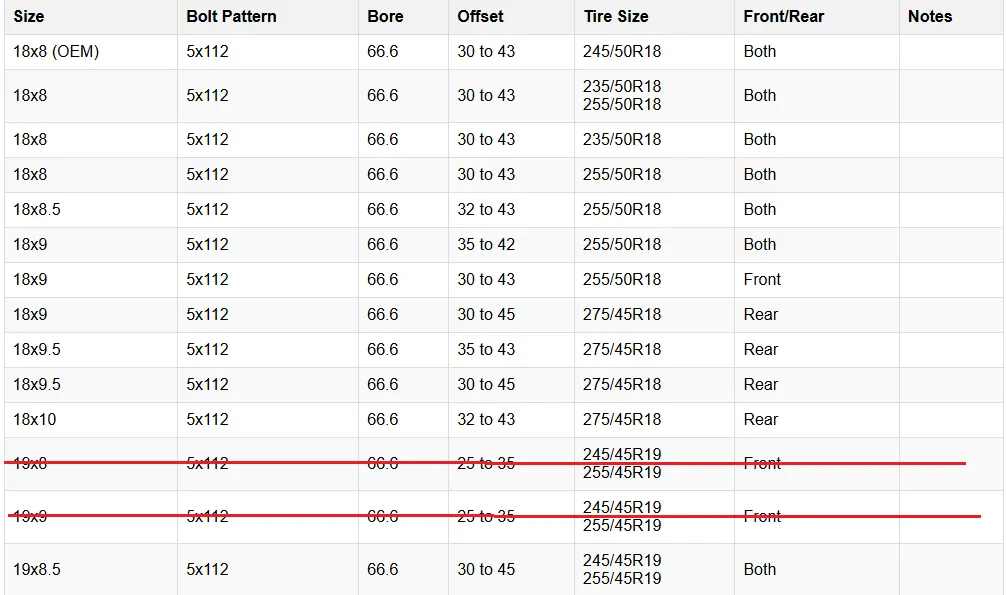 | |
| 245/45R19 | Remove vehicle option with only that tire size, and filter other options with that tire size | 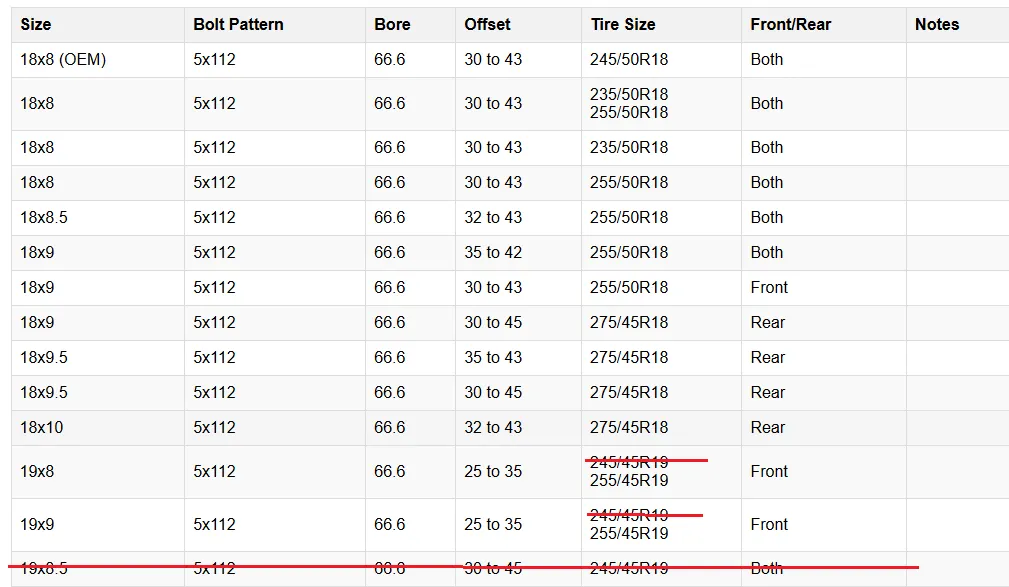 | |
| 19x9 | 245/45R19 | Remove vehicle options with only that wheel size and tire size | 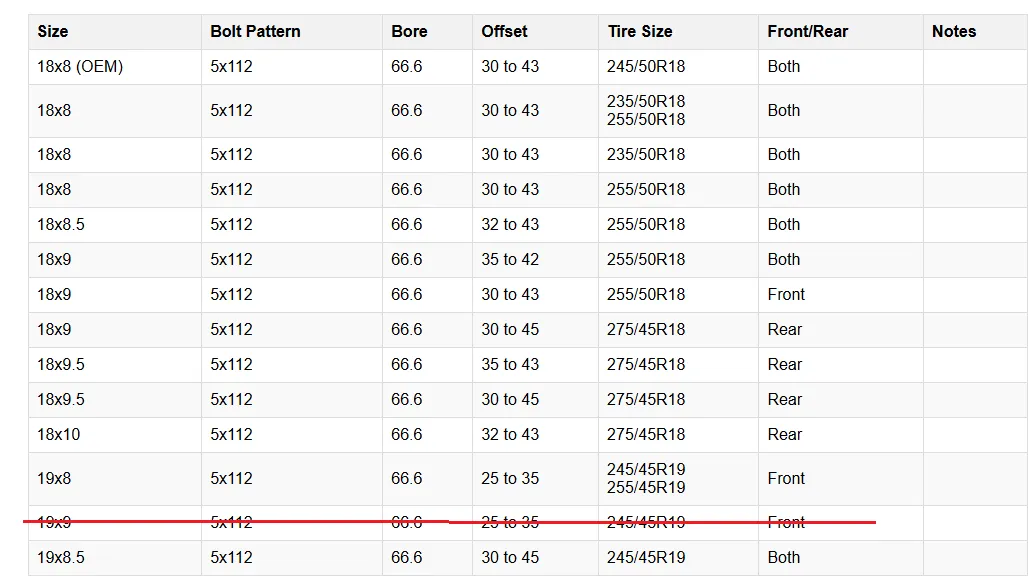 |
Override:
Override works through a combination of Remove and Add actions.
| Action | WheelSize | TireSize | Offset | Meaning |
|---|---|---|---|---|
| Remove | 19x7.5 | 225/35R19 | Remove vehicle options with only that wheel size and tire size | |
| Add | 19x7.5 | 255/45R19 | 38 to 52 | Add new option to vehicle with wheel size and tire size |
As a result, the options listed above will be deleted and new options will be added:
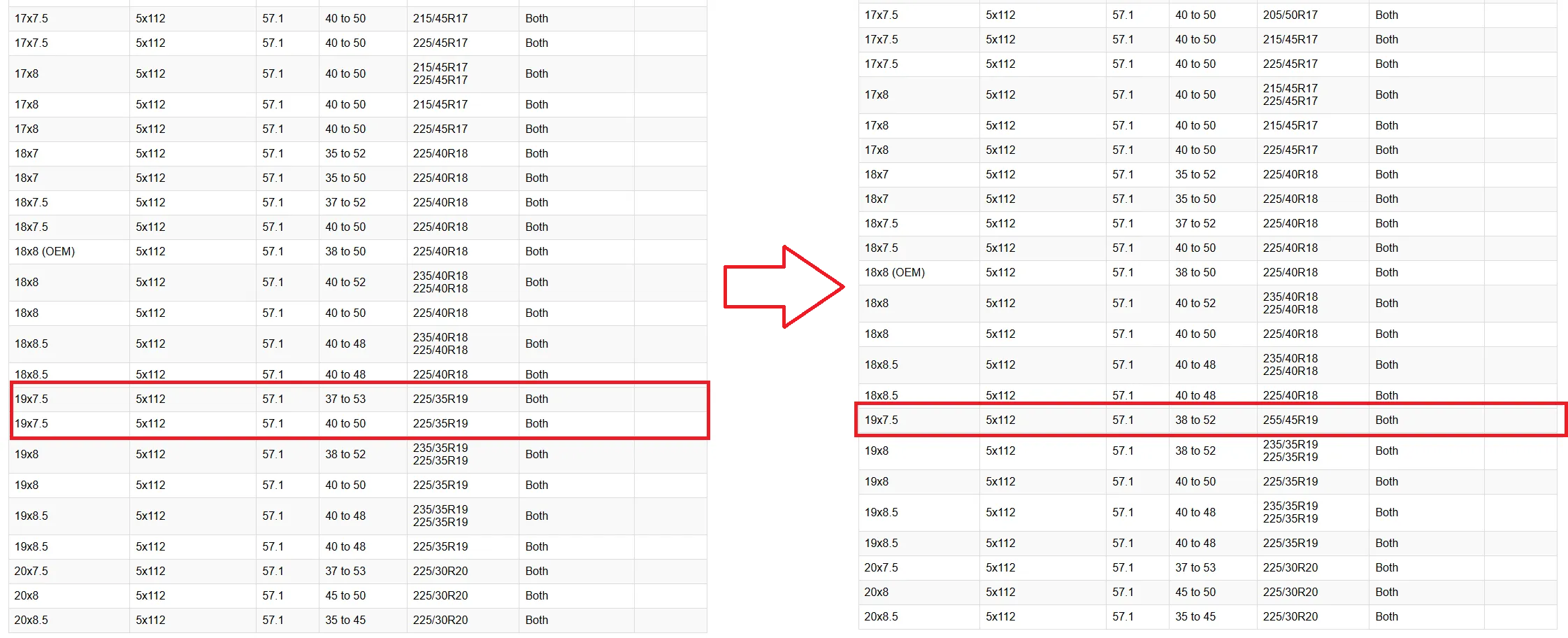
IMPORTANT INFORMATION
All changes in the table are applied after an index update. Usually, index updates run automatically twice a day. You can also manually initiate indexing from the Convermax administration panel or Convermax app in Shopify or BigCommerce.
WheelSize
Provide the size of the wheel in the format “DIAMETERxWIDTH”.
First the diameter, then the width.
You can write multiple sizes separated by ,
Offset
Specify the offset of the wheel in millimeters. For ranges use the pattern “38 to 50”.
TireSize
Enter the tire size associated with the fitment.
You can write multiple sizes separated by ,
WheelSizeR, OffsetR, TireSizeR
These columns represent additional fields for a second set of wheel specifications if needed for comparison or alternate fitments.
INSTRUCTIONS
Adding New Fitments:
- Enter the vehicle’s Year, Make, Model, Submodel, and additional values if needed.
- Specify the SizeType. If this spreadsheet is used as the sole source, then the OE size must be specified for each vehicle.
- Fill in WheelSize, TireSize, Offset, BoltPattern, Hubbore if you do not have a FitmentGroup/DriveRightData data; the remaining fields are optional. If you have a FitmentGroup/DriveRightData data, fill in WheelSize, TireSize, Offset; the remaining fields are optional.
- Optionally, add Notes for specific fitment details.
Removing Unnecessary Fitments:
- Enter the vehicle’s Year, Make, Model, and optionally Submodel.
- Specify the WheelSize or TireSize or both.
Override Fitments:
- Enter the vehicle’s Year, Make, Model, and optionally Submodel.
- Provide the WheelSize and TireSize and Select Remove action - this deletes the existing data.
- Enter the same vehicle again, but with the corrected WheelSize and TireSize, and select Add action.
- As a result, the old sizes will be removed and the new ones you specified will be added.

