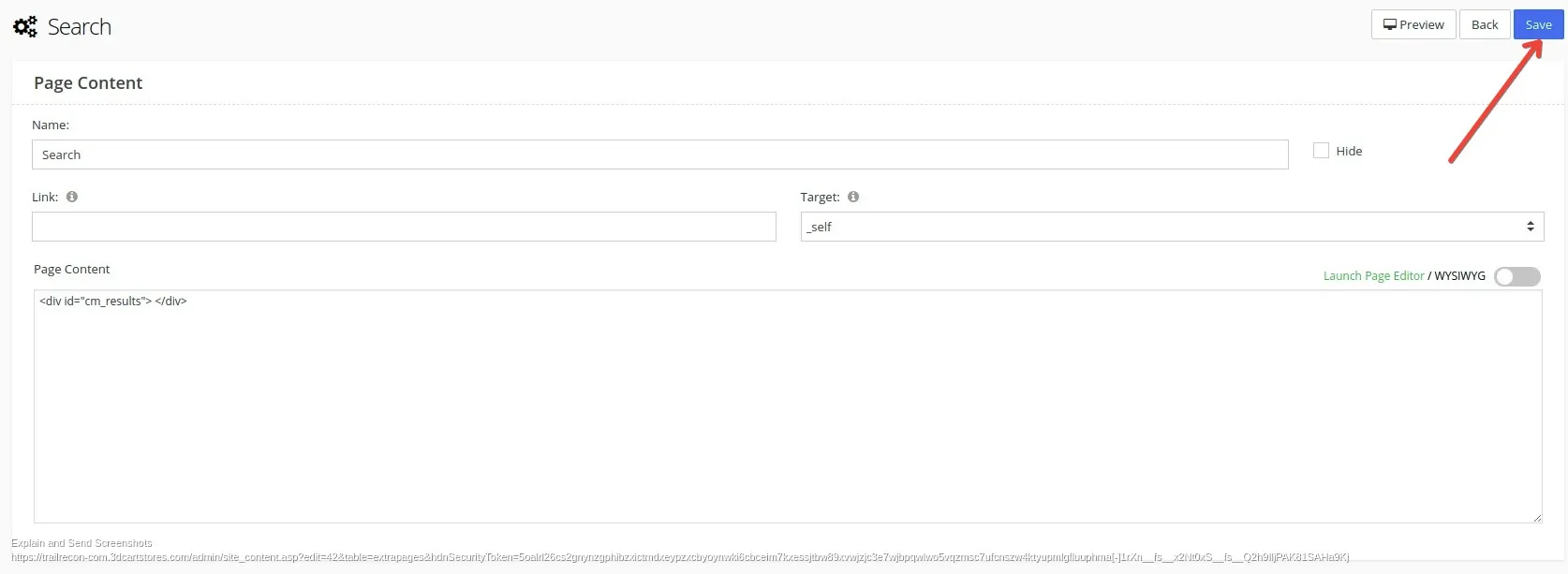How to add Convermax script and search page into your Shift4Shop store
To add Convermax script:
- Navigate to Settings -> Design -> Themes & Styles. Click the Open Template Editor button
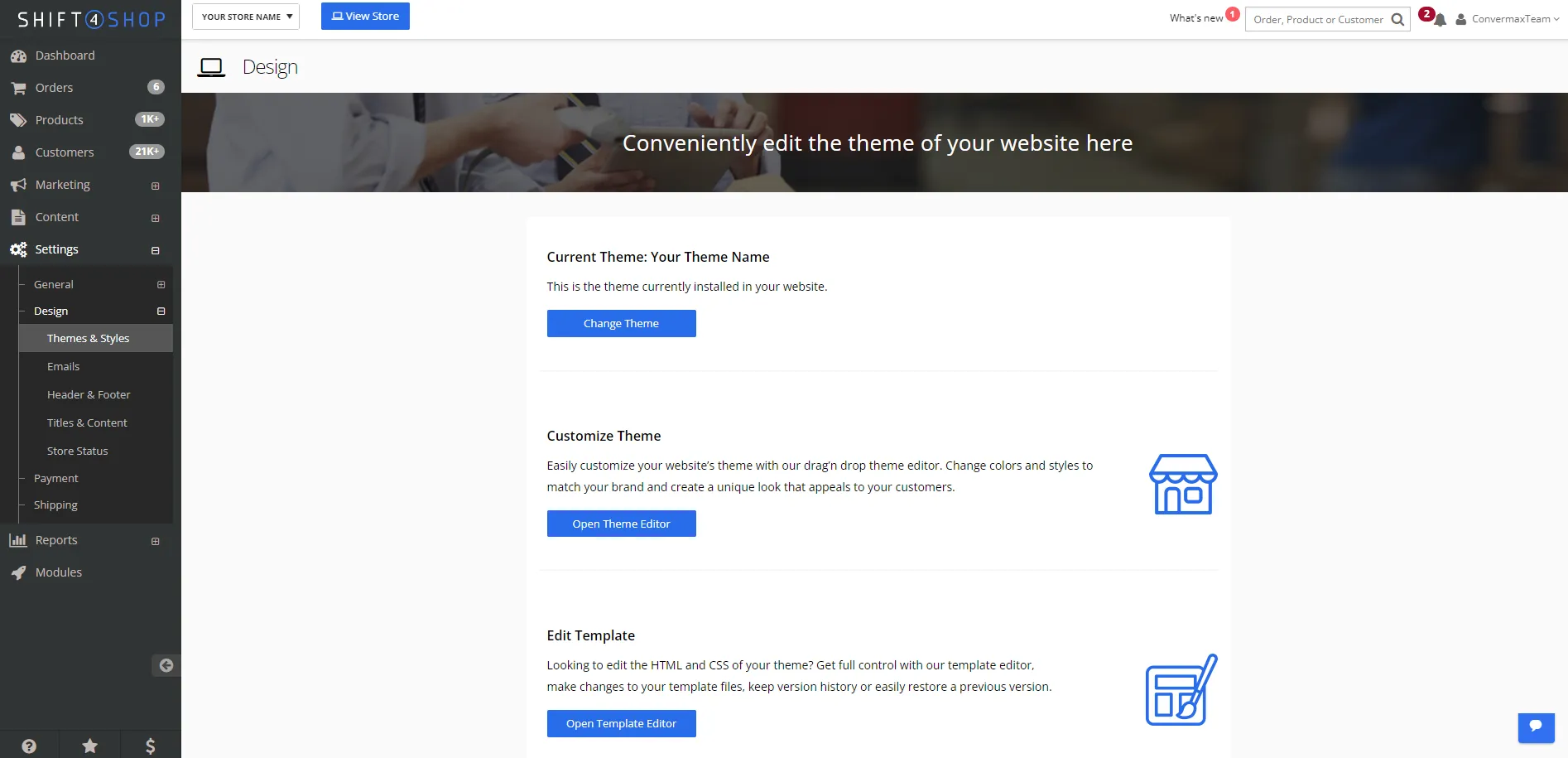
- Locate frame.html and click on the gear icon and choose Edit:
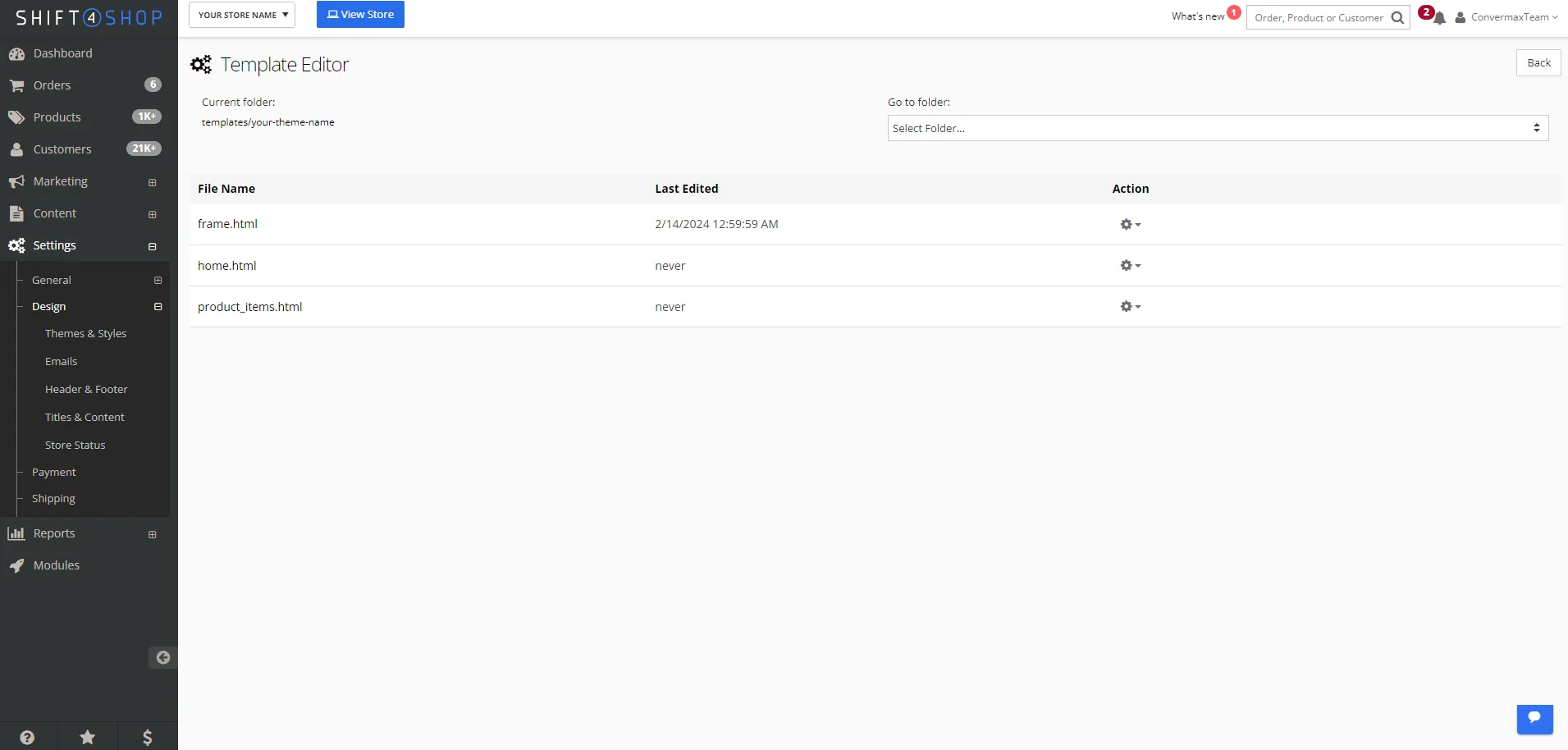
- Find the following line
<!--END: quicksearch-->and paste the following code after it:
<!--START: Convermax Site Search--> <script> window.Convermax = window.Convermax || {}; window.Convermax.cartuserid = '[userid]'; window.Convermax.cartpricelevel = '[price_level]'; window.Convermax.catalogid = '[catalogid]'; </script> <script src="https://XXX.myconvermax.com/static/search.min.js"></script> <!--END: Convermax Site Search-->Replace XXX in the script src with your domain without www and .com.
For example: for https://www.your-site.com paste your-site
To create Convermax search page:
- Navigate to Content -> Site Content and click on the Edit button in the Footer Extra Pages section
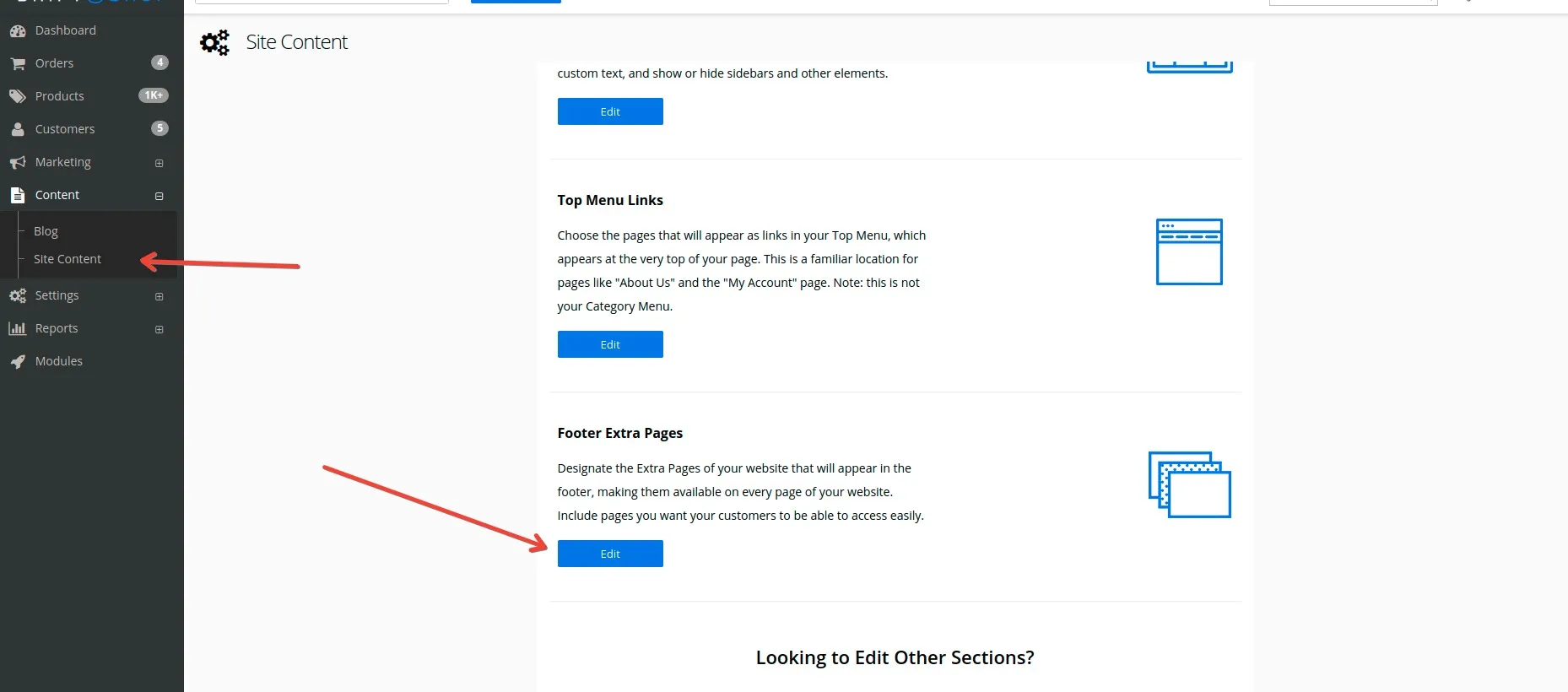
- Click on the Add button
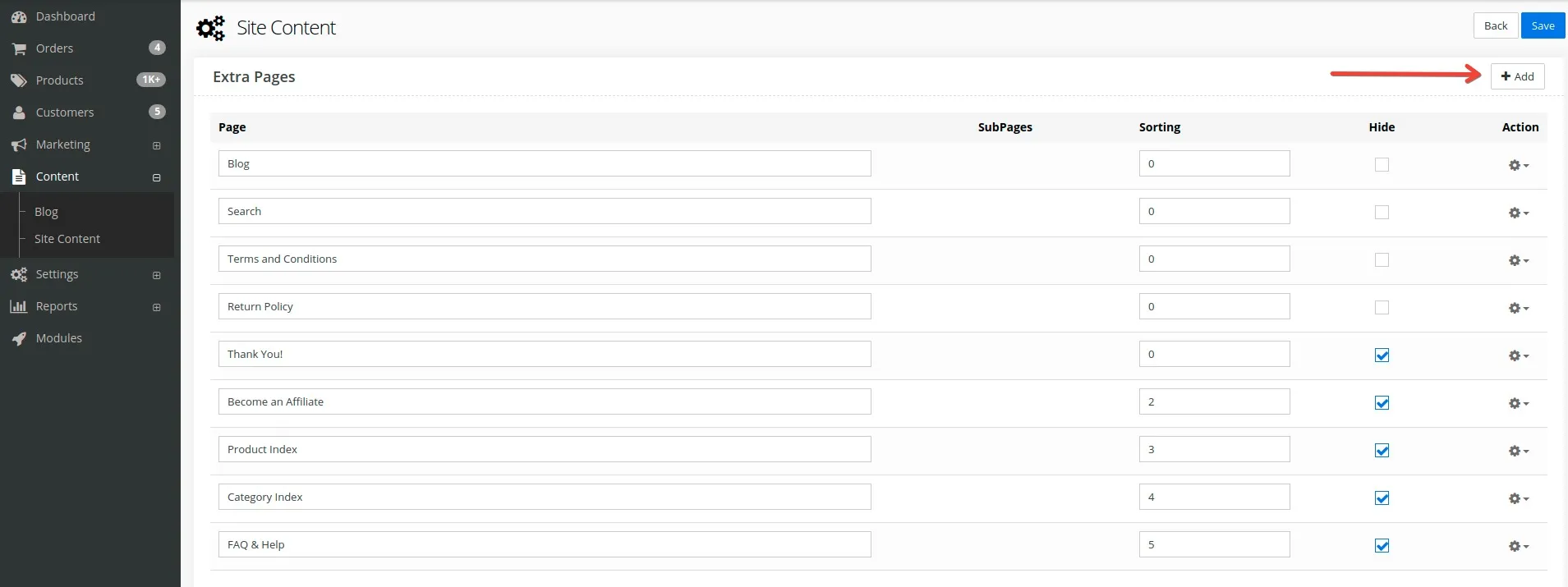
- In the pop-up window enter Search into the Page Name input and click the Add button
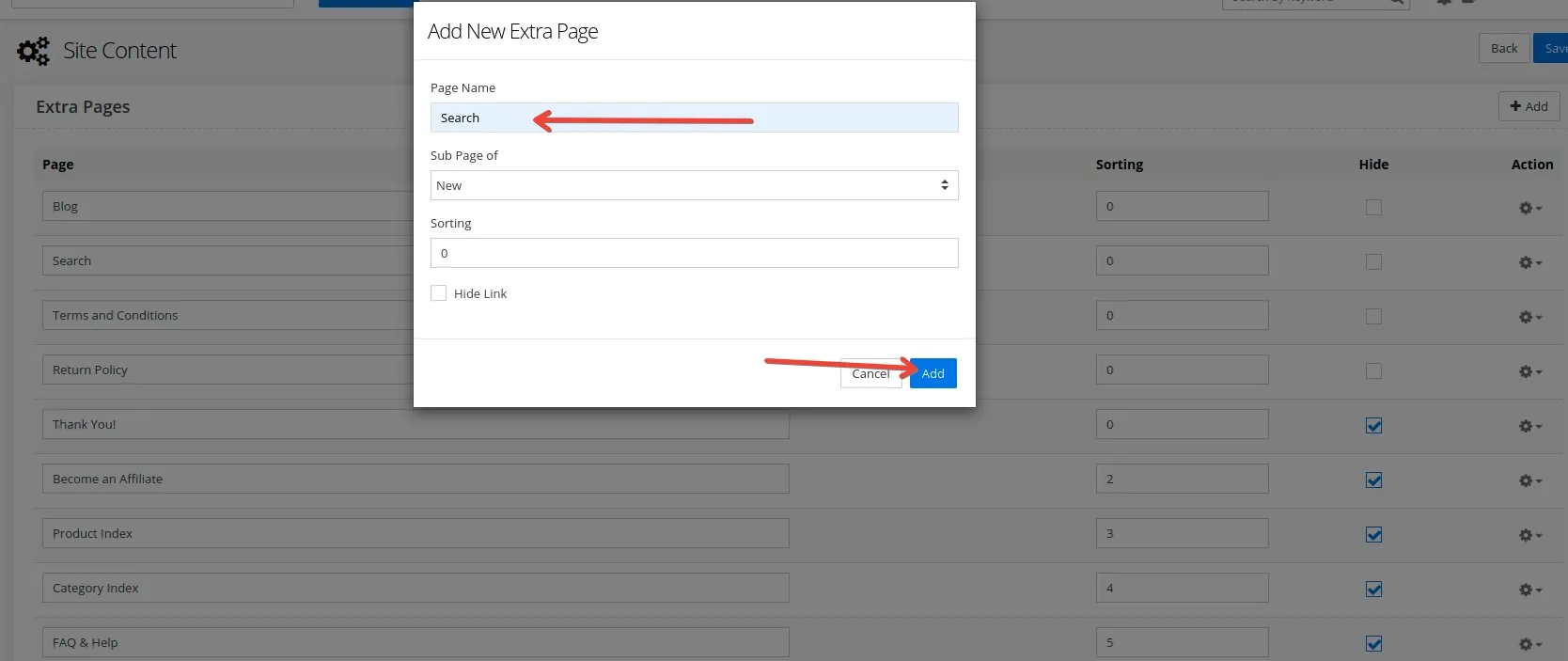
- Locate the Search page and click on the gear icon and choose Settings:
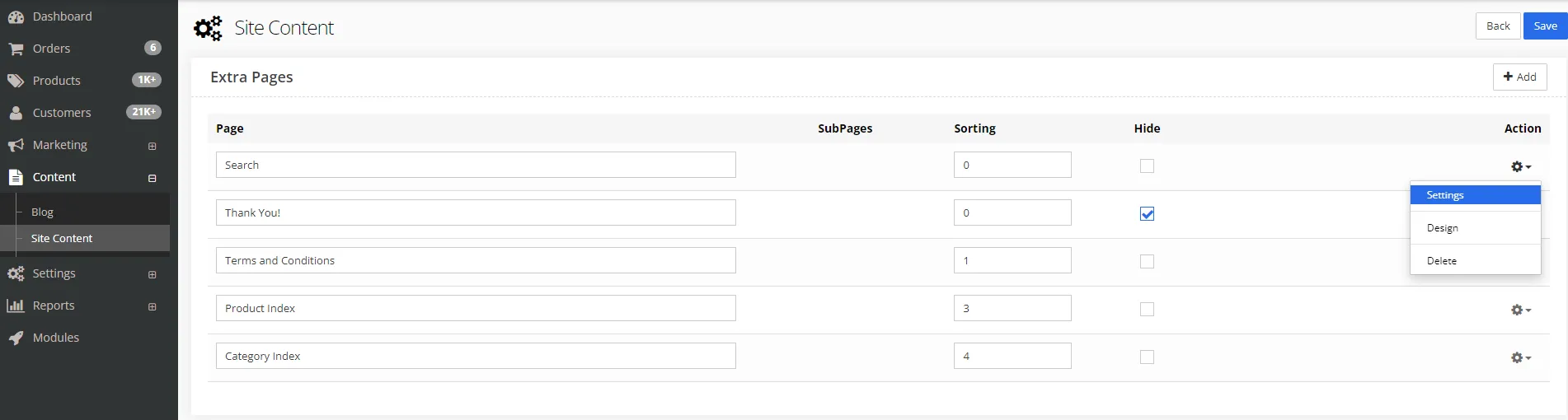
- Click on View Source Code text bellow the Launch Page Editor button
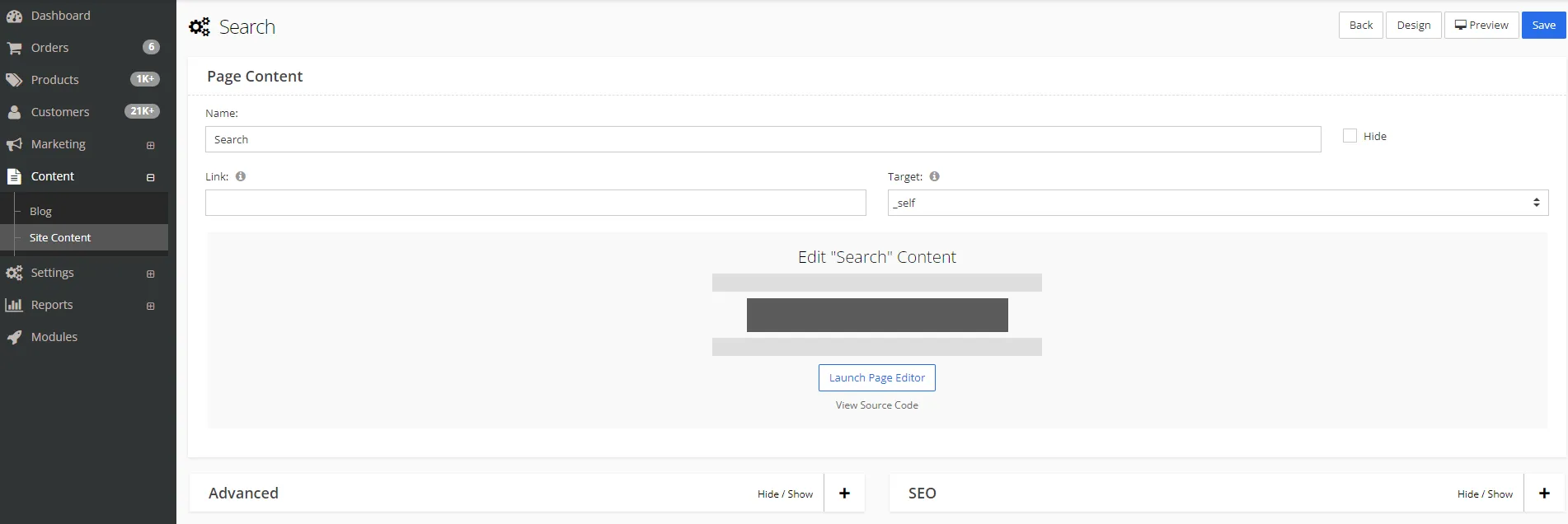
-
Paste the following code line into the Page Content input
<div id="cm_results"></div>It will look like this:

- Expand the SEO tab and enter Search Results into the Page Title input and enter search into the Custom File Name input
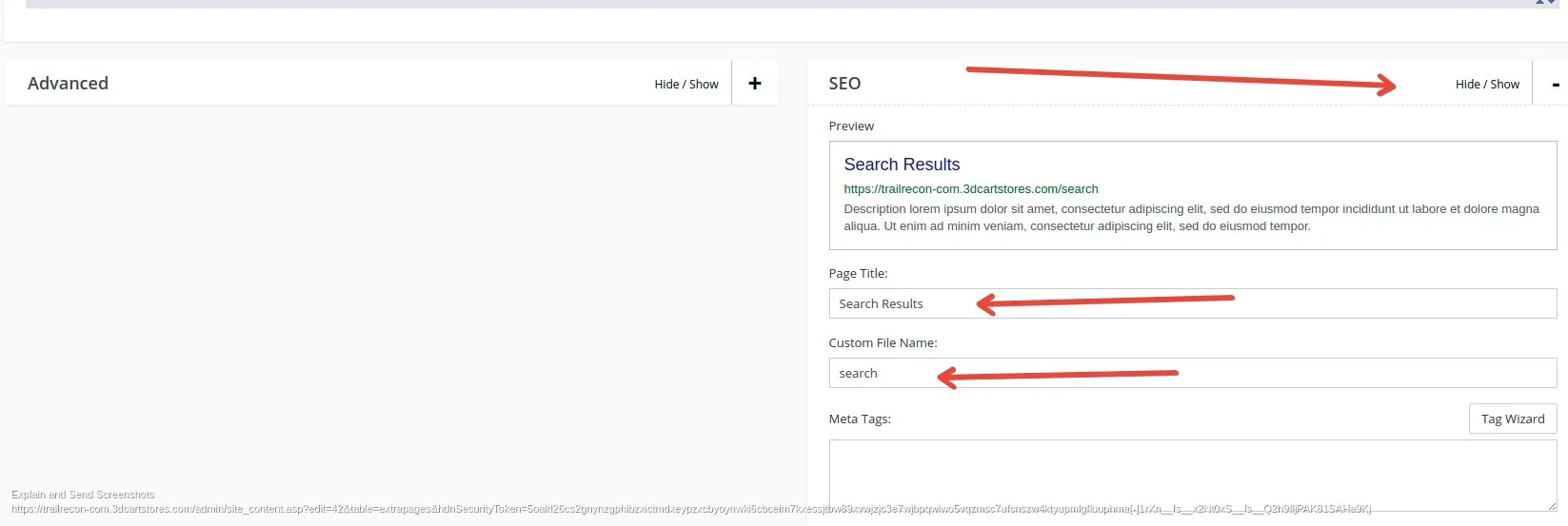
- Click Save