Add My Garage
We recommend placing Garage at the site header to the left of the cart to be aligned with the Account, Wishlist, and Cart site buttons

Add the Garage via Theme Editor
For some themes, the Garage can be added via the app, but not all themes support placing it in the optimal position this way.
- Go to your theme editor: Admin → Sales channels → Online Store → Themes → (on the desired theme) Customize
- Select the Home page template in the dropdown at the top
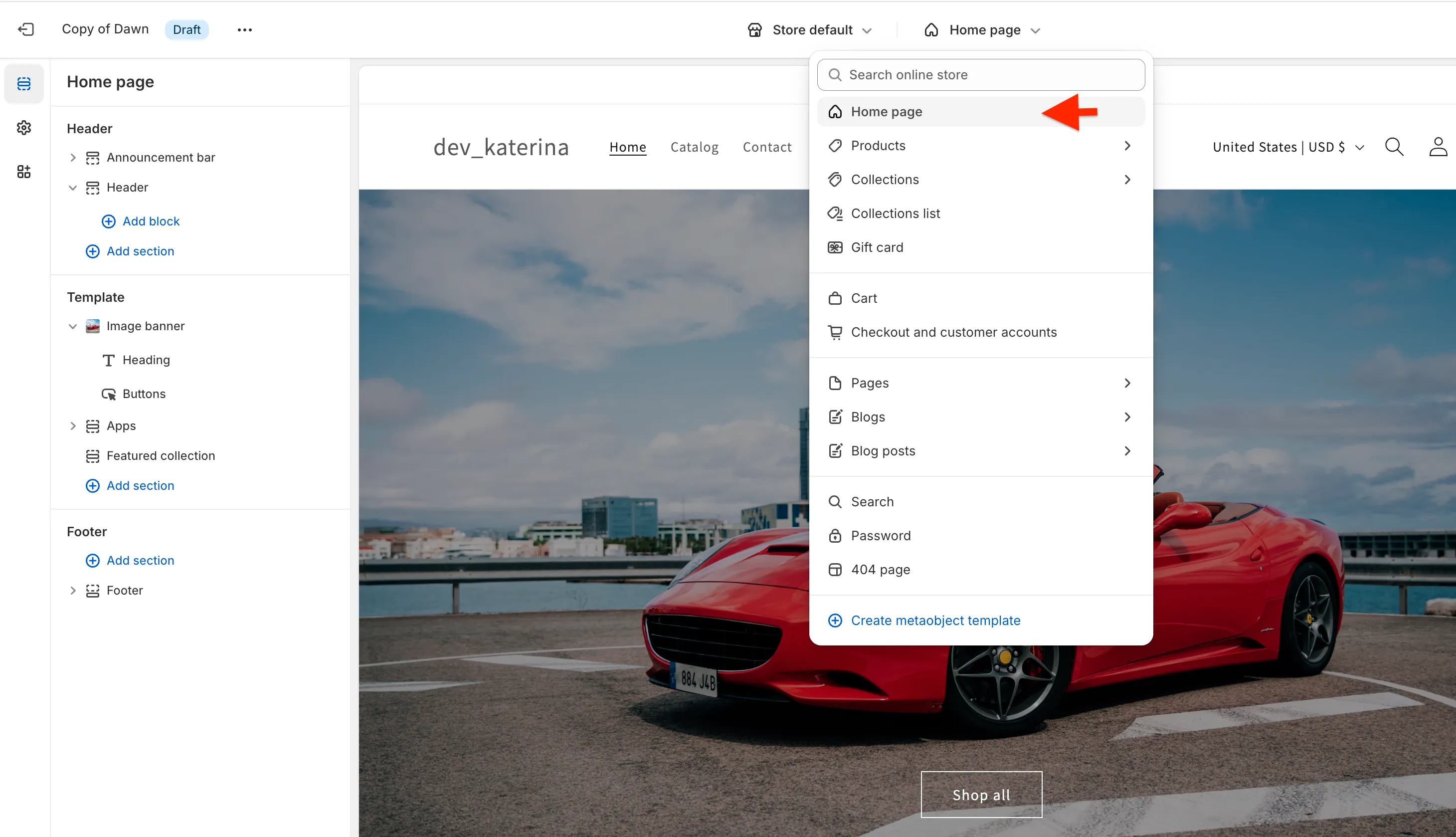
- Click the Add section in the panel on the left where you want to place the Garage
- Select Garage from the list of Apps
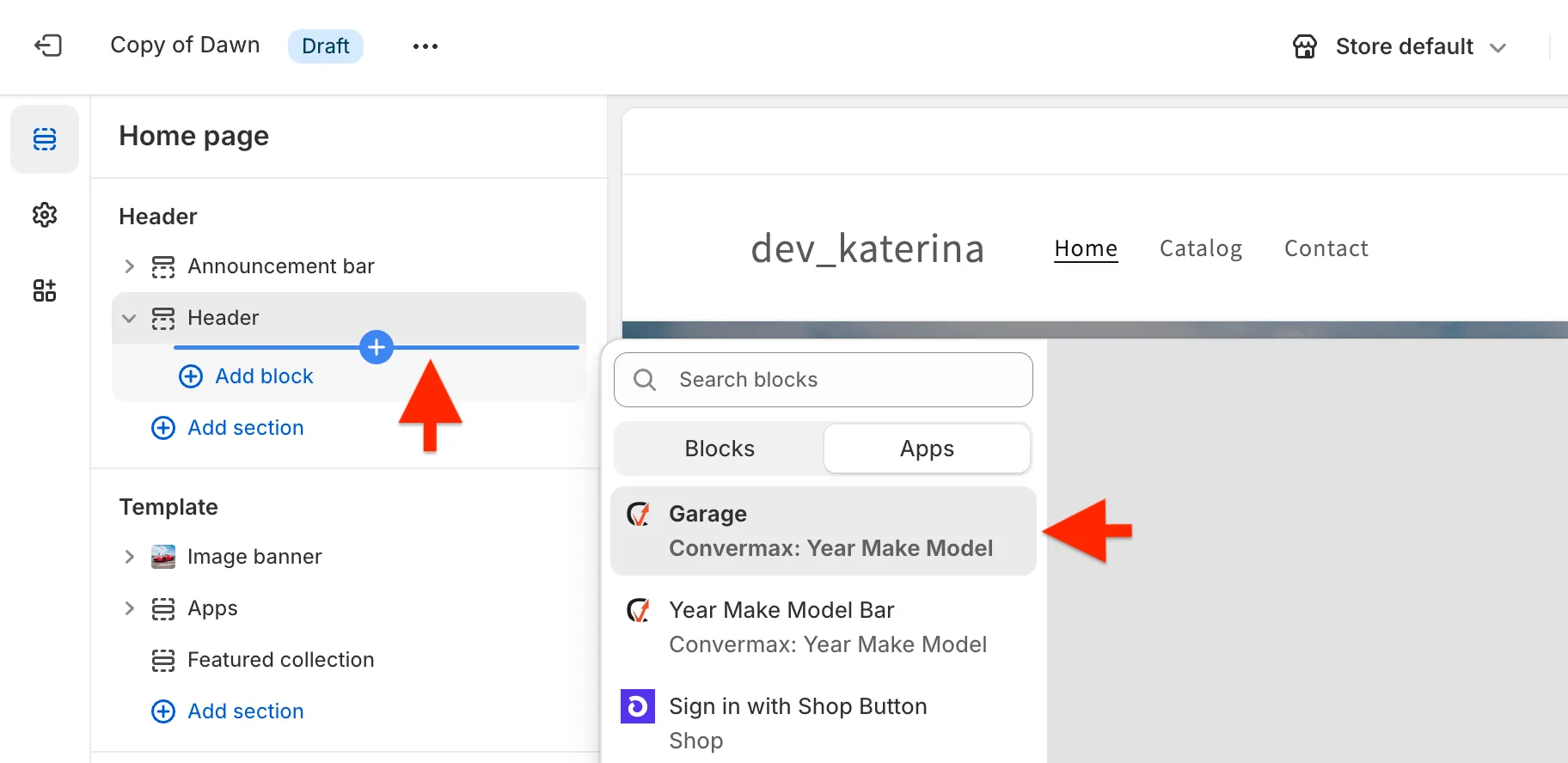
- Click the Save button in the top-right corner to apply the changes
Manual Integration Code Editing
-
Go to your theme code editor: Admin → Sales channels → Online Store → Themes → (on the desired theme) ⋯ → Edit code
-
Select the desired template file (usually it has “header” in its name or markup)
-
Choose the desired location of the My Garage and paste the following code:
a) Multi-Vehicle Garage:
<div id="cm-garage"></div>b) Single Vehicle Garage:
<div id="cm-single-garage"></div>
Optional: If you want to change the garage position on the mobile version
-
Go to your theme code editor
-
Select the desired template file (usually it has “header” and “mobile” in its name or markup)
-
Choose the desired location of My Garage on the mobile and paste the following code:
a) Multi-Vehicle Garage:
<div id="cm-mobile-garage"></div>b) Single-Vehicle Garage:
<div id="cm-mobile-single-garage"></div>

