Configuring master-child products (Product groups)
What is master-child
The master-child functionality is designed to optimize product search.
It allows products to be organized in a hierarchical structure, where the main product master has several related products child.
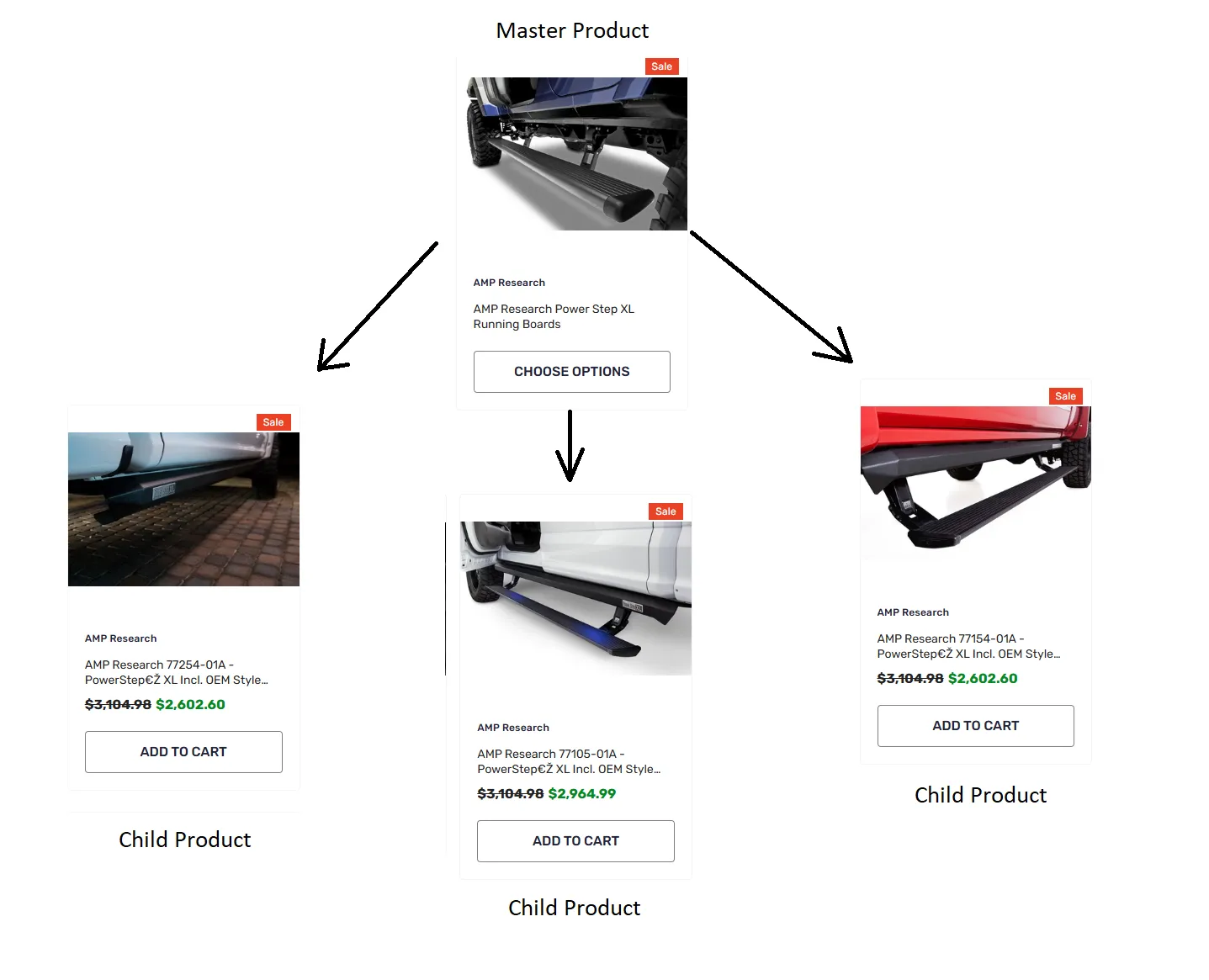
It also helps in marketing - it gives a common link to the product group where the master product will link to all compatible vehicles with the child and redirect to the appropriate product when selecting a specific vehicle. For example, a tonneau cover has several versions for different vehicles, but they look the same.
It is convenient to give users a link to a common page that will direct them to the right version of the case, after selecting the vehicle.
Examples usage master-child
The client can create generalized products.
For example, there is a wheel of a certain model that has several size variations that fit different vehicles.
In such a case, a wheel of a particular model can be made a master product.
Variations of this wheel will be child products, so that when selecting a vehicle, the user is shown a wheel of the same model but suitable for the vehicle.
Client cases:
Master product: Bak Revolver X2 Tonneau Cover
Master product contains general information, such as a description of key features (e.g., water resistance, improved theft protection). Basic dimensions and design features may vary by vehicle model.
Child products: products with unique features and SKUs are created for each compatible vehicle body and model. Examples of child products:
Compatible vehicles: 2015-2020 Ford F-150. Body length: 5’7”. Specific mounting hardware for this model of Ford F-150.
Compatible vehicles: 2019-2023 Chevrolet Silverado. Body length: 6.5-ft. Features for Silverado, including custom mounts and gaskets for water and dust protection.
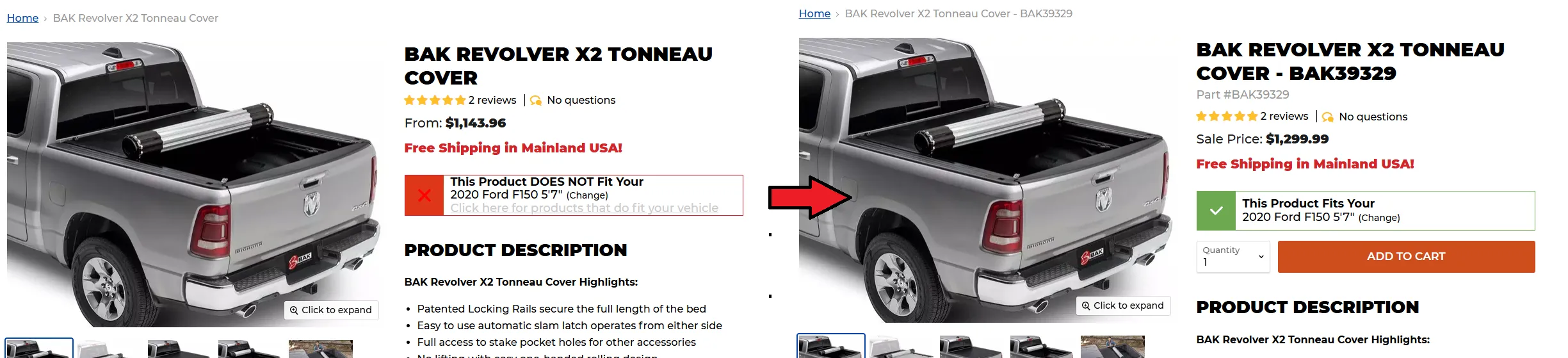
Master Product: AMP Research Power Step XL Running Boards
Master Product contains basic information about the Power Step XL series of running boards, including a general description and key features (e.g. weather resistance).
Master product is not tied to a specific vehicle model or year, but serves to unify the entire Power Step XL series.
Child Products: products with unique features and SKUs can be created for each compatible vehicle. Examples of child products:
Compatible vehicles: 2015-2020 Ford F-150 Crew Cab. Color: Gloss Black. Features installation and mounts customized for the Ford F-150.
Compatible vehicles: 2014-2023 Chevrolet Silverado Crew Cab Pickup. Color: Textured Black. Fasteners designed for Silverado.
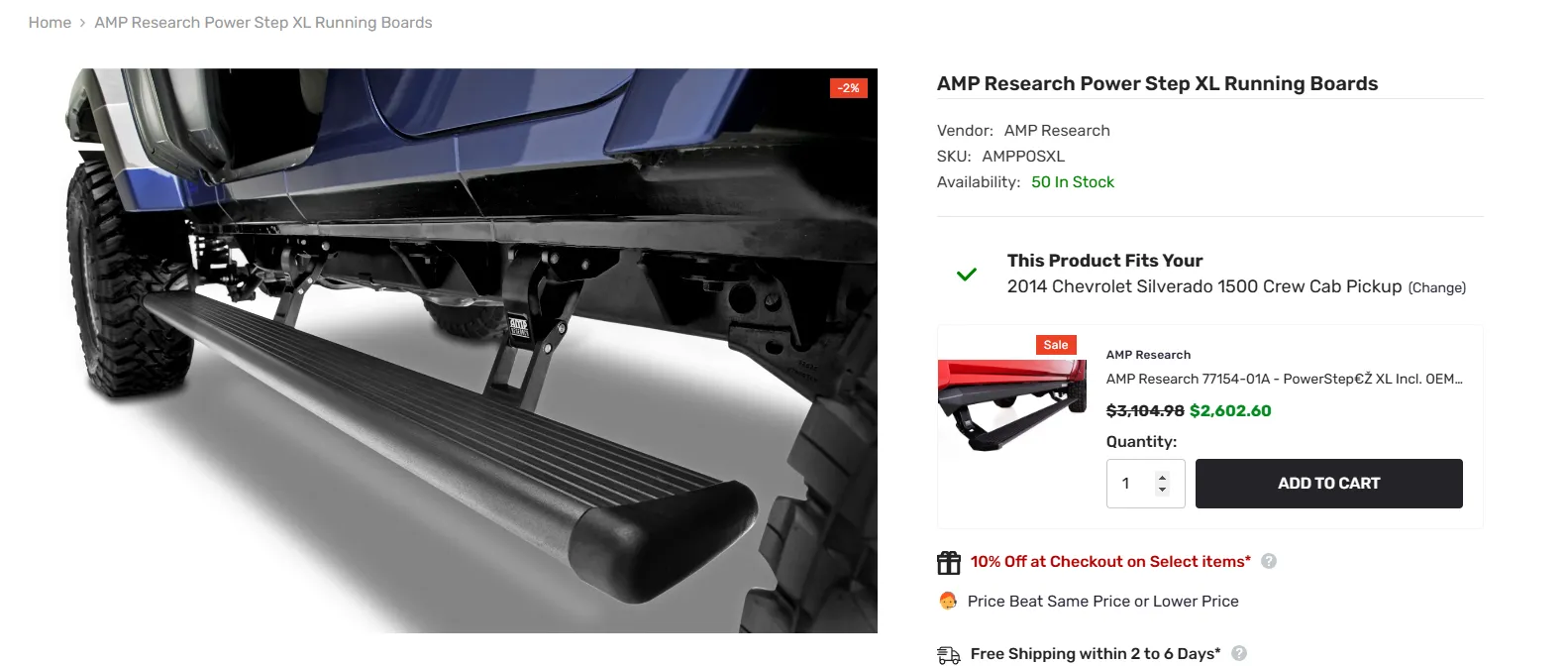
The difference between the two cases with AMP Research Power Step XL Running Boards and Bak Revolver X2 Tonneau Cover at different customers is the type of product adaptation to different vehicles.
AMP Research Power Step XL (running boards) have to be tailored to the body and doors, as they are attached to different parts of the body and their design depends on the type of vehicle.
Bak Revolver X2 Tonneau Cover (body covers) depend on the length of the pickup truck body and the design of the cargo area, as the cover must fit exactly to provide protection.
There are also slight differences in the implementation, for example, in the first case the user is redirected to the product after selecting the vehicle, while in the second case, we show the matching product on the same page.
How to configure master-child
To configure master-child products you should add the Product Group metafield to the product.
- First, open the Product Metafield definitions page. Settings → Custom data → Products
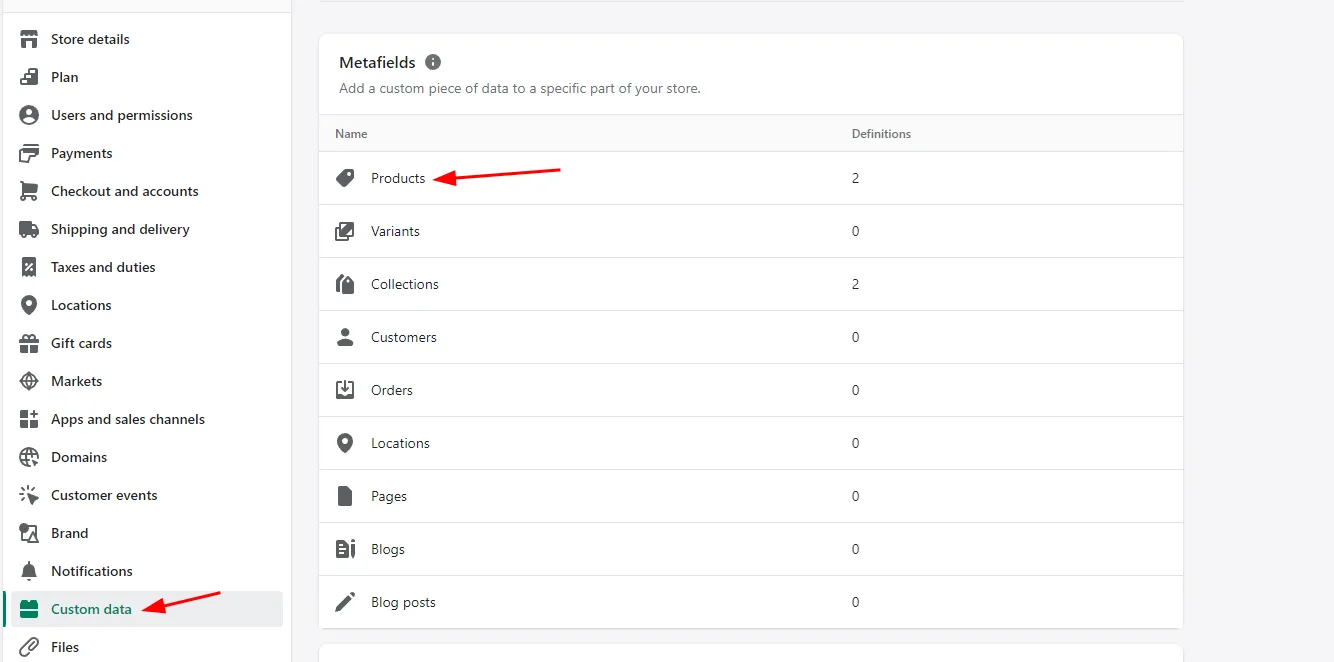
- Click “Add Definition”
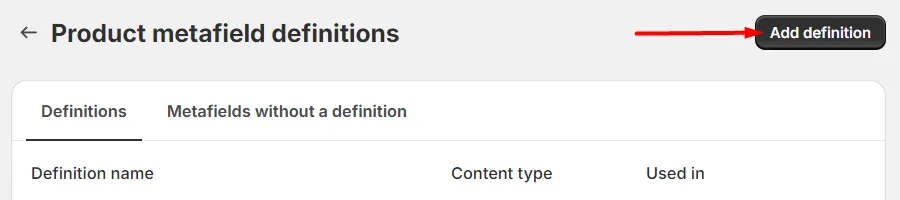
- Then, please fill in the fields as it’s shown in the example below.
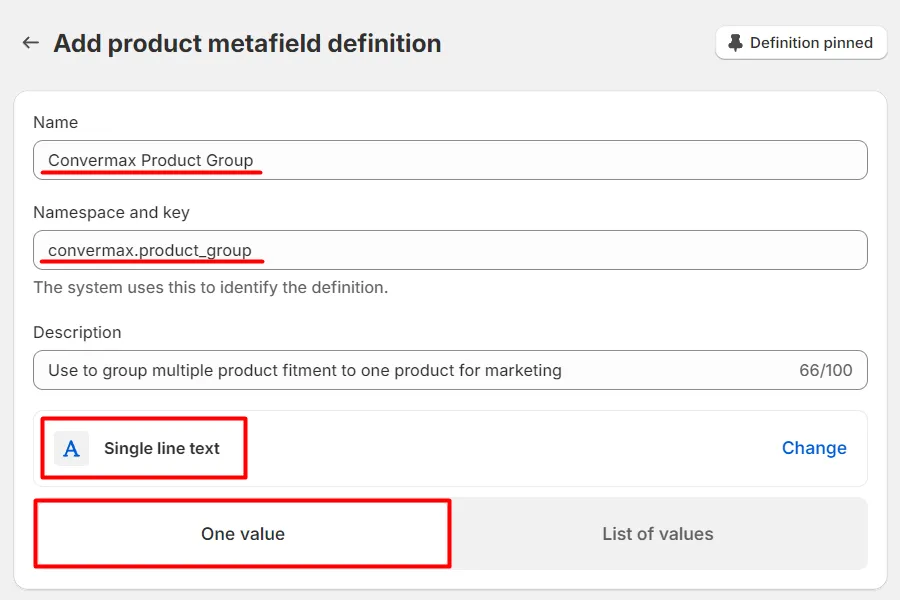
- Name the field as Convermax Product Group
- The Namespace and Key should be convermax.product_group
- The Description is optional: Use to group multiple product fitment to one product for marketing
- Select a Single line text type.
- Specify that this meta field will contain only One value.
- Click the Save button.

