Adding Promotion banners to Product Listing
1. Create a Metaobject Definition via Shopify Admin Settings
This metaobject is used to configure promotion banner data.
- Go to the Settings: Admin → Settings at the bottom of the page -> Metafields and metaobjects
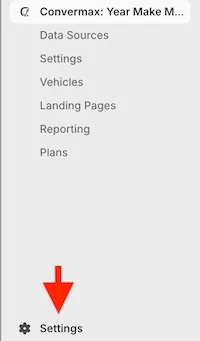
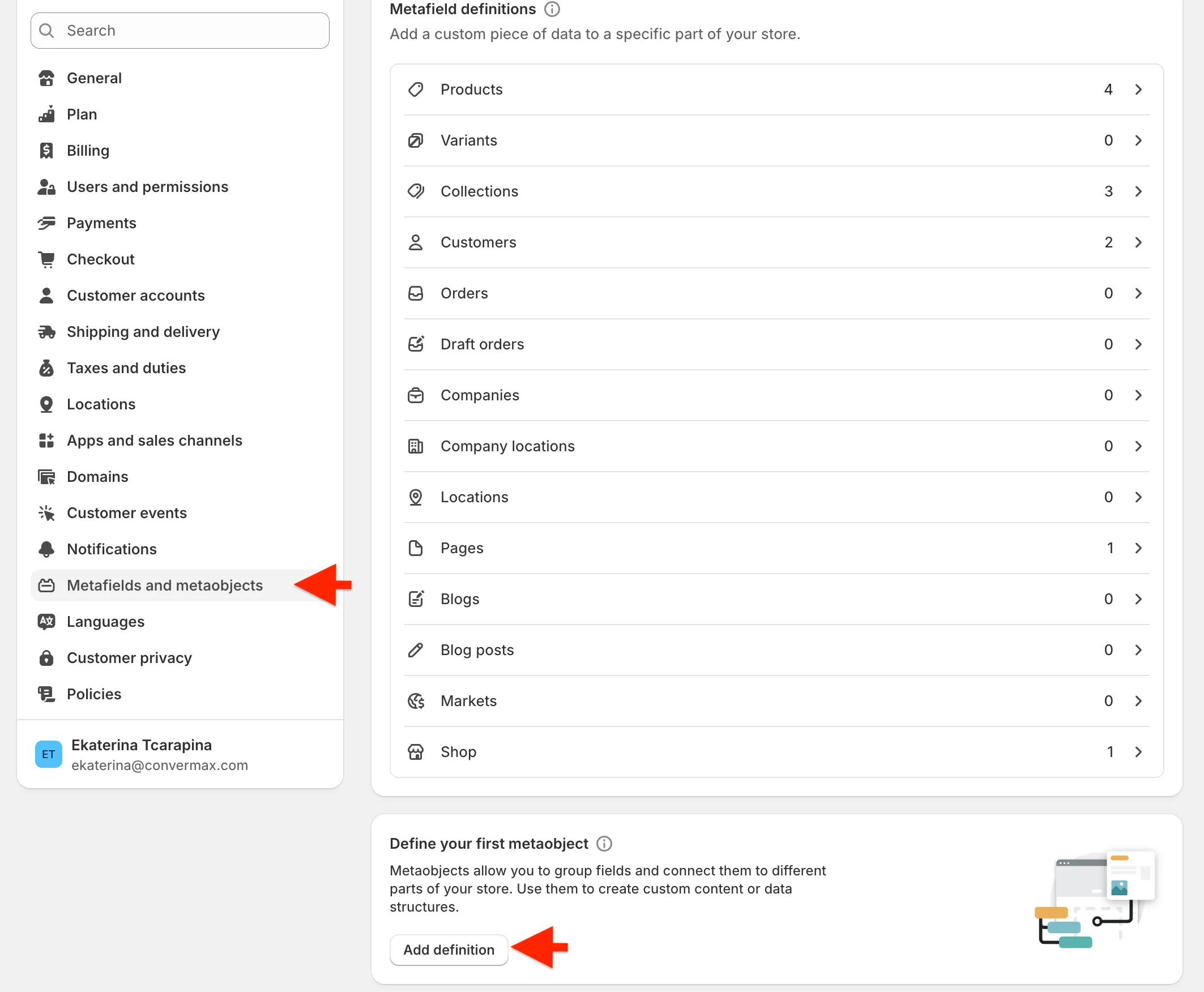
- The definition name is “Promotion”. Make sure the type is also “promotion”.
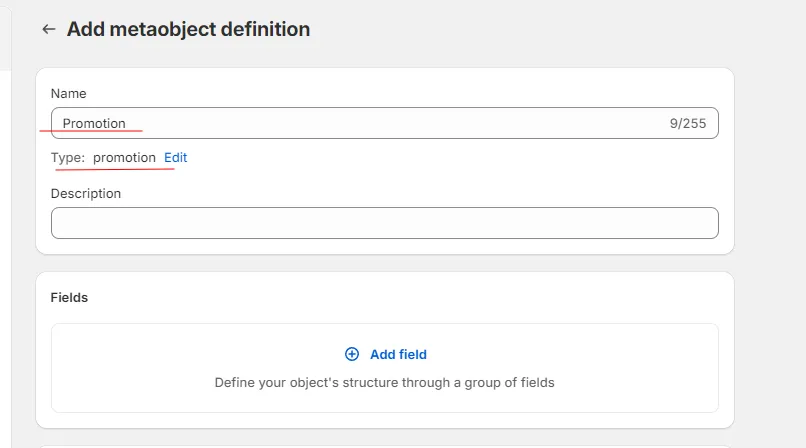
-
Add the definition fields - Image, Text, Button Text, URL, Position:
-
Image (type: File)
The image of your banner.
-
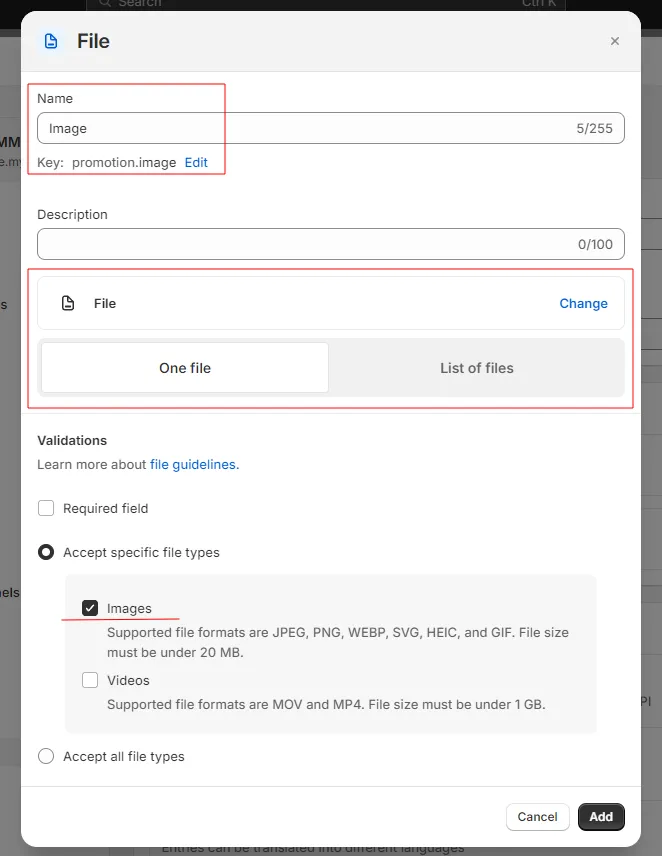
-
Text (type: Single line text)
The text that should be displayed on the banner.
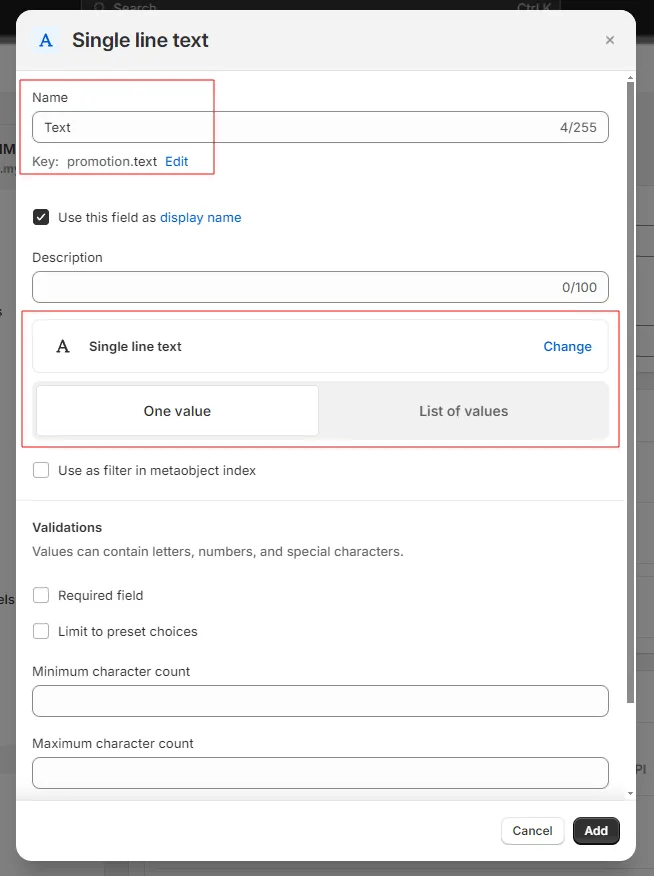
-
Button Text (type: Single line text)
The button text that should be displayed on the banner.
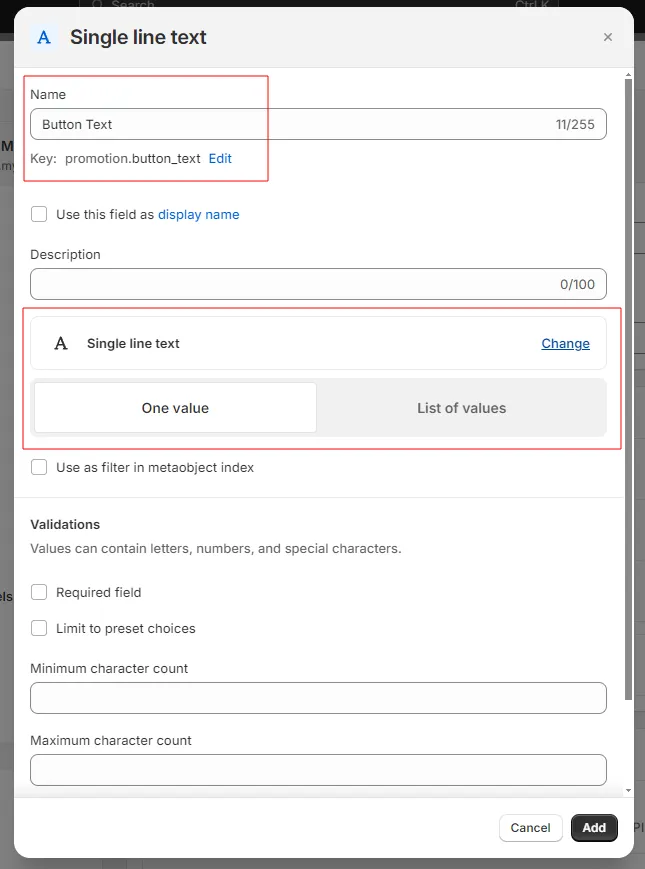
-
URL (type: URL)
The URL to which the banner should redirect customers when clicked.
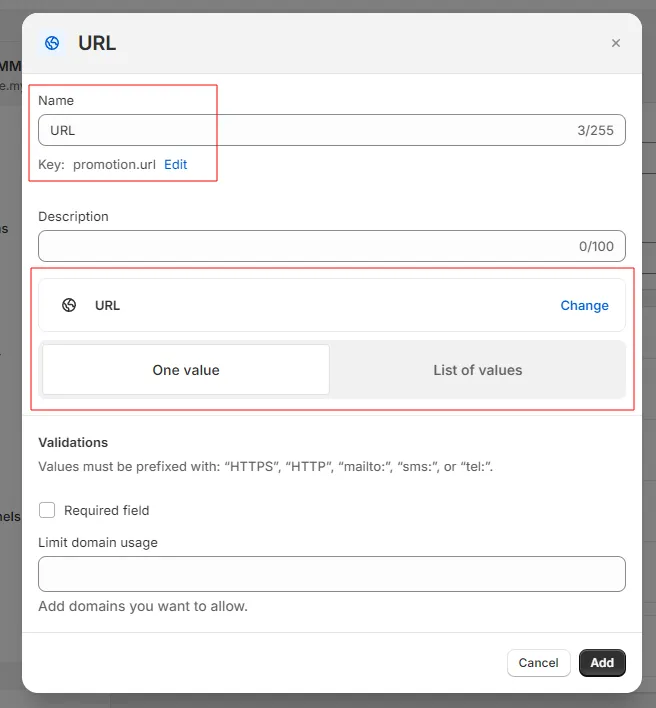
-
Position (type: Integer)
Dictates after which product the promotion should be displayed in the grid.
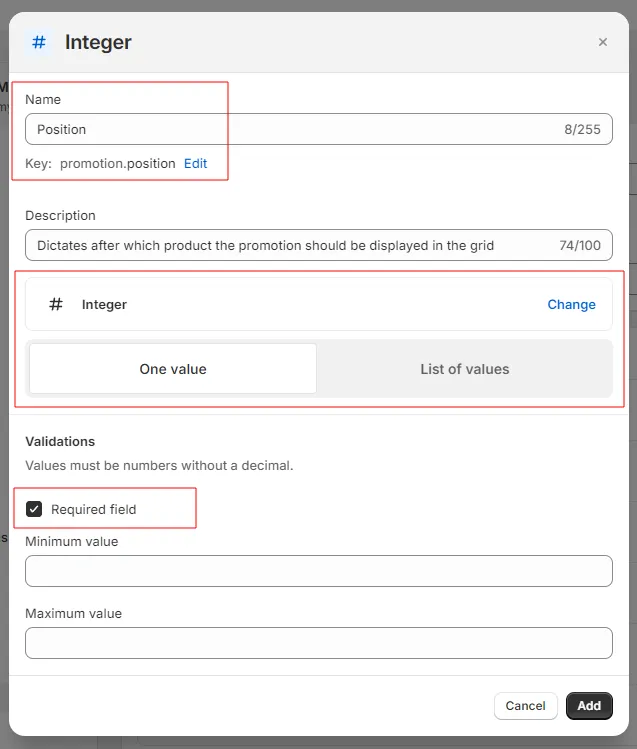
- Click Save.
2. Create a Metafield Definition
This metafield is used to associate metaobjects with the collections to which promotions need to be shown.
-
Go to Settings → Metafields and metaobjects → Collections.
-
Click “Add definition”.

-
Configure the definition as follows:
- Name: Promotions
- Namespace and key: convermax.promotions
- Type: Metaobject (List of entries); Reference: Promotion
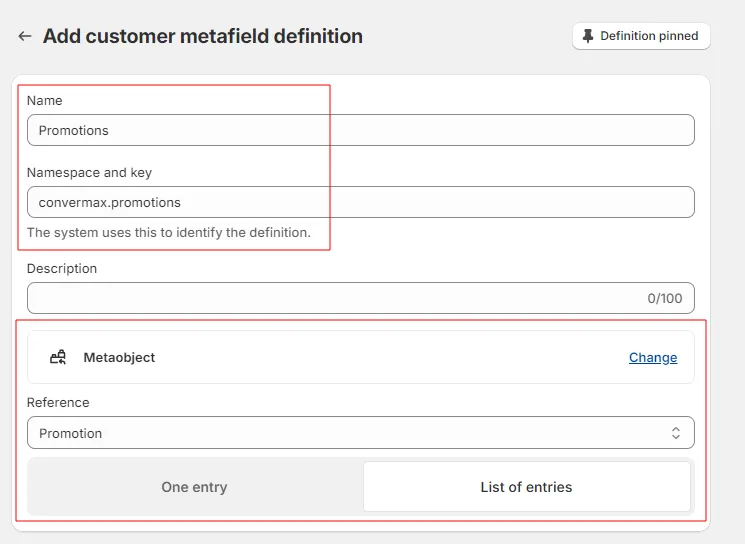
- Click Save.
3. How to Use
- Go to Content → Metaobjects and click on the Promotion metaobject.
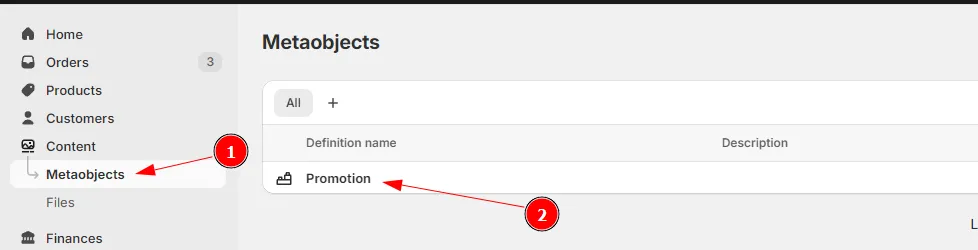
-
Add a promotion entry and populate the promotion data.
For example:
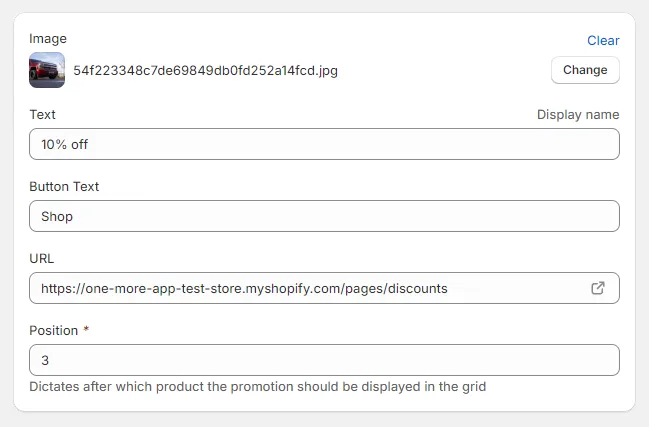
- Go to the collection in which you want to show the promotion and select entries in the “Promotions” metafield.
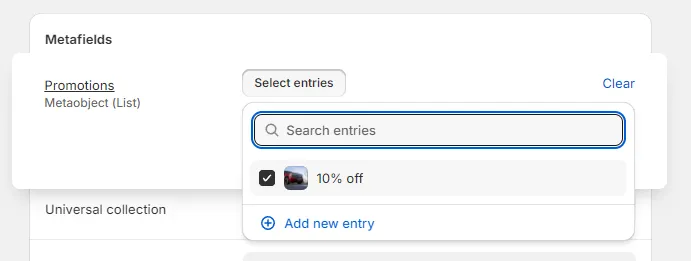
You can add multiple banners to a collection by creating multiple metaobject entries.

