Upgrade Convermax integration on the Thank you page
This guide will help you upgrade the customer vehicle integration on the Thank you page.
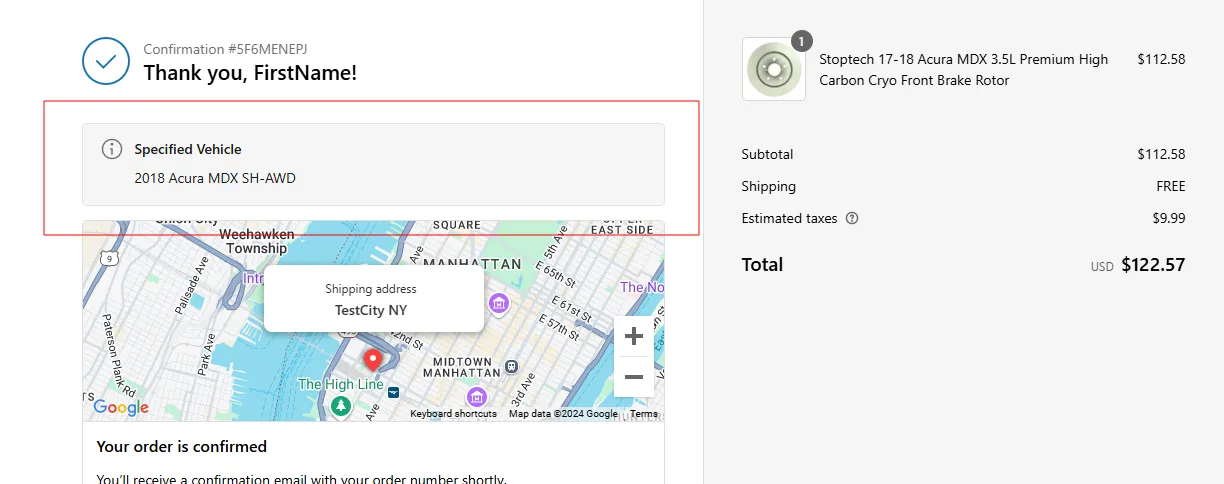
1. Go to Settings → Checkout, click the ‘Review customizations’ button.
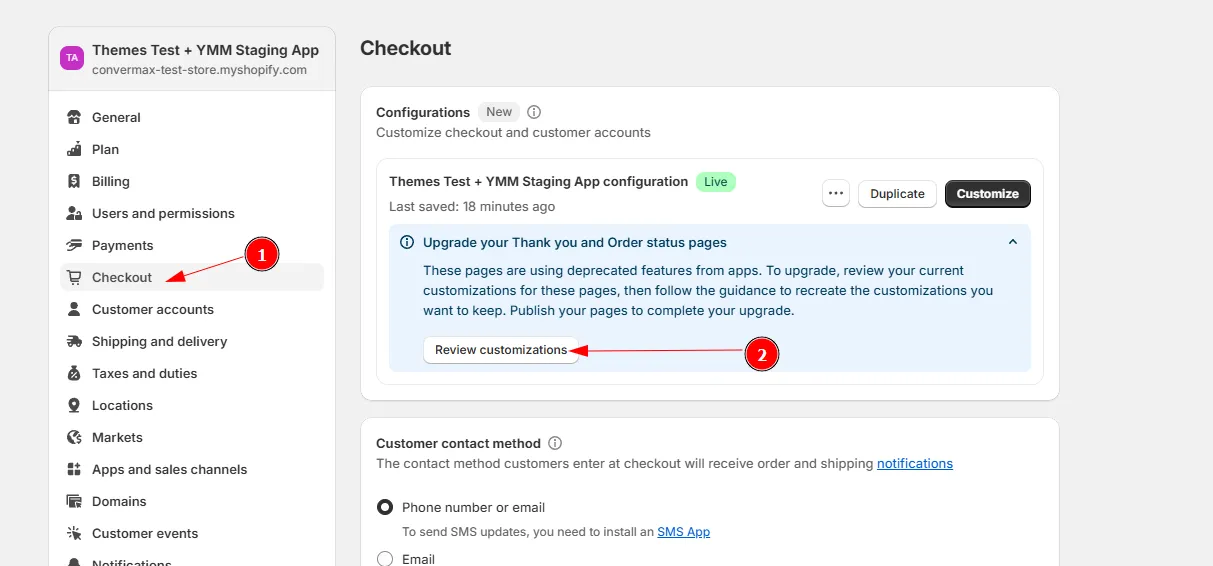
2. On the Customizations report page, you’ll see a list of apps that require their customizations to be recreated.
If you see other apps besides ours, you’ll need to update their customizations before publishing the upgrade to ensure they continue to work properly.
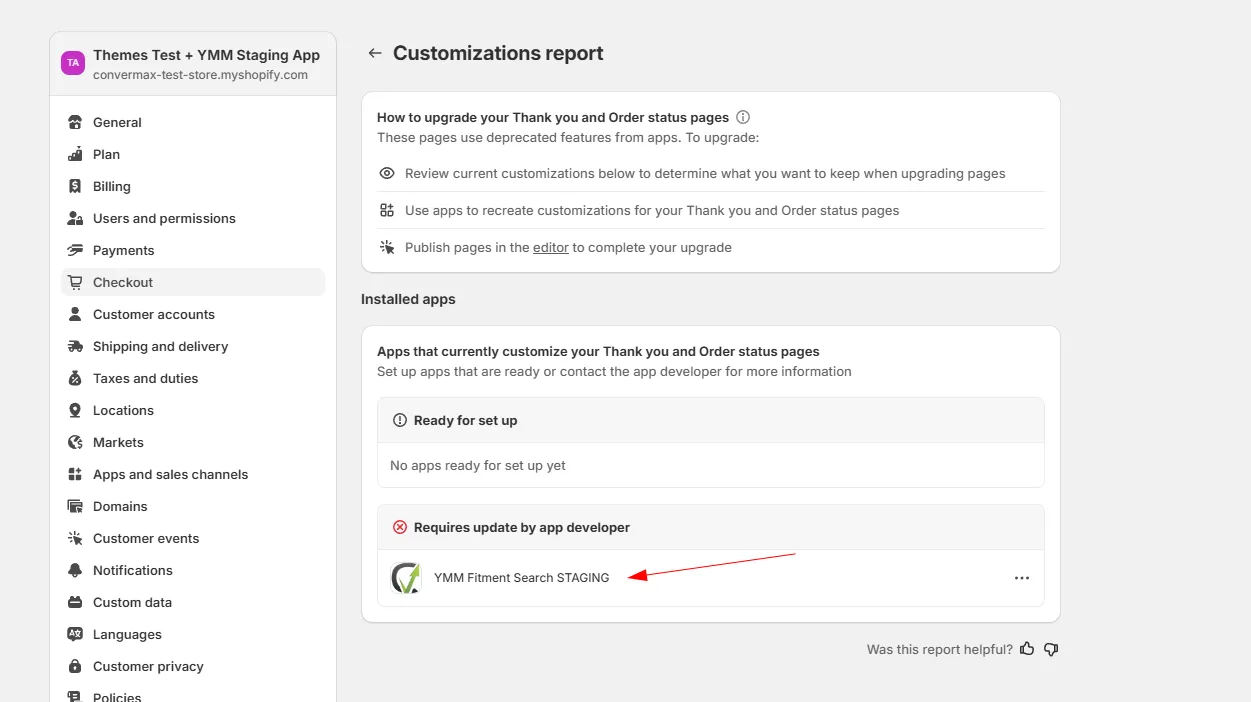
3. Go to Settings → Checkout and click the ‘Customize’ button.
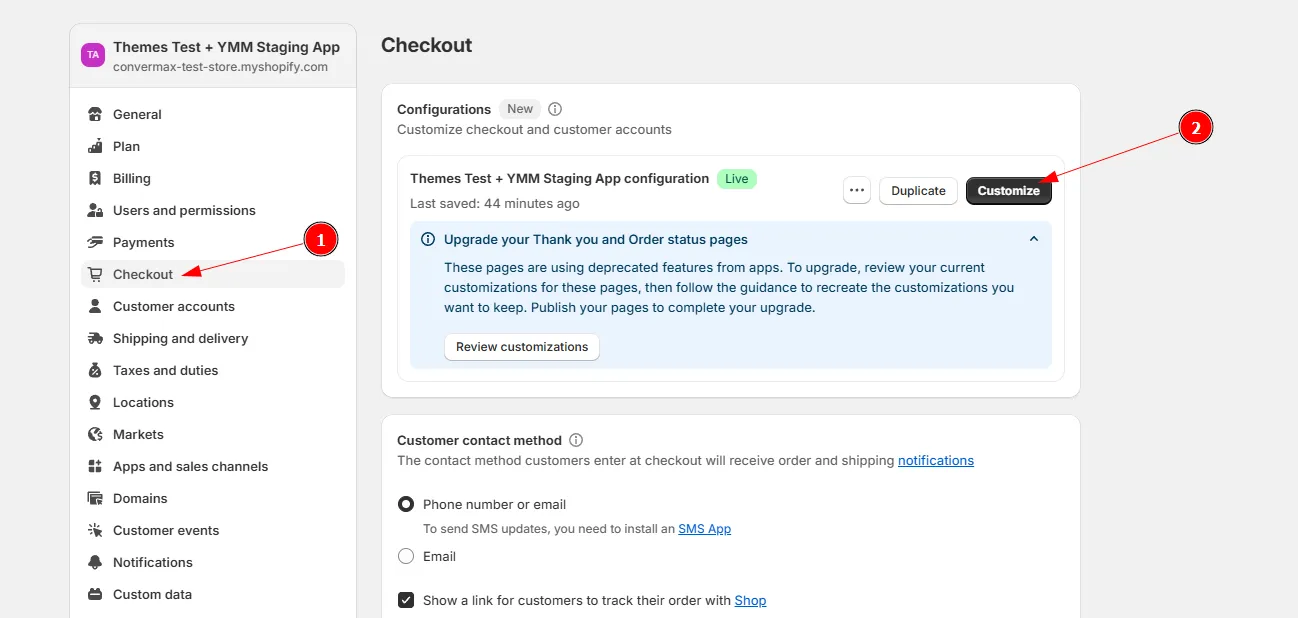
4. On the panel on the left, go to the Sections tab. From the dropdown at the top, select ‘Thank You’.
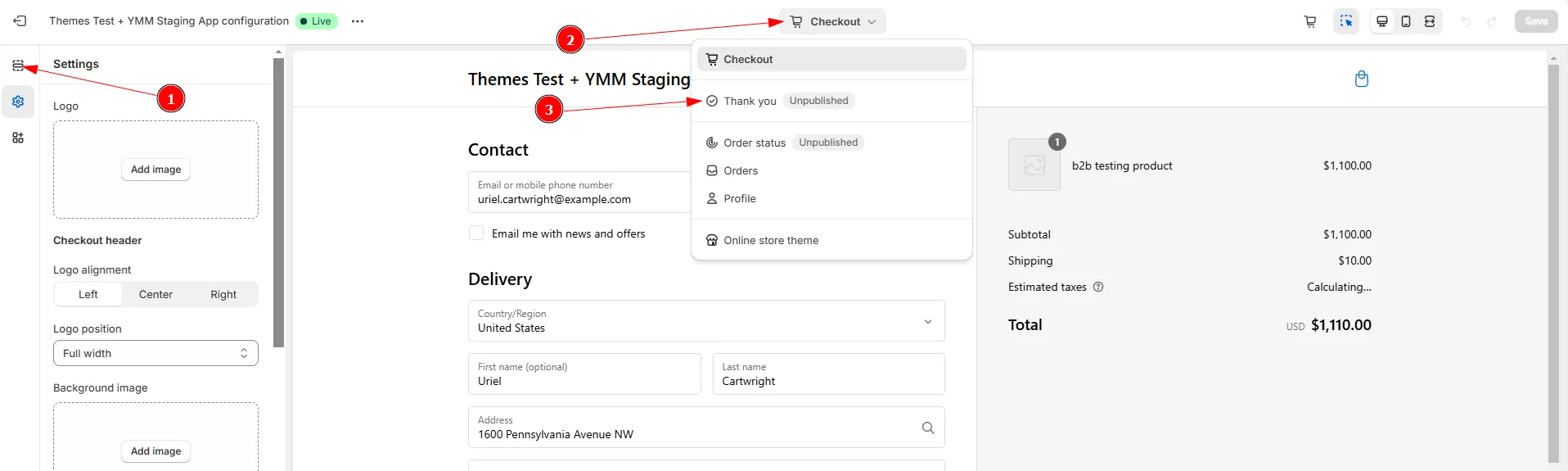
5. Add the ‘Customer vehicle’ app block to the desired location.
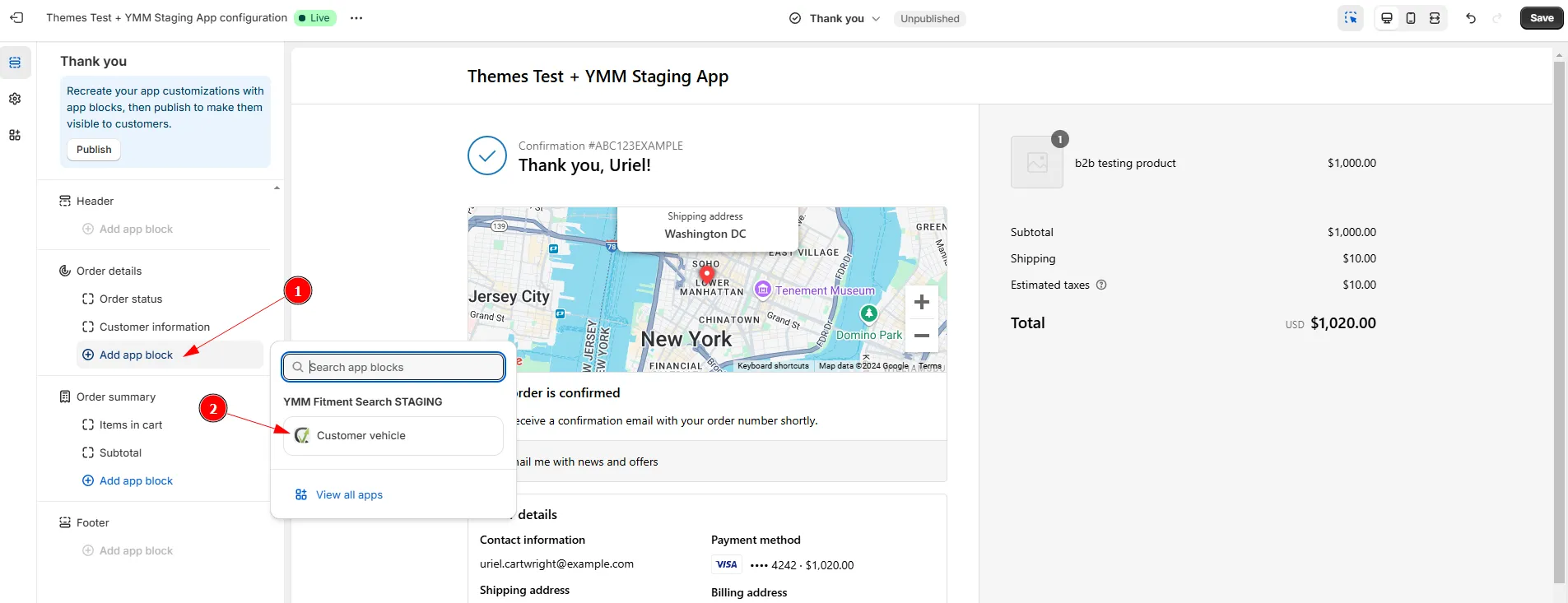
6. Click the ‘Save’ button.
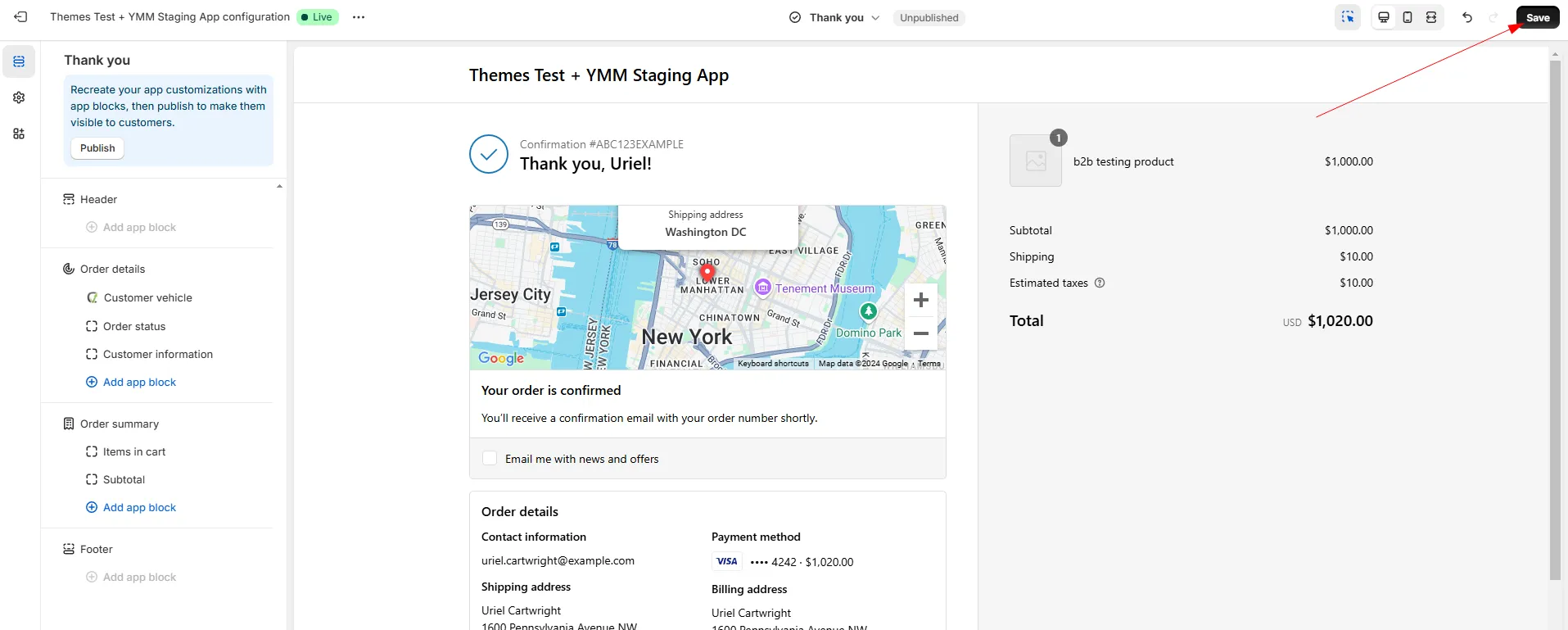
7. Click the ‘Publish’ button to complete the upgrade.


