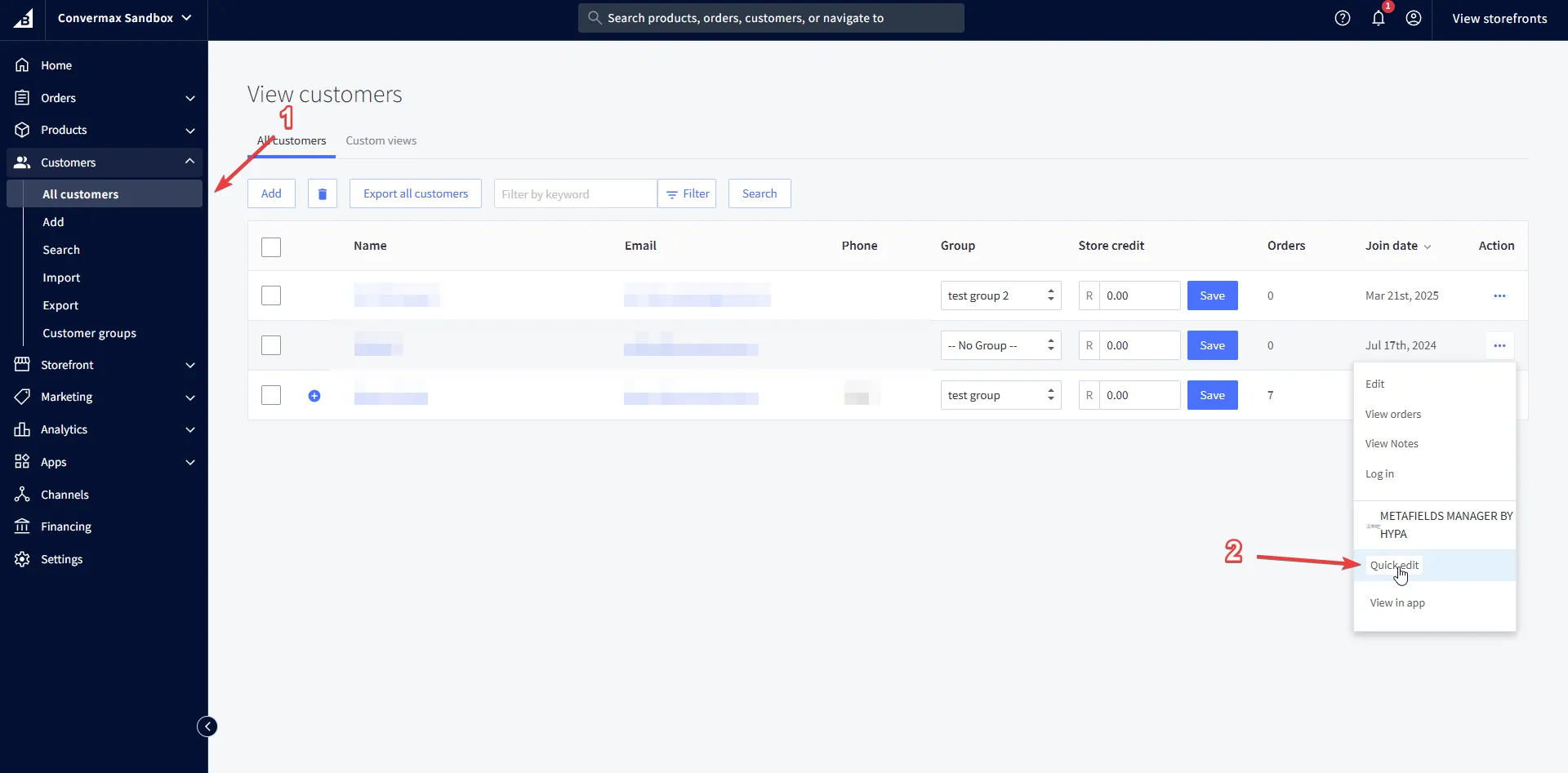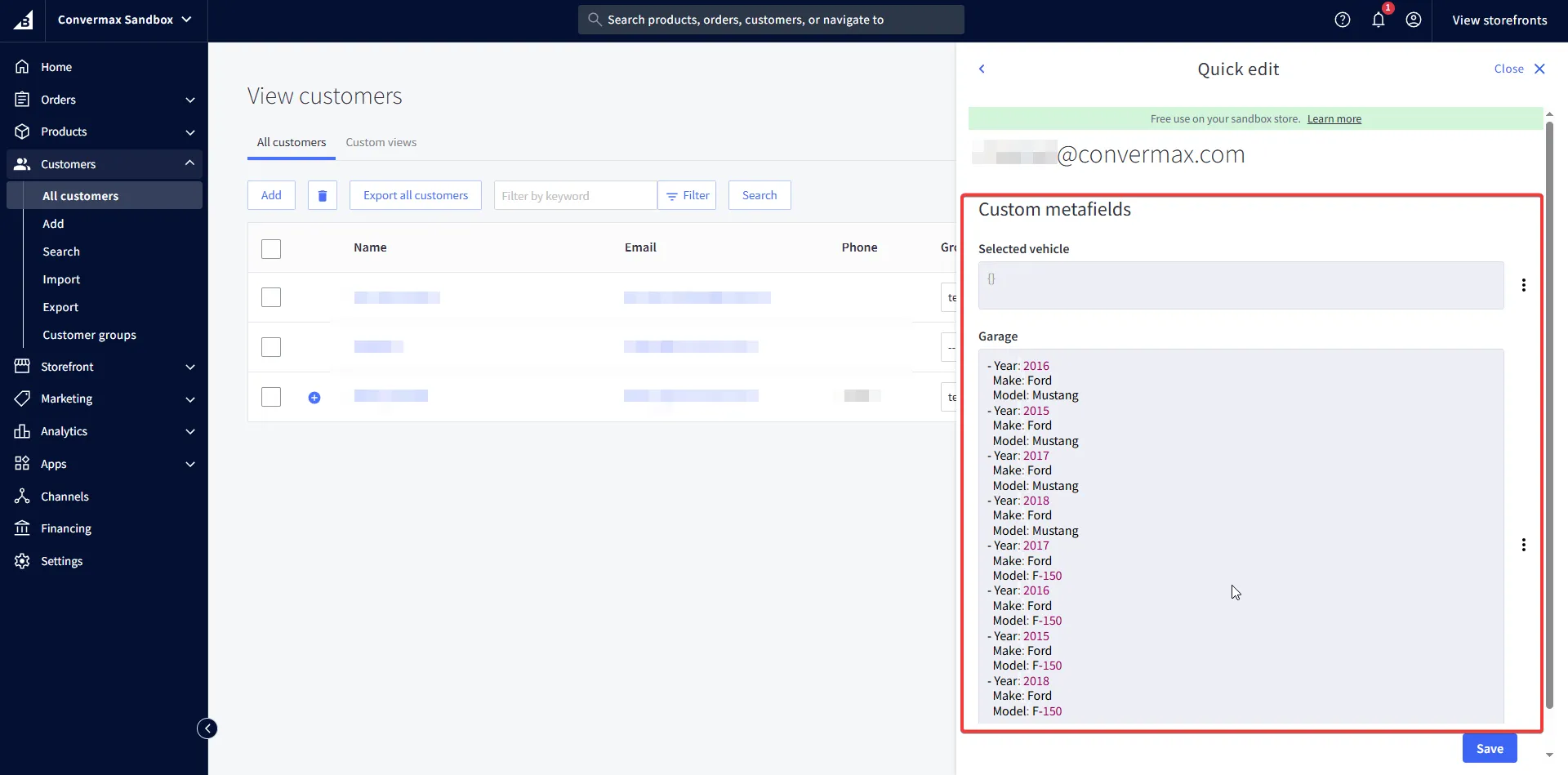Where we store a customer vehicle and how to view it
Saving the Customer’s Vehicle
Saving a customer’s selected vehicle allows the store to maintain a consistent and personalized experience by recognizing and remembering their choice across sessions and interactions. When the user is logged in, this selection is automatically synced and restored on other devices, ensuring their garage remains available wherever they return.
By storing the vehicle information, you can:
- Support checkout validation – confirm that items in the cart match the saved vehicle, preventing ordering mistakes.
- Enable personalized marketing – use the stored vehicle data for recommendations, promotions, and follow-up emails.
We automatically save the user’s selected vehicle:
- Metafields - saves the selected vehicle and garage to the order and customer metafields.
- Klaviyo - saves the selected vehicle and garage to the customer profile, See more.
To view the user’s selected vehicle in the order or customer profile, you need to install an app that allows you to view metafields.
How to view customer selected vehicle
To view metafields, you need to install an app.
As an example, we will consider two applications below: Metafields Editor by Groove Commerce and Metafields Manager by Hypa for viewing metafields.
Apps for viewing metafields
1. Metafields Editor by Groove Commerce (Free)
- App Link: https://www.bigcommerce.com/apps/metafields-editor-by-groove-commerce/
- Pricing: Free app.
- Viewing:
- Allows you to view metafields (key–value) for products, categories, brands, orders, and channels.
- Simple UI, easy to use even without API knowledge.
Recommended for stores that only need to occasionally check or edit metafields for individual entities.
2. Metafields Manager by Hypa (Paid)
- App Link: https://www.bigcommerce.com/apps/metafields-manager-by-hypa/
- Pricing: Paid app.
- Viewing
- Allows you to view metafields across products, categories and brands, orders, channels, customers, locations, variants.
- Quick access to metafields from BigCommerce native listings of products, categories, etc.
- Bulk view and management: import/export via CSV, batch edits metafields.
Recommended for merchants managing large catalogs.
How to view customer selected vehicle in order
1. Metafields Editor by Groove Commerce (Free):
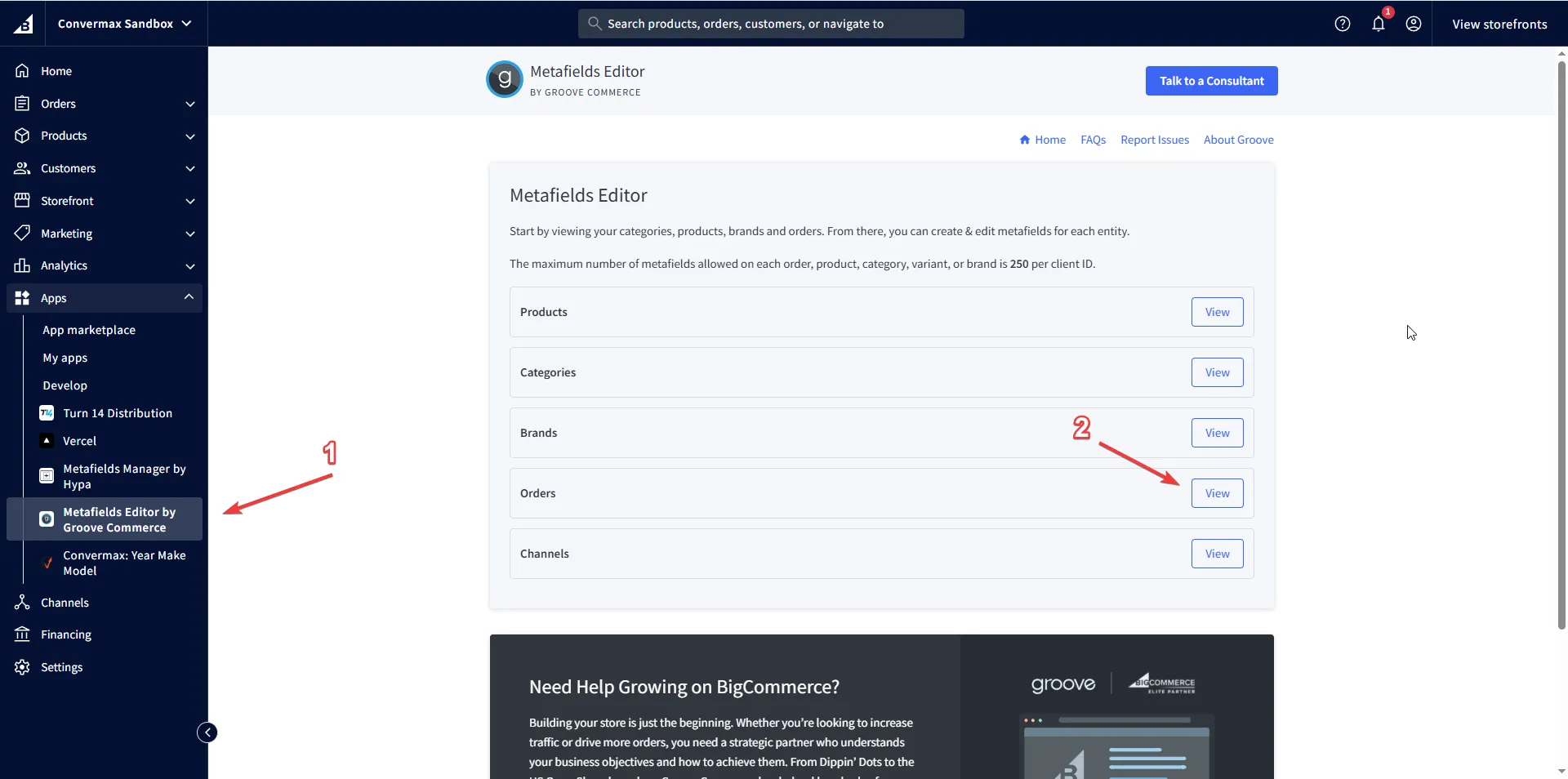
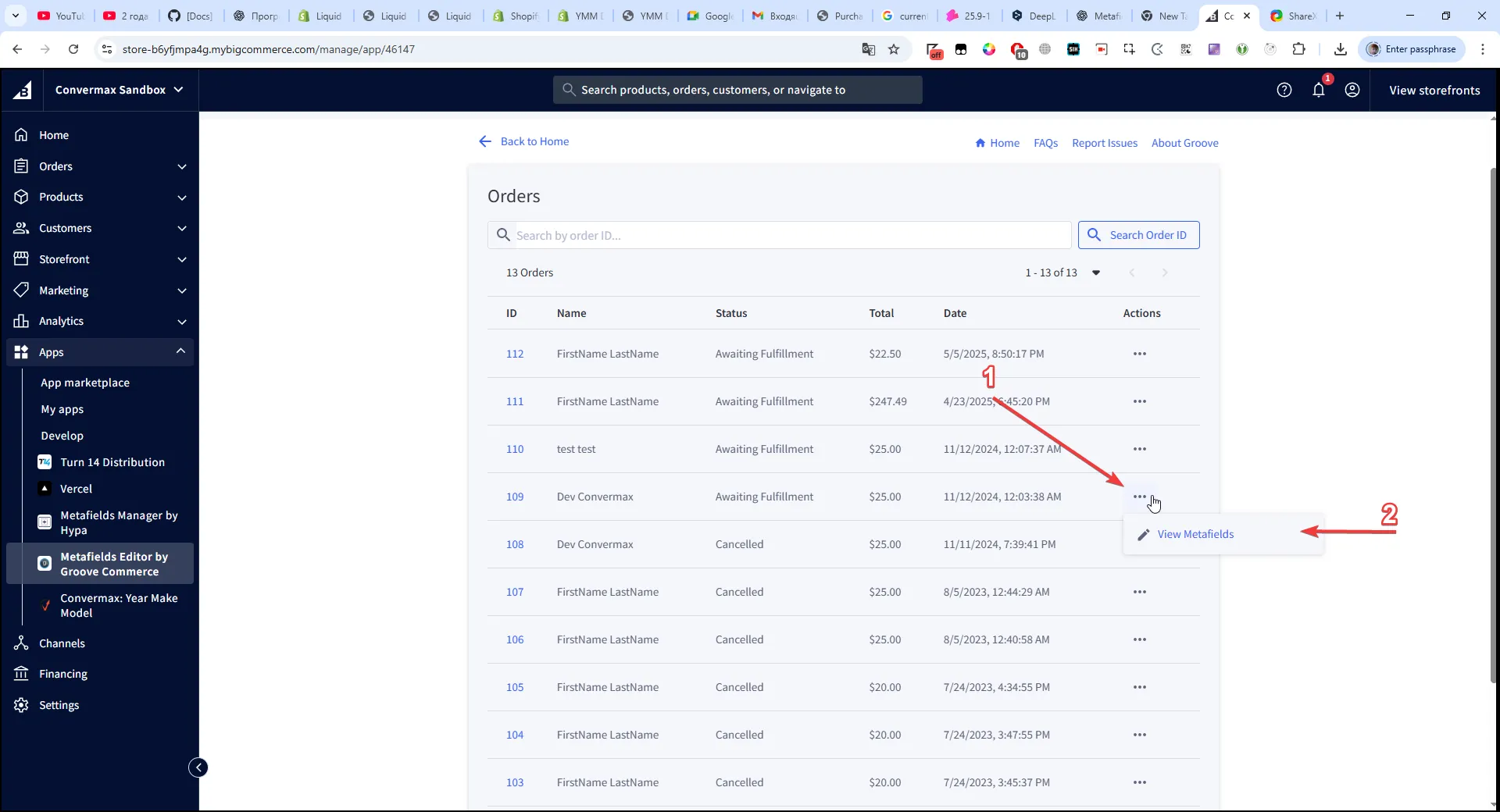
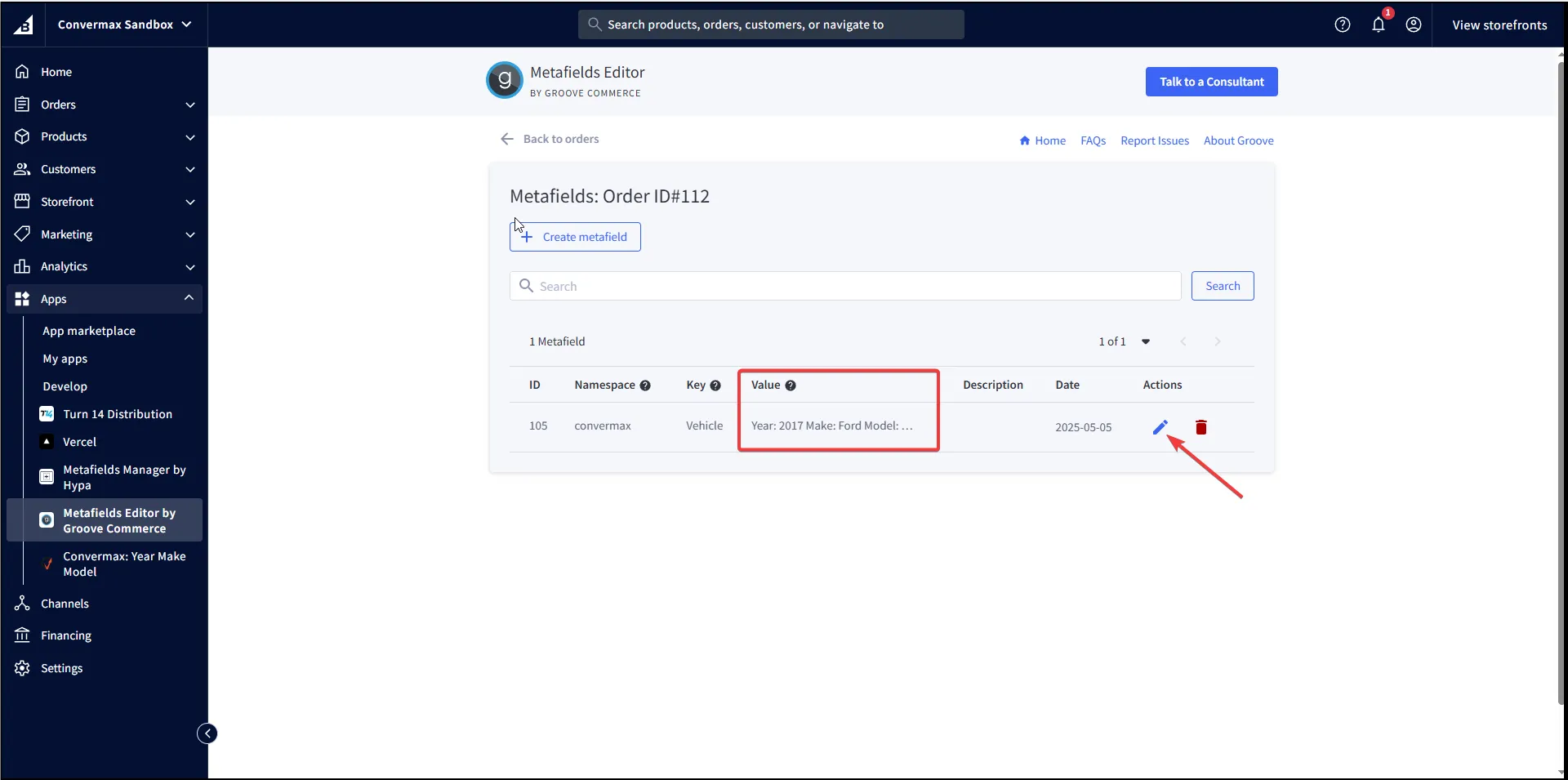
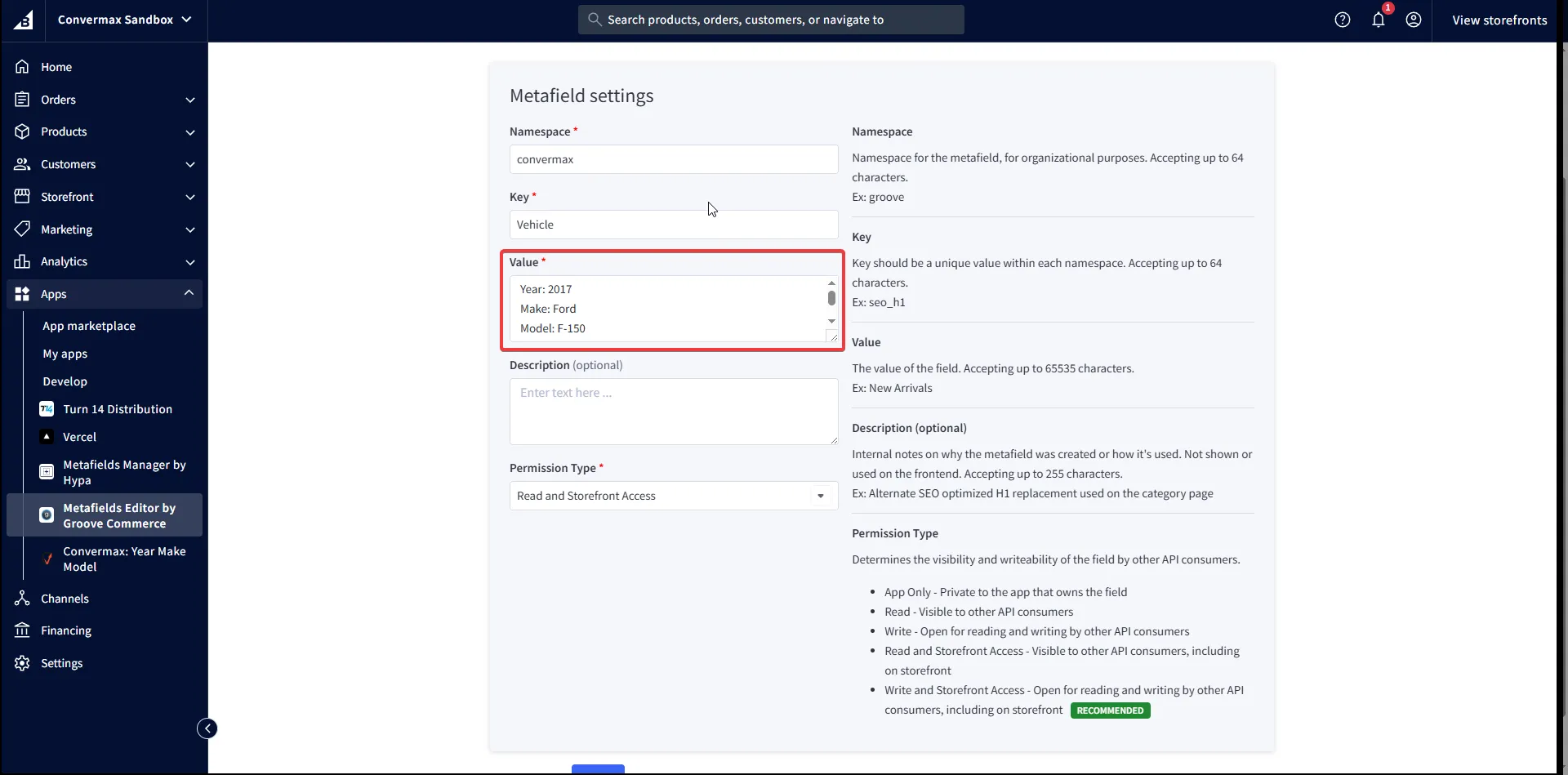
2. Metafields Manager by Hypa (Paid):
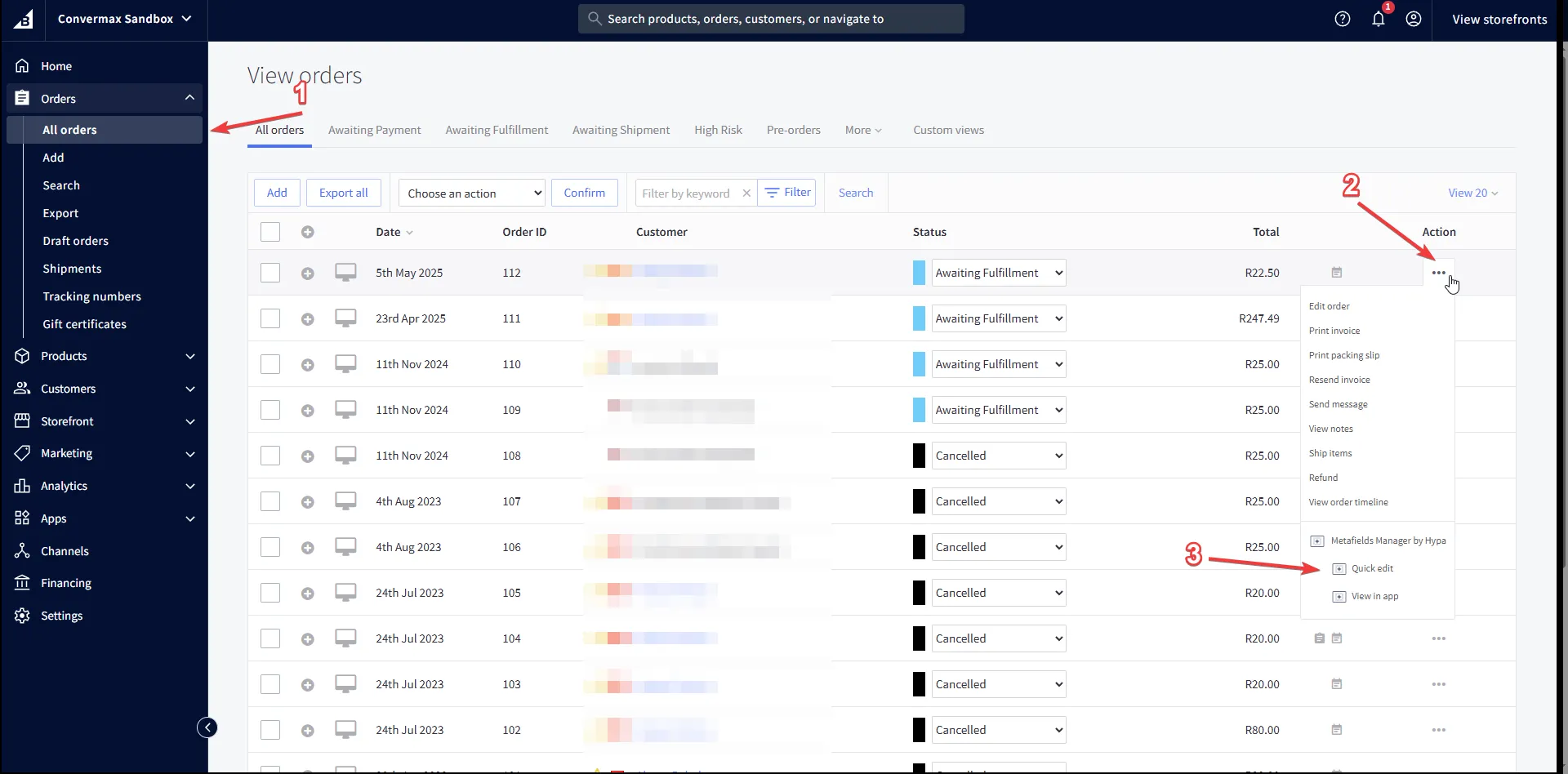
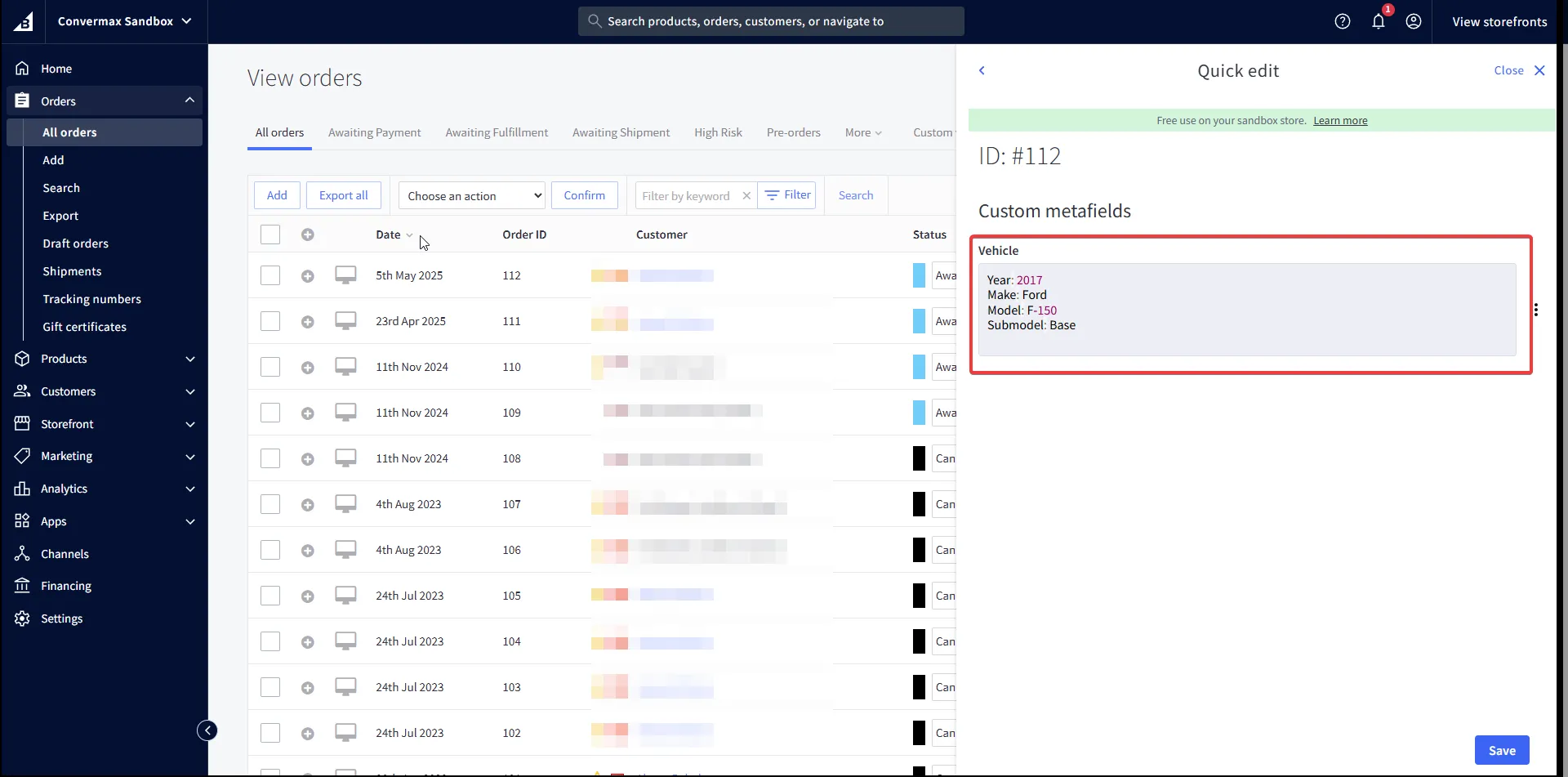
How to view customer selected vehicle in profile
1. Metafields Editor by Groove Commerce (Free):
Currently unable to view customer metafields
2. Metafields Manager by Hypa (Paid):