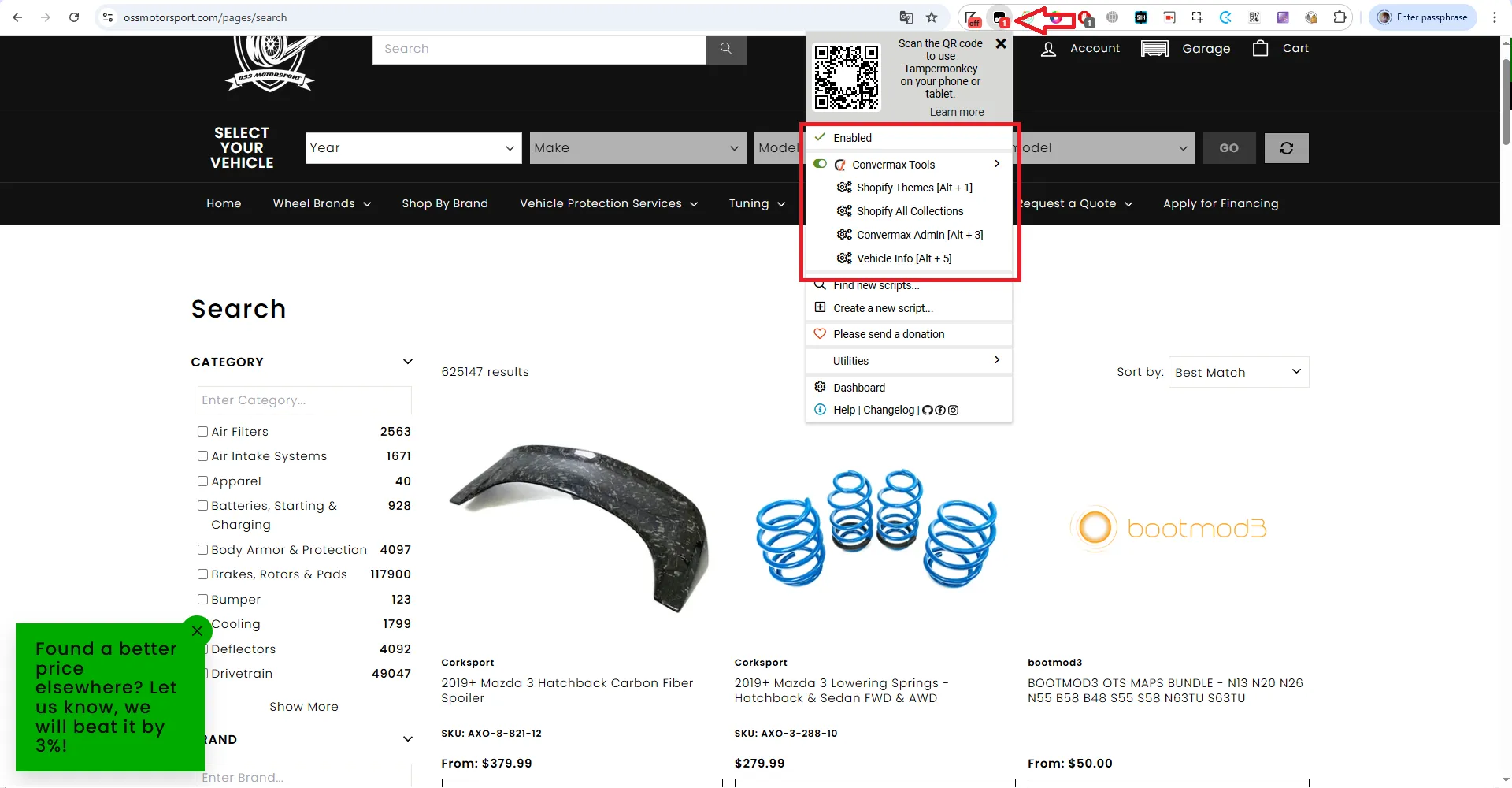Convermax Tools Installation Guide
This guide explains how to install and enable Convermax Tools using the Tampermonkey browser extension.
The Convermax Tools script is designed to make daily store management faster.
Once installed, it automatically detects which platform you are on (Shopify, BigCommerce, WooCommerce, Shift4Shop) and adds quick actions such as:
- One-click navigation to admin pages Jump directly to product, category, brand, or theme pages in your store admin.
- Actions with Hotkeys
Perform useful actions from any page using clicks or keyboard shortcuts:
- On all pages:
- Open Convermax Dashboard
- Open extended vehicle info, listing all wheel-tire options fetched from the wheel-tire fitment source for the selected vehicle:
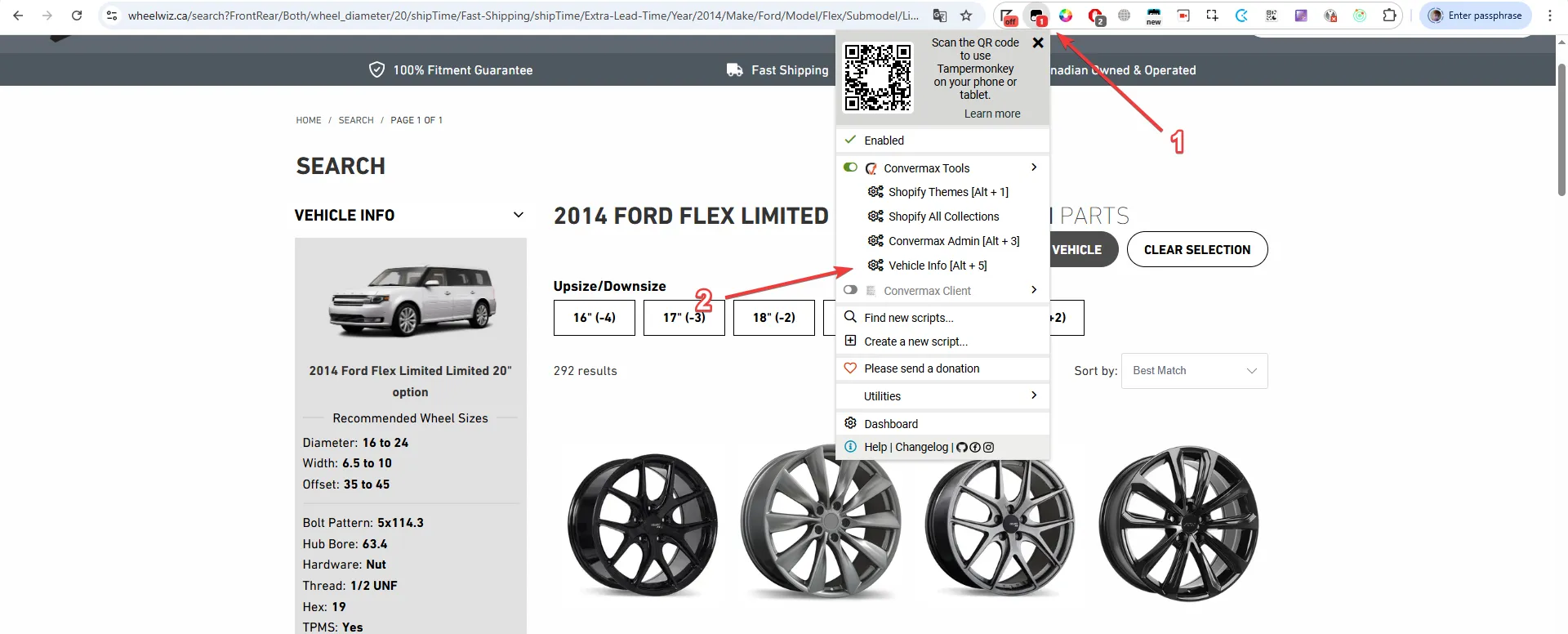
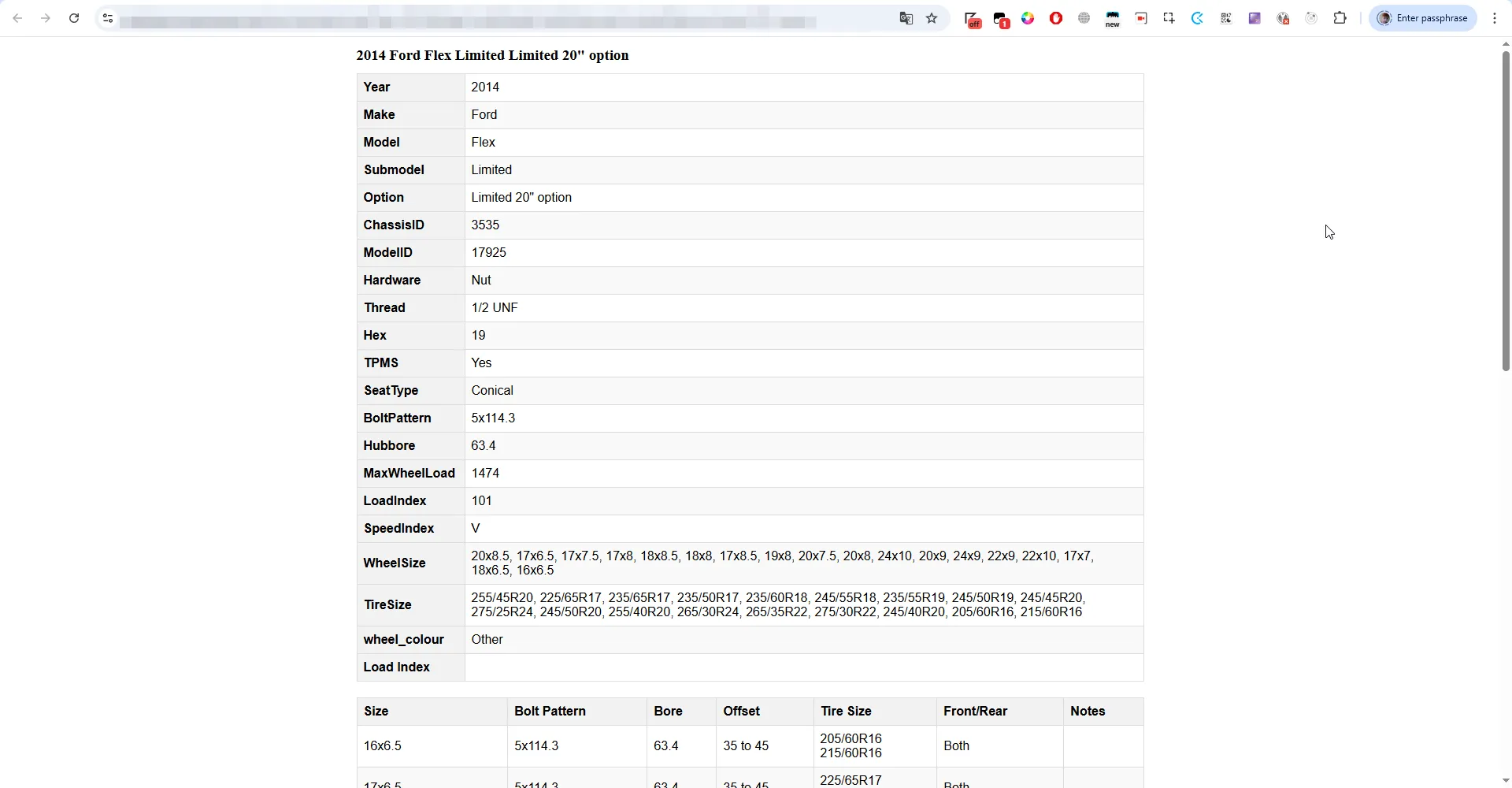
- On a product page:
- Open the corresponding product in the admin
- Open the extended fitment chart with the source field indicating where each fitment is coming from:
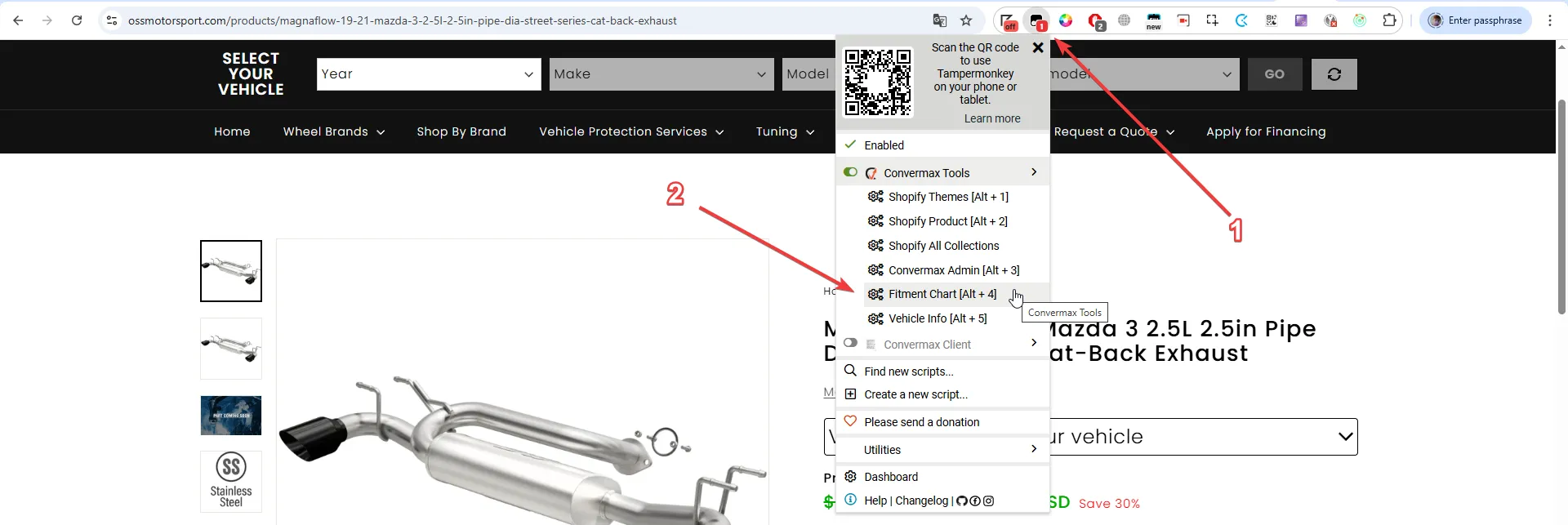
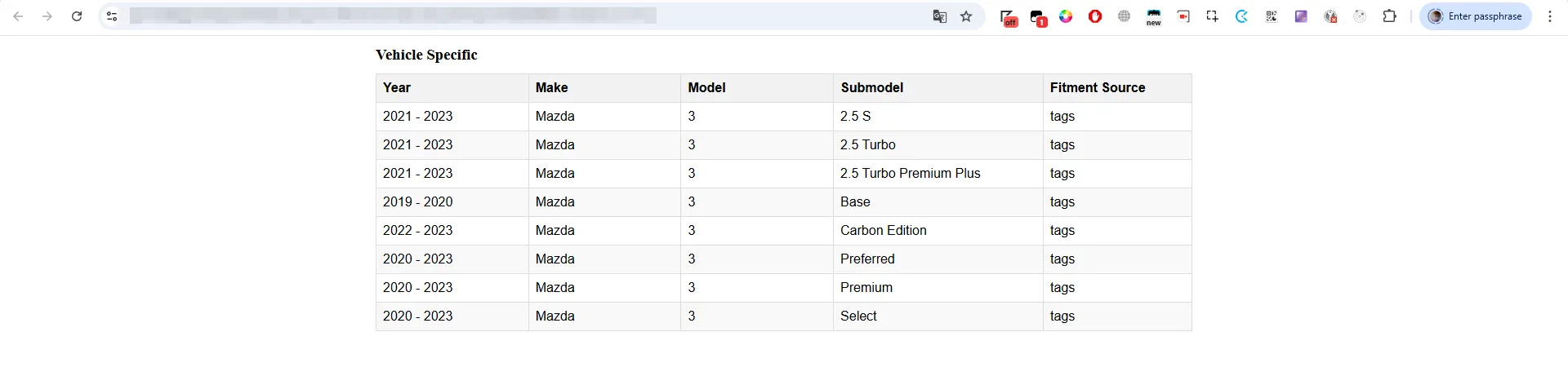
- On a category/brand page: open the category in the admin
- Use hotkeys (like Alt+1, Alt+2, Ctrl+`) to quickly open store sections or copy useful links without leaving the page
- On all pages:
Keyboard Hotkeys
- Alt + 1 → Platform Dashboard
- Alt + 2 → Current resource in platform admin (e.g., product, category/collection, page)
- Alt + 3 → Convermax Dashboard (status page)
- Alt + 4 → open Fitment Chart for the current product
- Alt + 5 → open Vehicle Info page for the currently selected vehicle Additionally, on Shopify,
- Alt + ` (Backquote) → copy Preview Link of the current theme
Please note that on BigCommerce, the Current resource in platform admin requires you to log into the admin and click ‘View storefront’ for the entry to appear. This needs to be done every time BigCommerce logs you out of the admin.
Installing Convermax Tools: A Step-by-Step Guide
1. Install Tampermonkey
- For Chrome/Firefox/Edge/Safari/Opera: Install from Tampermonkey.net
Once installed, you should see the Tampermonkey icon in your browser toolbar.
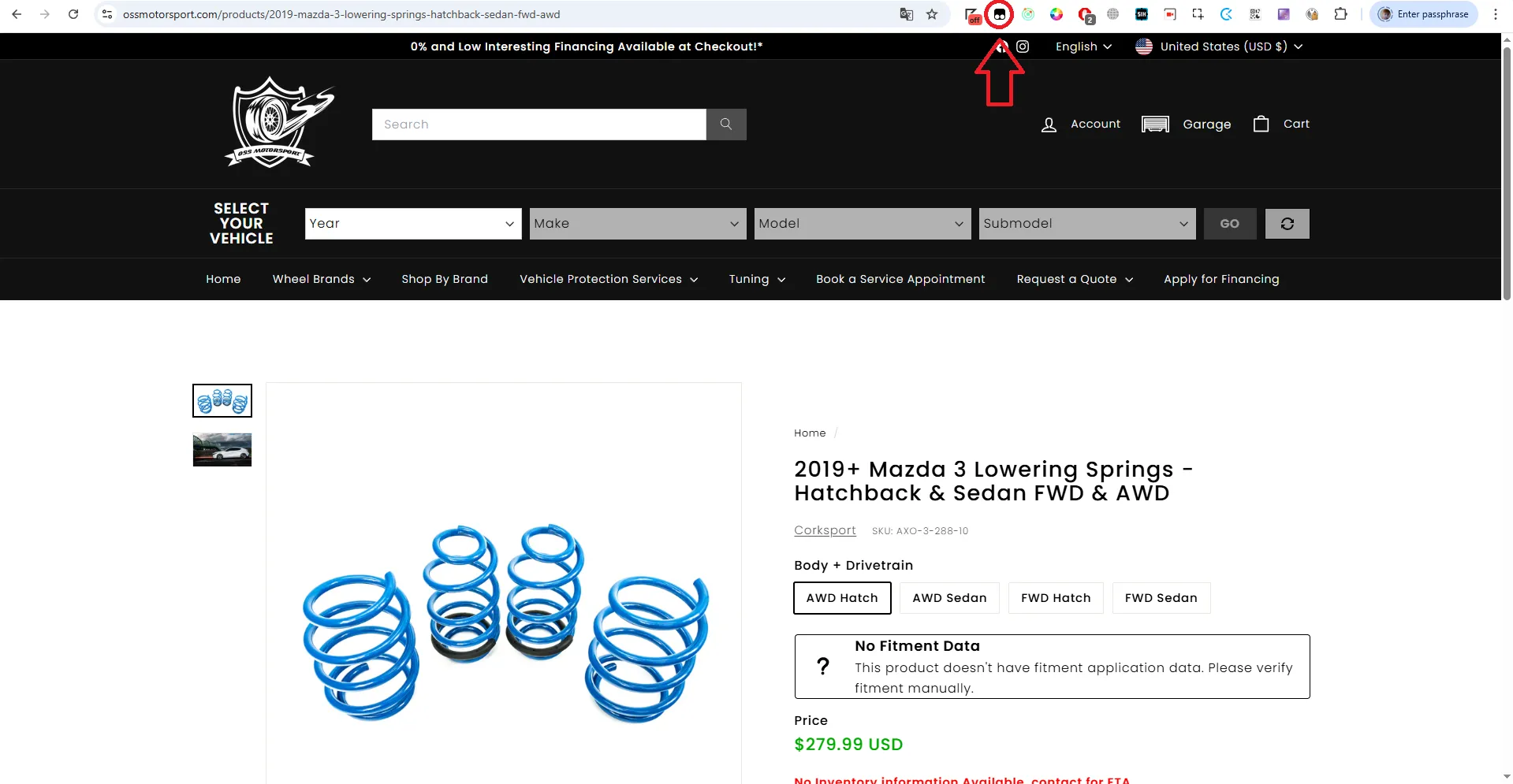
2. Enable User Scripts Support (Chrome, Edge, Opera)
Tampermonkey requires user scripts to be enabled in Chromium-based browsers.
Depending on your browser version, you’ll see one of the following options:
-
Chrome 138+
- Right-click the Tampermonkey icon → Manage Extension
- Toggle Allow User Scripts

-
Older Chrome versions / Edge / Opera
-
Click on Manage Extensions as shown in the image below.
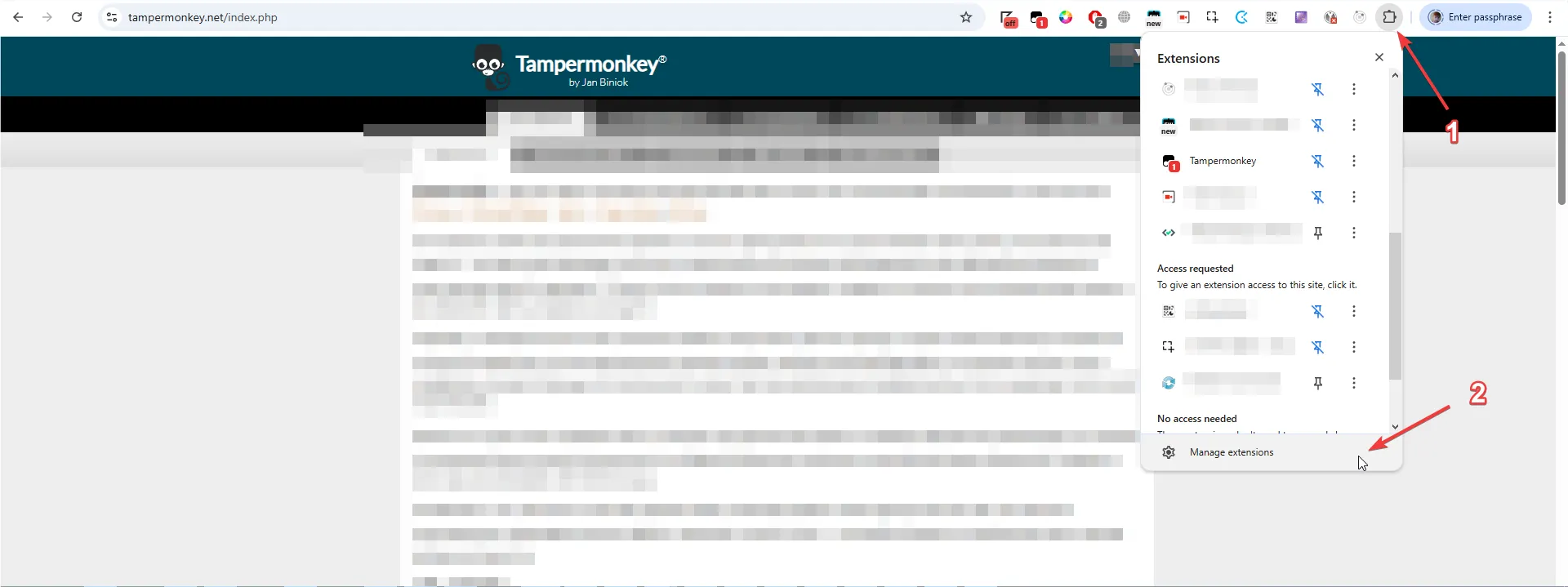
-
Enable Developer mode in the top right corner
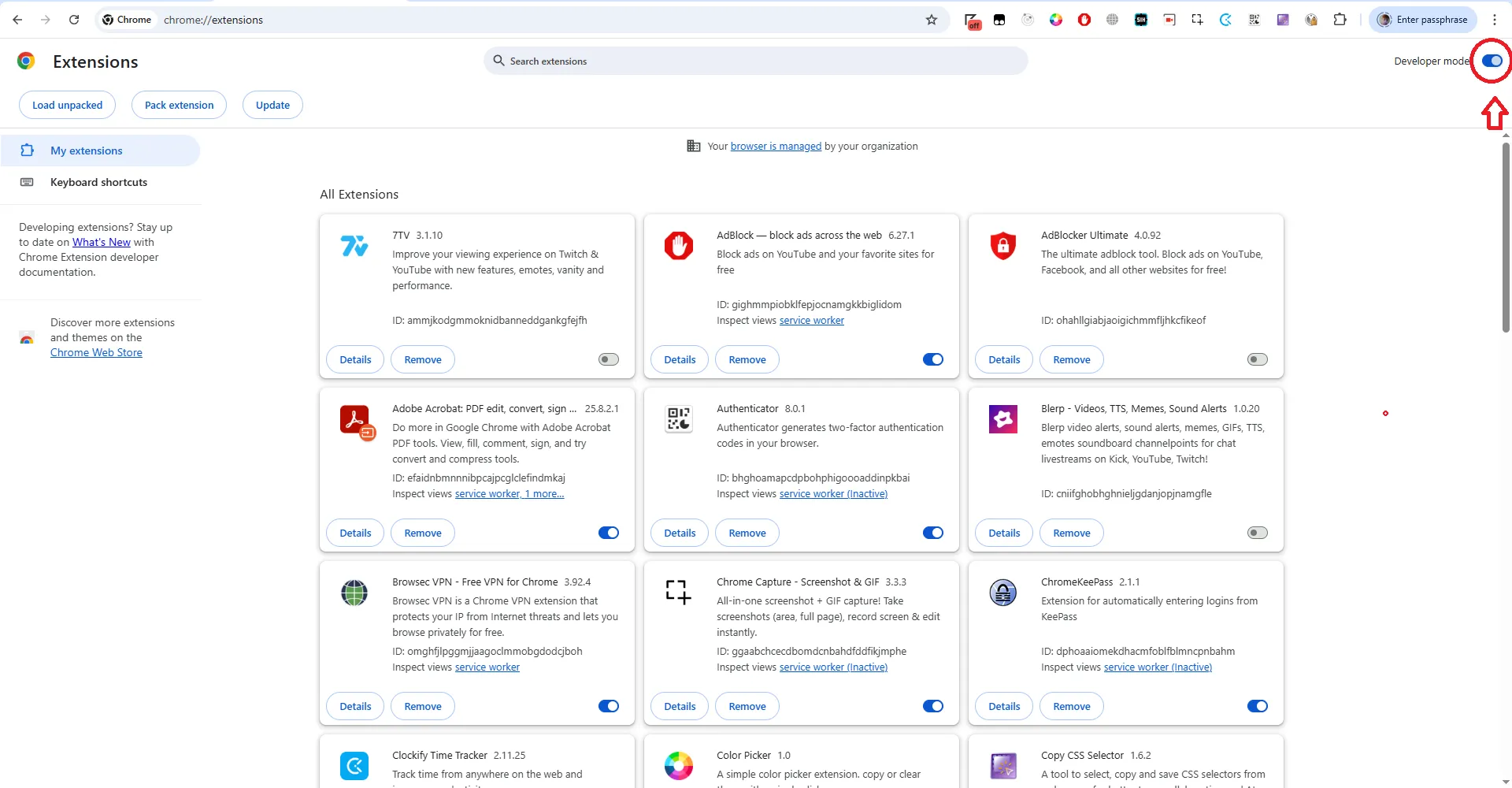
-
4. Install Convermax User Scripts
Click the following link to download and install script: https://github.com/Convermax/Utils/raw/refs/heads/main/convermax-tools.user.js
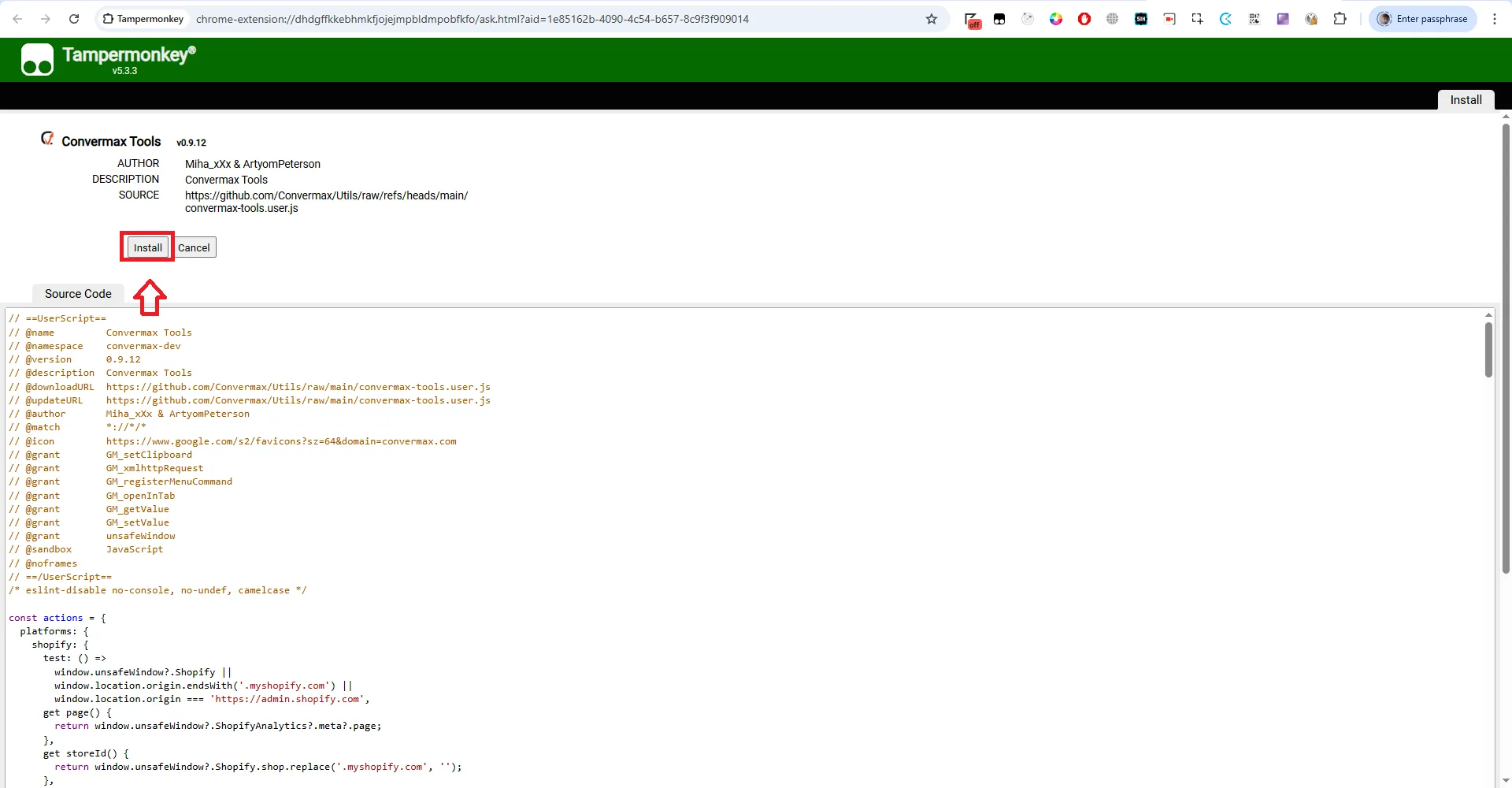
5. Verify the Installation
- Open your store pages
- Confirm that features are visible