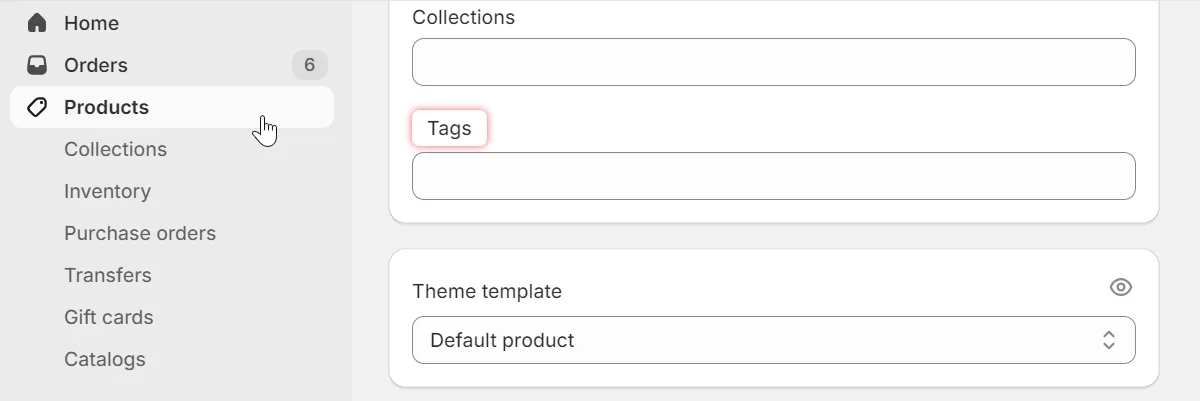Add Custom Fitment Data with Tags
Add Fitment Data to Product
You can add fitment data to the product using the fits_… tag.
- In your Shopify admin panel, go to Products.
- Select the desired product.
- Locate the Product organization section.
- Click on the Tags field.
- Edit fitment data:
- Enter fitment data using this format:
fits_Years`Make`Model`Submodel(Submodel is optional). - Click Save.
- Enter fitment data using this format:
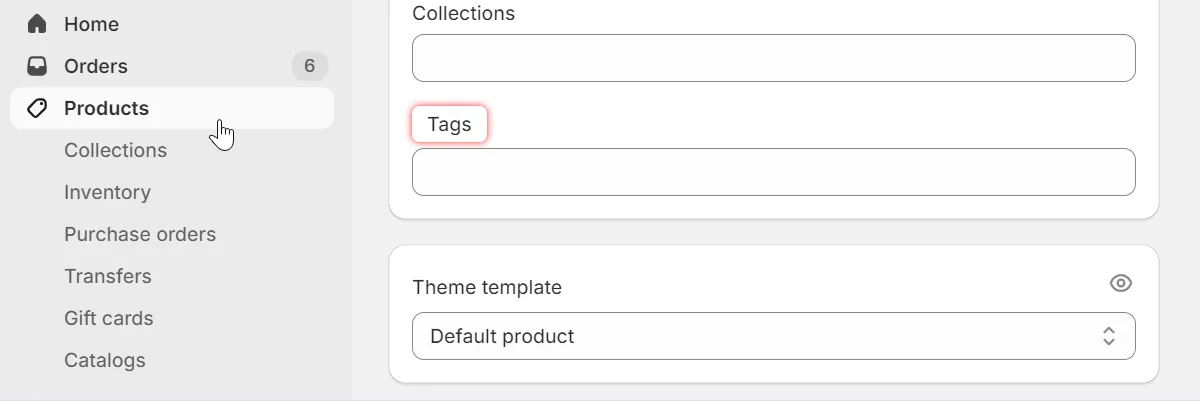
Multiple Entries: You can add multiple fitments to the product using tags:
- Add them as separate tags:
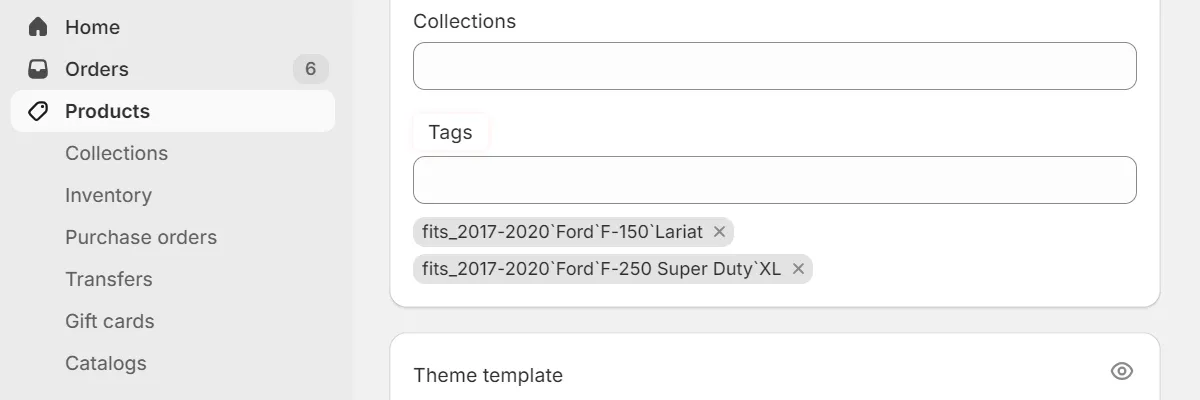
- or Separate them with the ”~” symbol using this format:
fits_Years`Make`Model`Submodel~Years`Make`Model`Submodel
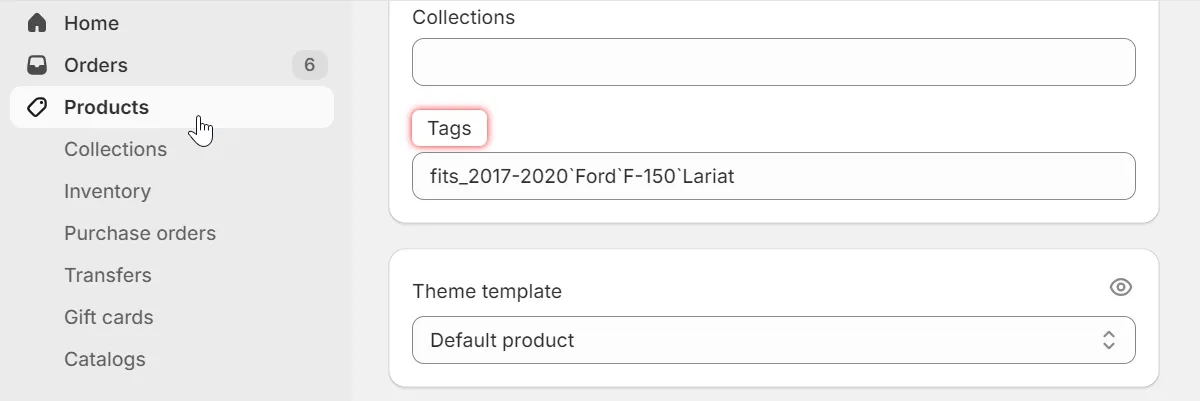
Submodel: If the part fits all submodels, you can leave the Submodel field empty.
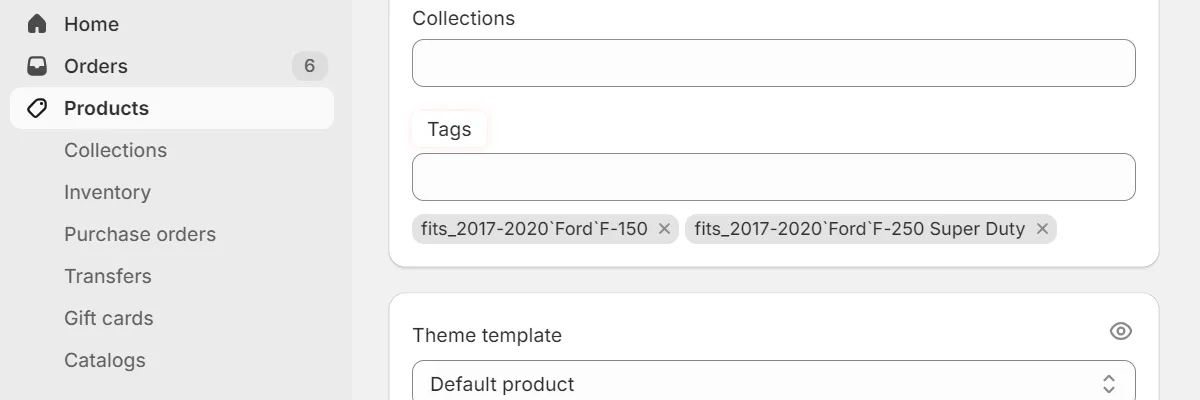
Make Product Universal
You can make the product universal using the fits_Universal tag.
- In your Shopify admin panel, go to Products.
- Select the desired product.
- Locate the Product organization section.
- Click on the Tags field.
- Edit fitment data:
- Enter the
fits_Universaltag to mark the product as universal. - Click Save.
- Enter the
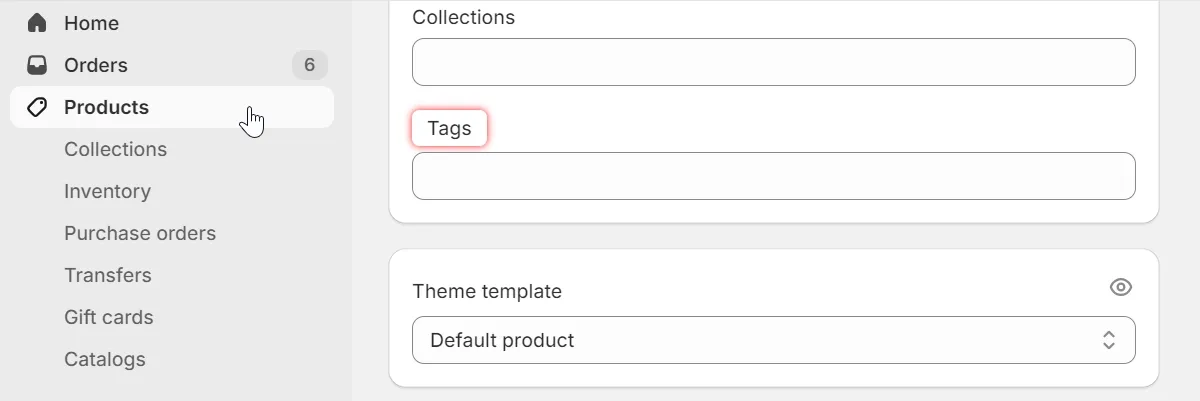
Hide Product
You can hide the product from search results using the fits_Universal tag.
- In your Shopify admin panel, go to Products.
- Select the desired product.
- Locate the Product organization section.
- Click on the Tags field.
- Edit fitment data:
- Enter the
convermax-skiptag to hide the product. - Click Save.
- Enter the