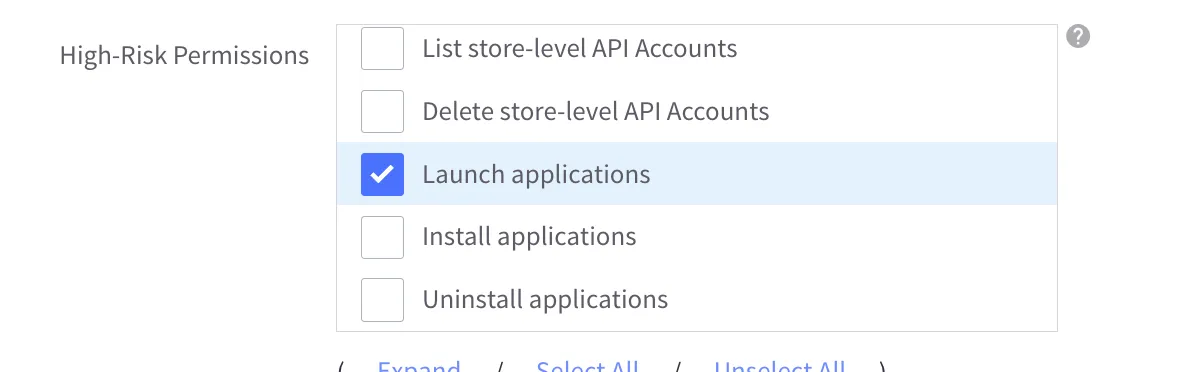Adding Dev Team Account
Here is how to add Convermax dev team account and grant it permissions.
- Go to Account Settings > Users.
- Press the “Create a User Account” button.
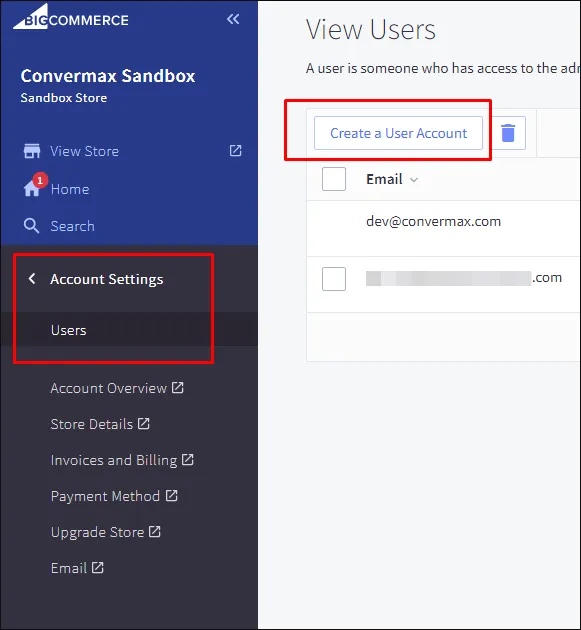
- Add
[email protected]to the Email field.
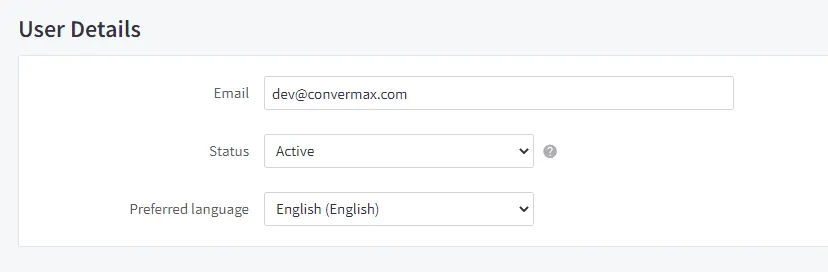
-
Select User Role “Custom”.
-
Click “Unselect All” on Sales Staff Permissions.
-
Check “Manage Channels”, “Manage Pages”, “Create Pages”, “Edit Pages” and “Use Image Manager” on Sales Staff Permissions.
-
Check “Manage Products”, “Edit Products”, “Manage Categories” and “Manage Brands” on Sales Manager Permissions.
-
Check “Store Design”, “Take Store Down for Maintenance” and “Use Script Manager” on System Admin Permissions.
-
Check “Launch Applications” on High-Risk Permissions.
-
If you use Customer Price Groups, also check “Manage Customers” on Sales Staff Permissions, and “Customer Groups” on System Admin Permissions.
-
If you use Basic Tax, you’ll need to enable permissions for Customer Price Groups listed above and “Manage Tax Settings” on Sales Staff Permissions.
-
Click “Save”.
Sales Staff Permissions:
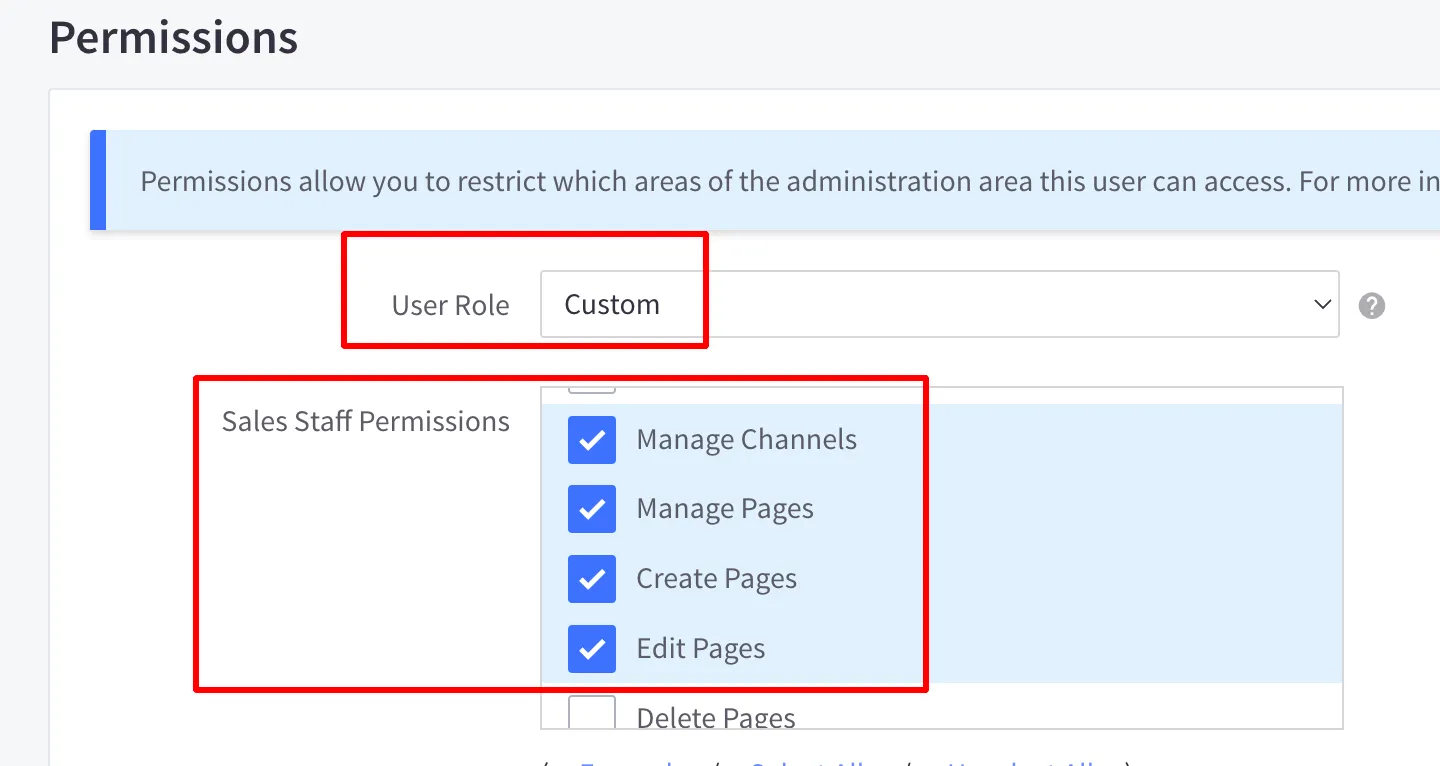

Sales Manager Permissions:

System Admin Permissions:
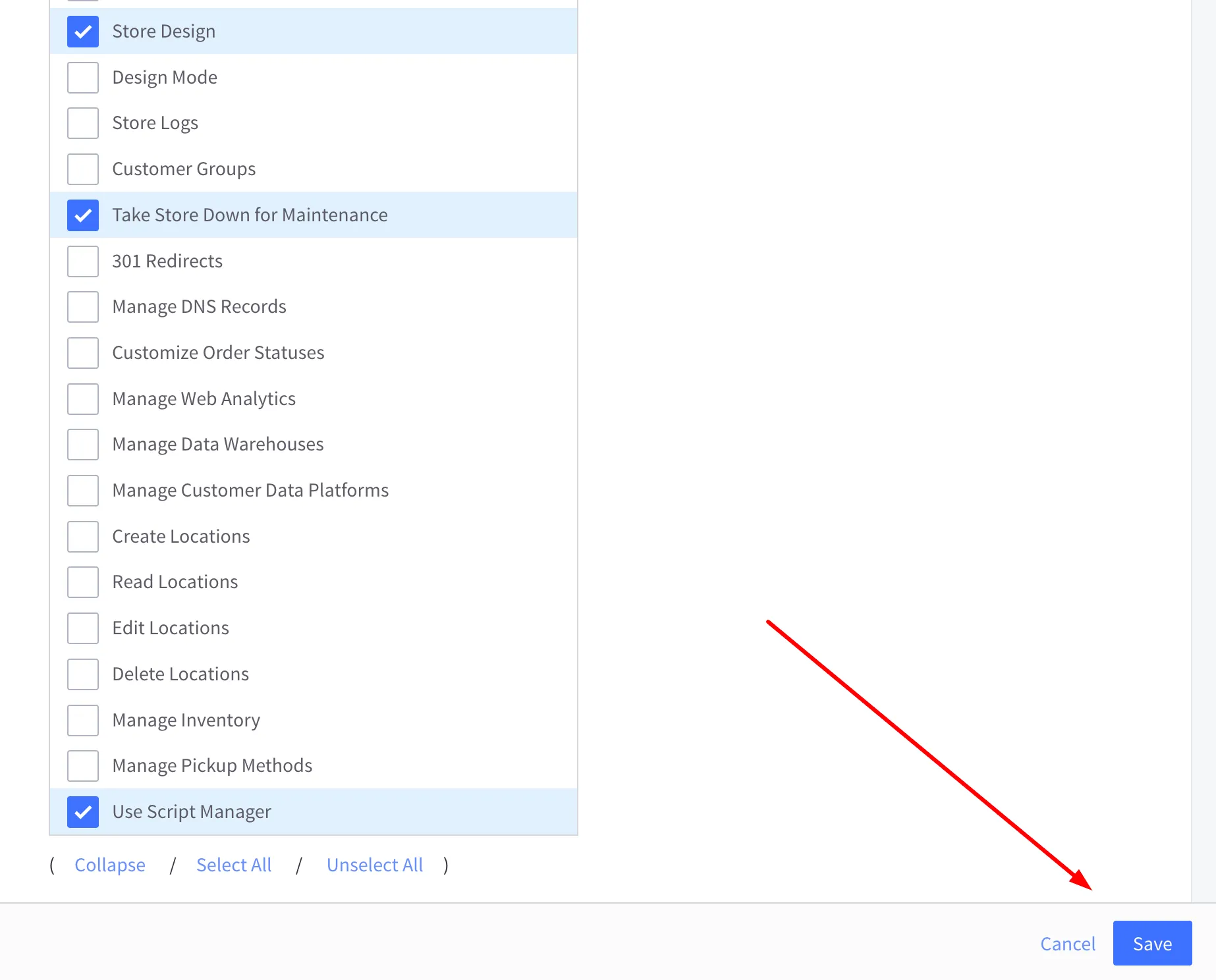
High-Risk Permissions: