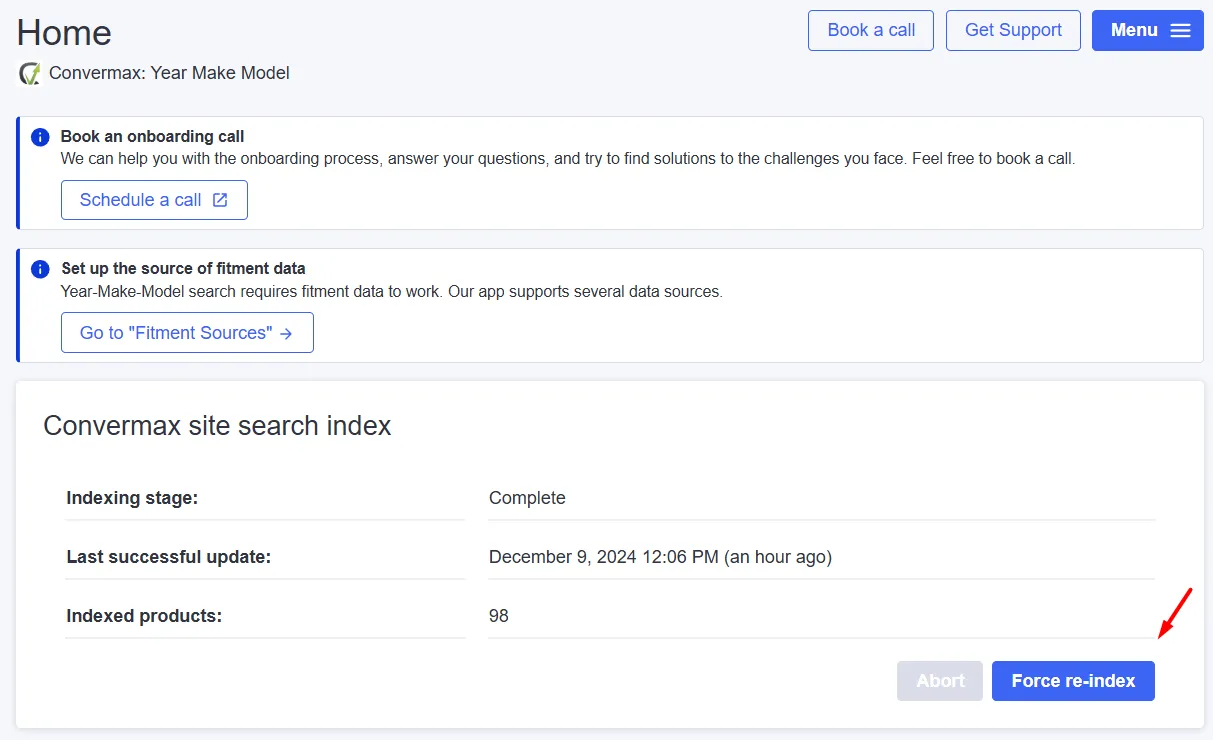App installation
Step 1. Installation
To install Year Make Model Fitment Search in your store, click “Install”.
For the search to work, Convermax Year Make Model Fitment Search needs access to your:
- Categories and products to index them
- Scripts and Themes to install the frontend implementation
- Pages to create our Search Page and Brands Page
Step 2. Integrate into theme
To use YMM widgets, you must select the theme with which they will be integrated. To do this, go to the “Theme Integration” page in Convermax YMM, click “Integrate,” and choose a theme from the dropdown list.
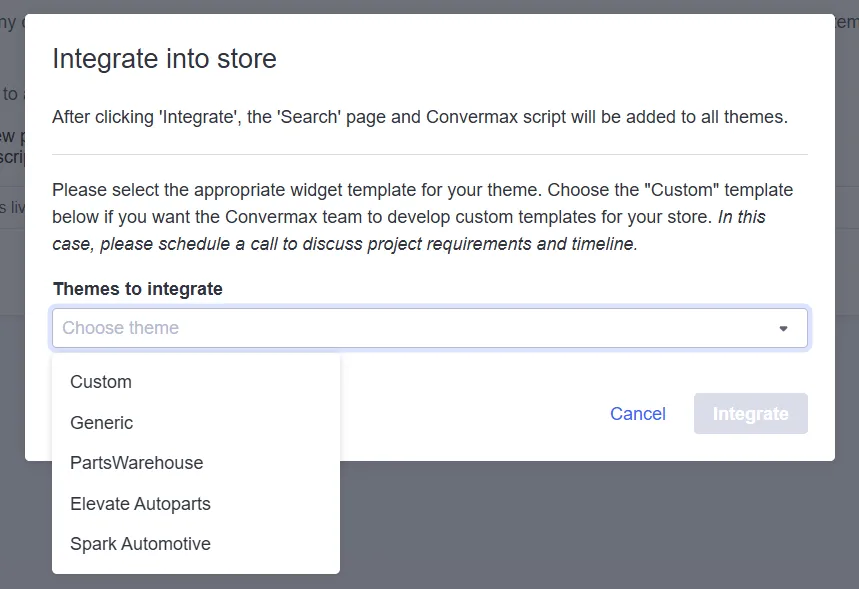
You can choose one of the ready-made themes.
The Generic theme features neutral styles and is suitable for most stores.
If none suits your needs, book a call so we can offer you a personalized solution.
Step 3. Adding Convermax Year|Make|Model widget
To use the YMM Search functionality, you need to add a YMM widget. To do this, go to the Storefront page and click “Customize” on the theme you want to use.
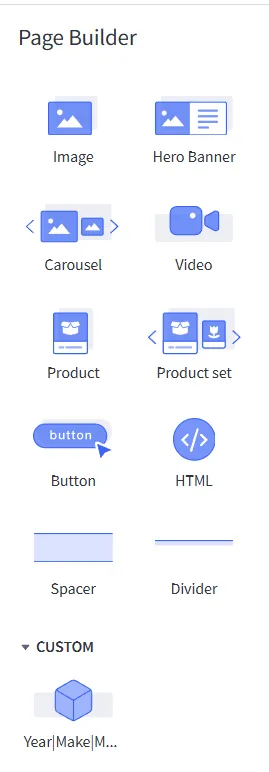
In the opened window, within the Page Builder panel, you will find the widgets provided by our application. Place the “Year|Make|Model” widget in the desired location on the page, then save your changes and publish them.
Step 4. How to configure the YMM (fitment) search
The general concept of how the YMM (fitment) search works can be read here.
You can use multiple sources of fitment data:
After adding any data source, you need to reindex the store. To do this, go to the Convermax YMM App page and click on “Force Re-index.”